You can connected Alexa to MacBook easily and nowadays Alexa is very popular in voice controlling for searching any information you need, listening to music, today’s briefing or exploring skills on alexa or fun voice commands and setting up various things around the home and connecting your amazon Alexa to macbook or windows laptop as well.
There is no separate Alexa app for mac but in these we show you how to get connect Alexa to mac. Using Alexa on a Mac means you can setup music, alarm and even adjust device in same way.
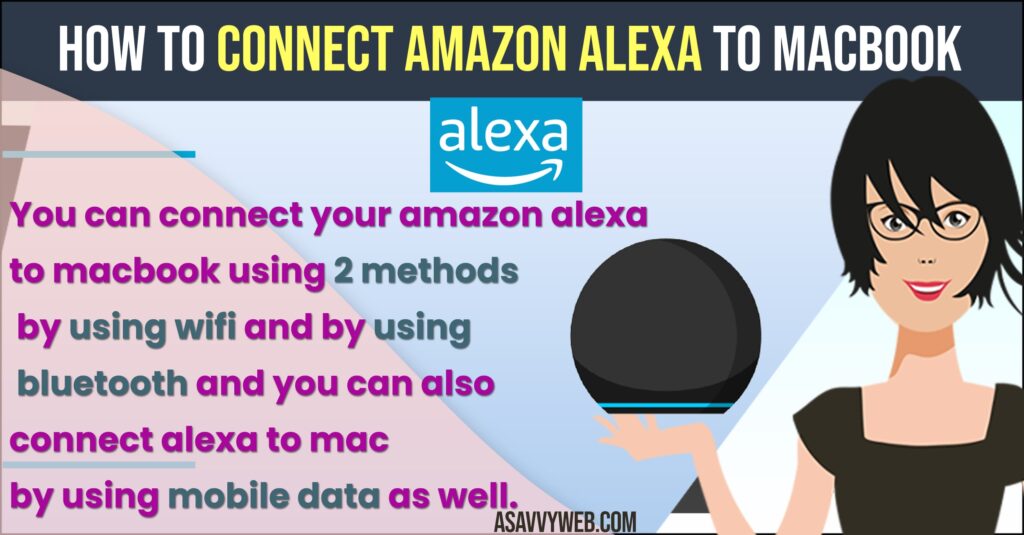
How to use Alexa on MacBook
Step 1: First you have to visit the official website of Amazon Alexa and sign in by using your amazon account email and password.
Step 2: If you don’t have any account first you have to create a new account.
How to Link Amazon Echo to your Amazon Account
If you want to link Amazon echo to Amazon account follow below steps.
Step 3: Plug in your echo device and wait until round ribbon of Alexa light turns orange.
Step 4: Then hold down the action button on echo device for at least 5-10 seconds.
Step 5: After that go back to the Alexa browser and click on setting.
Step 6: Choose setup new device and type the Alexa echo device you have.
How to Connect Alexa to MacBook Pro or Air
Macbook can be connected to Alexa in two ways
Using Internet Network(wifi)
Step 1: First turn on wifi network and connect it with macbook.
Step 2: Open browser on mac device and then visit Amazon Alexa official website.
Step 3: Enter your login details, once your account page opens then on panel left side choose settings menu.
Step 4: If many devices linked to Alexa account, a list will appear from that select your Alexa from the list.
Step 5: After that click on continue button to setup amazon device. Once again you have to enter your login details and hit on login button.
Step 6: Follow the instructions displayed on webpage to turn o Alexa. After that turn on the amazon device to preform the action showed on computer screen.
Step 7: When the device detects the wifi network , the choose your network and setup the computer.
Also Read: 1) How to Connect a Smart Plug to Alexa
2) How to Connect Alexa to Roku
3) How to Connect Alexa Echo Dot to Android Phone
4) How to Connect Alexa to Bluetooth
5) How to fix Alexa not Connecting to WiFi
Connect Alexa to Mac Using Bluetooth
Step 1: After login to Alexa account from windows browser, then go for settings menu.
Step 2: Tap on Bluetooth and choose the pairing a new device option. Then Alexa sear h for that device.
Step 3: Hit on the Bluetooth button icon from Status menu bar and click on connect and follow the instructions.
Step 4: Next, choose your device and system preferences on dock.
Step 5: In the sound panel, Tap on output and select your Amazon device.
That’s it, by following above 2 methods you can easily connect alexa to macbook successfully using wifi and bluetooth and start using alexa by giving voice commands.
How to Connect Amazon Alexa to Macbook Pro or Air Wireless
Step 1: On your Macbook pro or air -> Click on Bluetooth icon on top rightside bar and access bluetooth settings.
Step 2: Make sure your alexa is turned on and it is in pairing mode first.
Step 3: Now, under nearby devices, select your alexa device and click on it and connect your alexa device to macbook pro or air.
Once you Macbook pro or air gets connected then you can start using your Alexa device as speaker and output audio settings to alexa device and use Alexa as speaker on your macbook pro or air.
Alexa Not Connecting to MacBook Pro or Air
In case, if Alexa is not connecting to MacBook pro or air then you need to turn on bluetooth and turn it on and then keep Alexa device in pairing mode and make sure your Alexa device and your mac is connected to same wifi network and then start connecting Alexa to mac.

