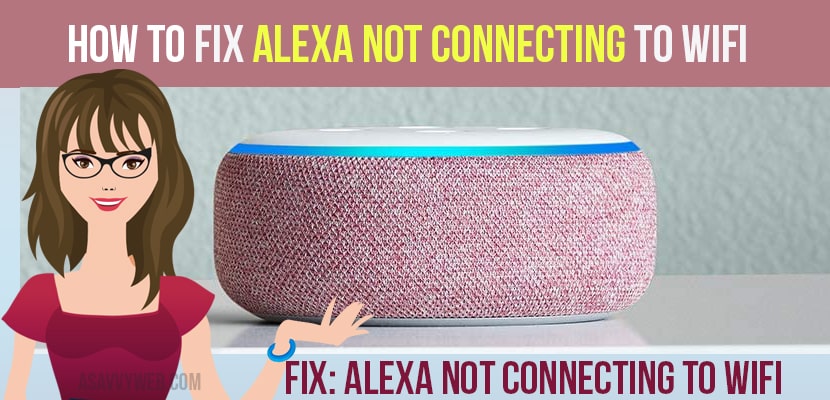Alexa is a remarkable, compact device with a multitude of uses, particularly for music enthusiasts. However, a new Alexa device requires an internet connection to function optimally. If your Echo device encounters difficulties connecting to Wi-Fi, its functionality is significantly limited. In the absence of a Wi-Fi connection, the Echo cannot process commands, stream media, or respond to voice prompts.
Additionally, users may observe a spinning red light or receive a message indicating that Alexa is “unable to understand.” The device’s performance is directly tied to the quality of the internet connection. Therefore, resolving any Wi-Fi connectivity issues is essential for ensuring Alexa’s effectiveness. This document will delve into the specifics of troubleshooting internet connectivity problems with Alexa devices.
How to Fix Alexa Not Connecting to WIFI
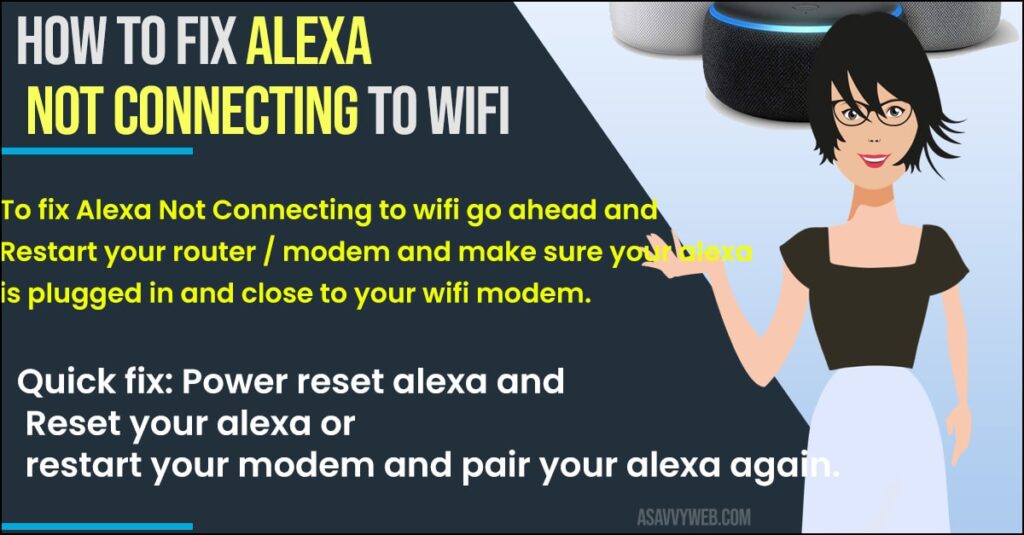
Method: 1 Check Alexa Device is Plugged in Correctly
Before starting your streaming process, once check for connection. If your Alexa device is correctly plugged in to charge it. if it is not charged, it may die during the setup process. Now wait till the top light turns into Orange colour before starting your process.
Method:2 Connecting Alexa to Wi-Fi
Now, go with the steps in order to connect Alexa with Wi-Fi
Step:1 first open your Alexa app on your tablet or smartphone for making connection with Wi-Fi
Step:2 Now tap on three horizontal lines on the top left corner in Alexa home screen. After that click on settings.
Step:3 Then click on set up a new device which are available under Alexa devices. After that select echo device you are connecting to Wi-Fi
Step:4 next select your language and click on Blue continue button
Step:5 Now tap on the Blue “connect to Wi-Fi” button. Next you will see Orange light on top of Alexa.
Step:6 Click on the action button for 10 to 15 seconds. if you are echo light not changing Orange. Then release it when the light changed to orange, next click on continue
Step:7 Finally, select your desired Wi-Fi network to enjoy your favourite contents.
Also Read: 1) How to Connect Alexa to Roku
2) How to Connect LG smart TV to Alexa
3) How to Connect Alexa Echo Dot to Android Phone
4) How to Change Alexa Voice on Echo Dot
5) How Do I Connect My Alexa To Wi-Fi with Alexa App and Without Alexa App?
Method: 3 Check your Router or Alexa
Step:1 Ensure that your router is plugged correctly in socket and connected to internet
Step:2 If you are still facing the problem then, unplug your both devices, and now wait for 20 seconds, next plug it back.
Step:3 If you are still unable to overcome the issue, then perform the same process with your alexa.
Step:4 Now, turn it off completely with the help of the power button, and now wait at least 20 seconds, after that turn it on again. Next, wait a few minutes then it automatically connects again to the internet.
Method:4 Reset Alexa
The resetting process and steps is quite difference in three generation Alexa devices
First Generation
1) With the help of thon object, press and hold your alexa reset button which is available at bottom of your device. The light on top of Alexa device will turn on Orange, and next to blue.
2) Then release the buttons and after that light will turn off, next Orange. Then follow the above mentioned steps to connect Alexa to Wi-Fi
Second Generation
1) First, press and hold the microphone off or volume down buttons. Do it for 20 seconds till the light turn to Orange, next to blue.
2) After that release the button, Now wait till the light to turn off, and to Orange.
Third Generation
1) Now press and hold your action button, Now wait till the light to turn off, and to Orange.
2) Next, wait for light to turn back to end then to turn it blue
3) Lastly, the light will turn to Orange again and Alexa will now in setup mode
Method: 5 Contact technical team
If you are still facing the issue of unable to connect your Alexa device to Wi-Fi, with the above methods, then contact Amazon technical team of the internet service provider.