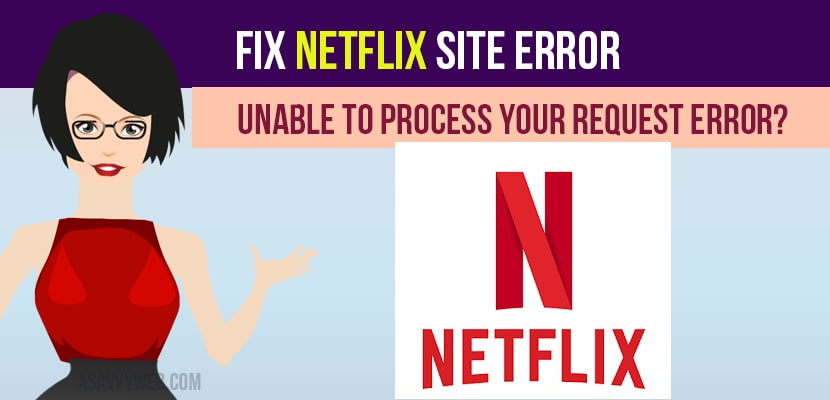- To fix netflix site error unable to process request you need to delete cookies and browsing history from your web browser and also try to change your browser and login to netflix again.
- Restart your browser and restart your computer will almost fix netflix site error.
Netflix is a popular online streaming application. This is used by millions of users all over the world and sometimes when you stream you get to see and error we are unable to process your request error and also netflix not working on chrome browser with error codes.
You can watch short features , movies , tv series , documentaries. Experiencing a network site error mostly happens due to error in your browser or the site itself. The way of getting rid from this error message is to switch to a new browser will help solving this netflix error.
Sign-in your Netflix with another you can also try by clearing Netflix cookies from the current browser.
Solutions For Fixing the site error in Netflix?
Follow below methods to fix netflix unable to process your request error on your computer or mobile or tablet.
Solution 1: Using a Different Browsers
The problem can be specific to your browser itself and by trying an alternative problem so you can resolve your issue. Before going to close your existing browser, download the new browser ( for example “ Opera” ).
Opera is a privacy focused browser that provides the greatest features to the user. The main feature is it has video pop- outs that Play a floating video while you are browsing other various websites.
It also comes with a Built-in adblocker and free VPN. These are the some of the reason to love this browser.
Also Read: 1) Apps Not working with Chromecast: YouTube, Netflix
2) How to Fix Netflix Error Code h7353 on Windows Laptop
3) How to Add a Profile on Netflix | Android, Smart tv, Apple, IOS and Laptop
4) Logout of Netflix on Roku TV
5) How to fix Netflix Black Screen on Smart TV
Solution 2 : Sign-in To Another Device
Step 1: Use the same network to sign in to Netflix on a different devices.
Step 2: Make sure that your are sign out of the Netflix and sign-in again if your account is logged on that device as well.
Step 3: The issue might be from network service.
Step 4: You need to wait until the Netflix solve the issue.
Step 5 . In that case try again after sometime.
Solution 3 : Delete Netflix cookie from the browser
Step 1 : delete the Netflix cookie by netflix.com/clear cookies. Once, you cleared your cookies you will be signed out by your account.
Step 2 : click on sign in button of your Netflix and enter your email and password. You will signed in to account.
Step 3 : check for the problem is solved.
Solution 4 : Re-start Your Browser
Step 1 : log out your Netflix account.
Step 2 : close the web browsers that you are used for watching Netflix.
Step 3 : click on start button and relaunch it.
Step 4 : sign in to network and check the problem get solved.
Solution 5 : Restart Your Computer and login o Netflix
Step 1 : close the web browser.
Step 2 : click on the windows key and click on restart .
Step 3 : wait for your system to restart.
Step 4 : launch the browser once again.
Step 5 : head over to Netflix.
Step 6 : check for the error if it persists.