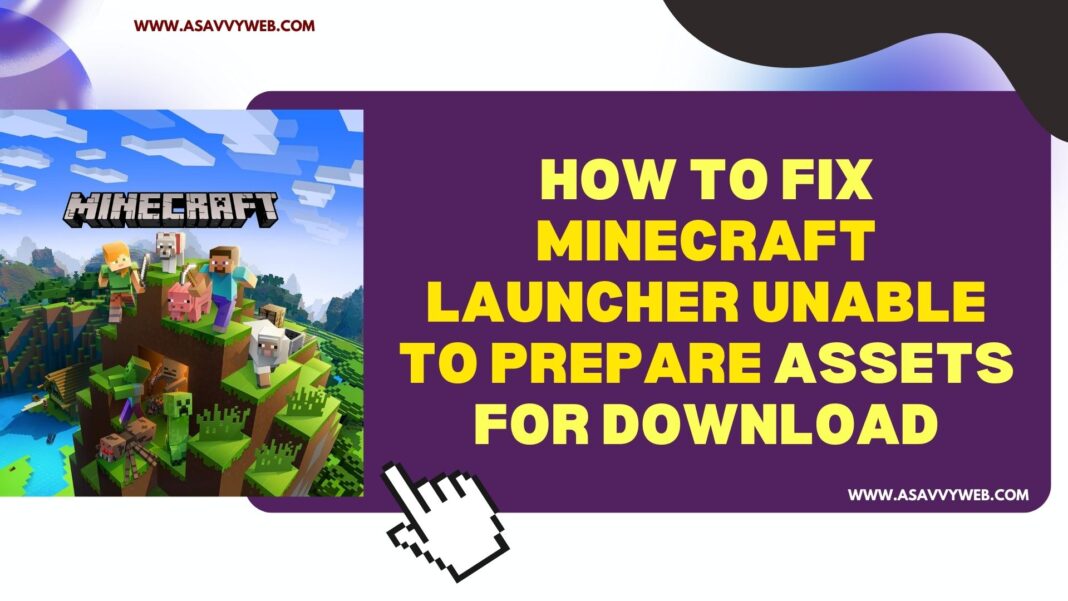When launching minecraft game you will get launching game error then this an internal error name: request failed and error details are : Unable to Prepare Assets for Download in pop up when using forge mods and recently many users experienced minecraft launcher error and fixed issue easily.
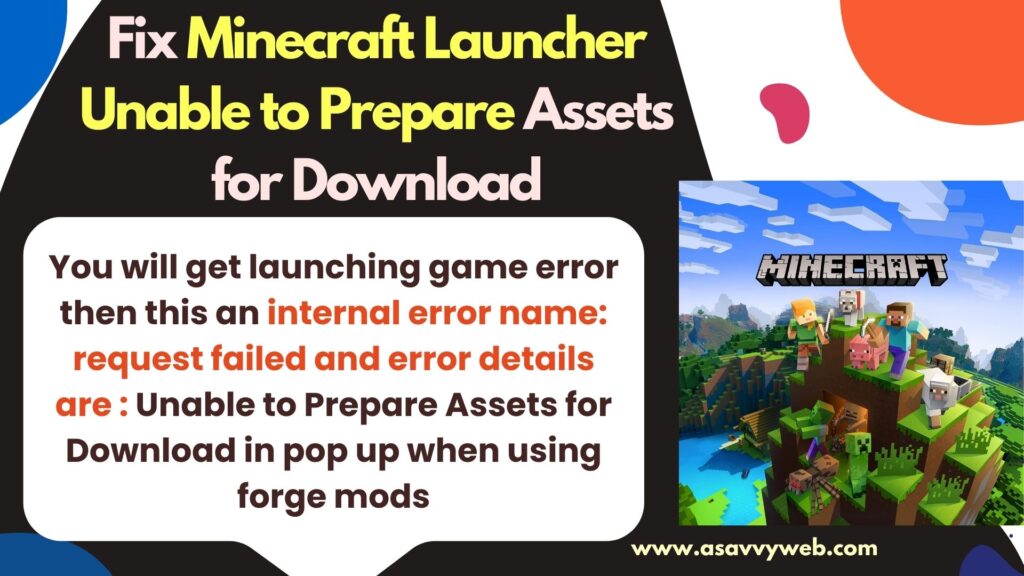
If you are getting minecraft skin error when playing a game all of sudden or due to default skin when playing multiplayers is due to the server that you are in have different settings or misconfigured or due to index json file and cache issue and you need to delete temp files as well.
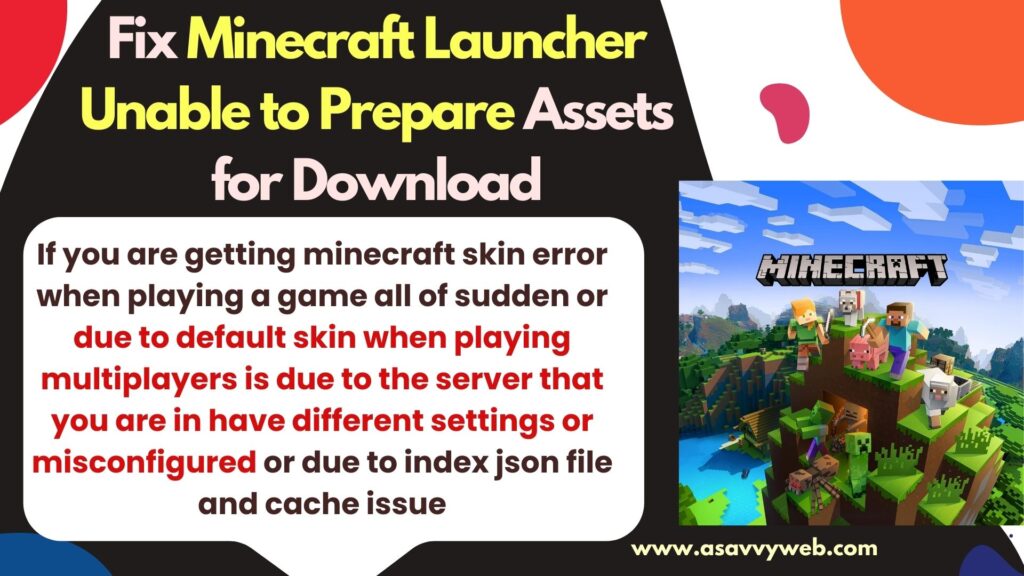
Why Minecraft Launcher Unable to Prepare For Assets to Download?
If Minecraft launcher unable to prepare for assets then it cant load assets on its own and minecraft tried to laid assets ut failed and this can happen if you use forge mods and you need to delete forge mods and reinstall mineraft mods and due to corrupted cache or corrupted files minecraft cant load assets or prepared for assets here.
Fix Minecraft Launcher Unable to Prepare Assets for Download Error
Below are simple methods to fix unable to prepare assets for download error.
Delete Forge Mod and Reinstall
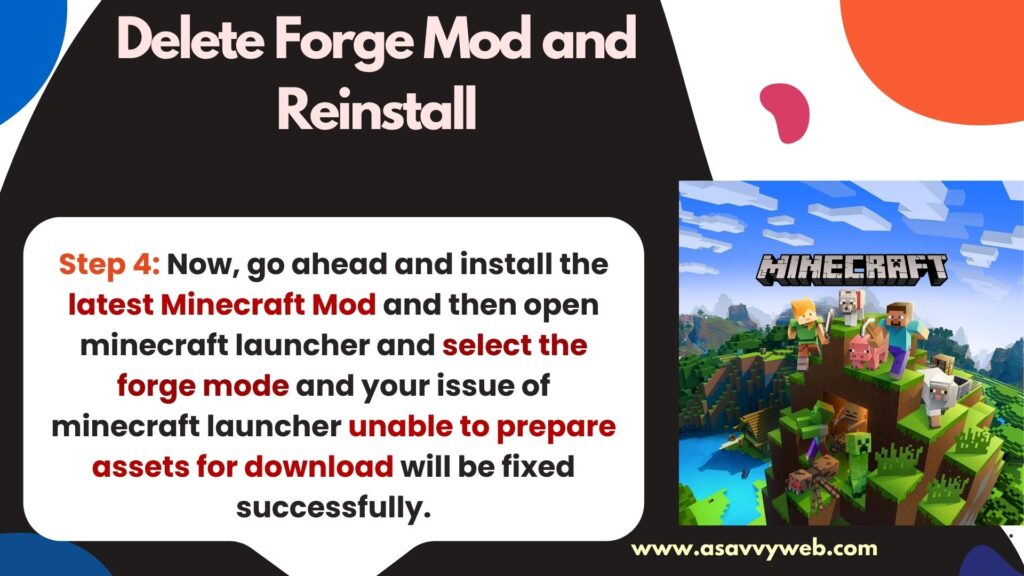
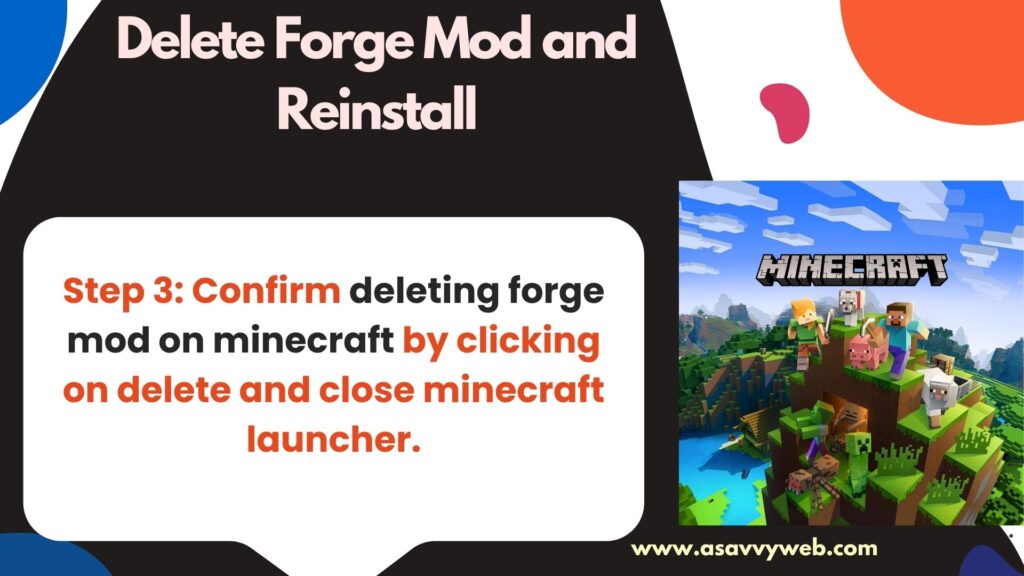
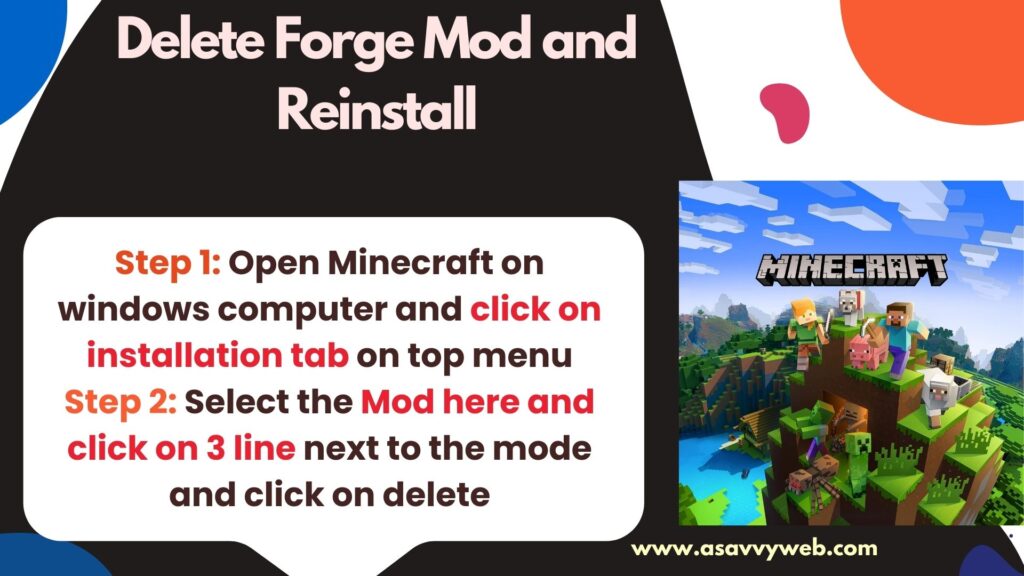
Step 1: Open Minecraft on windows computer and click on installation tab on top menu
Step 2: Select the Mod here and click on 3 line next to the mode and click on delete
Step 3: Confirm deleting forge mod on minecraft by clicking on delete and close minecraft launcher.
Step 4: Now, go ahead and install the latest minecraft mod and then open minecraft launcher and select the forge mode and your issue of minecraft launcher unable to prepare assets for download will be fixed successfully.
That’s it, this is how you fix minecraft launcher unable to prepare assets for download error when launching minecraft on your windows computer.
Manually Download and Load Minecraft Assets Using Json Legacy File
You need to go to this website here and download legacy json file first and then go to windows minecraft assets folder / indexes and paste the legacy json file folder.
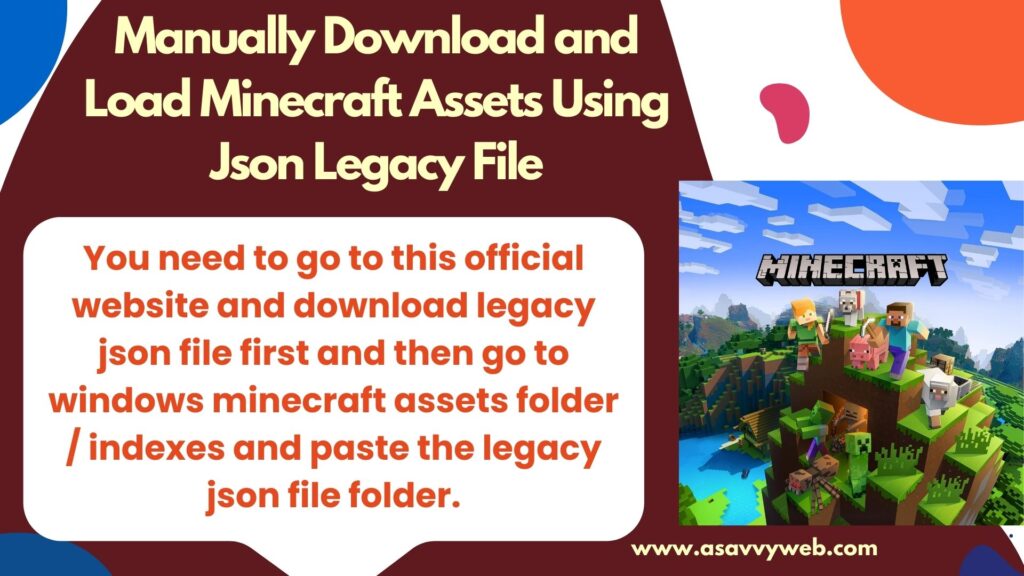
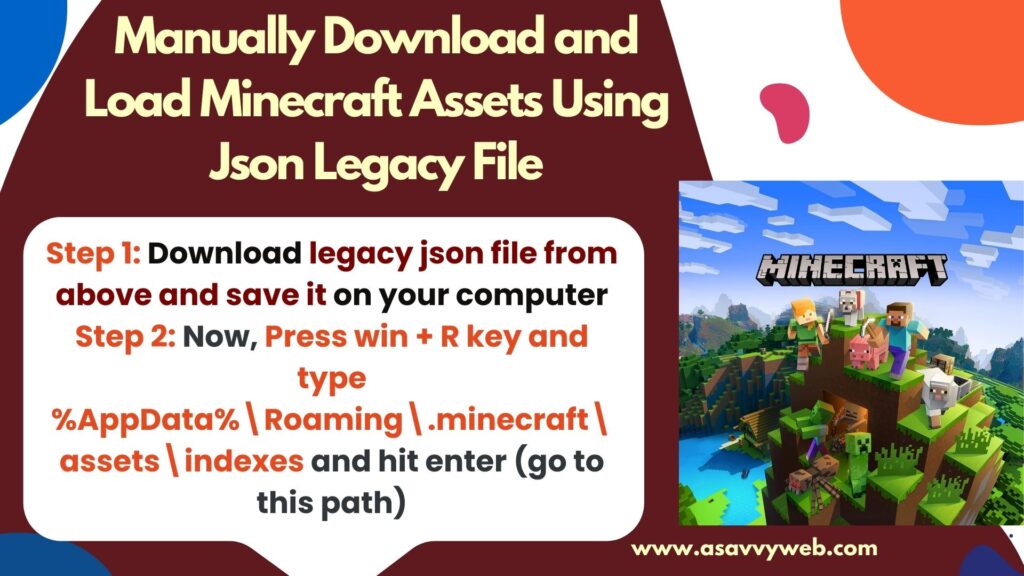
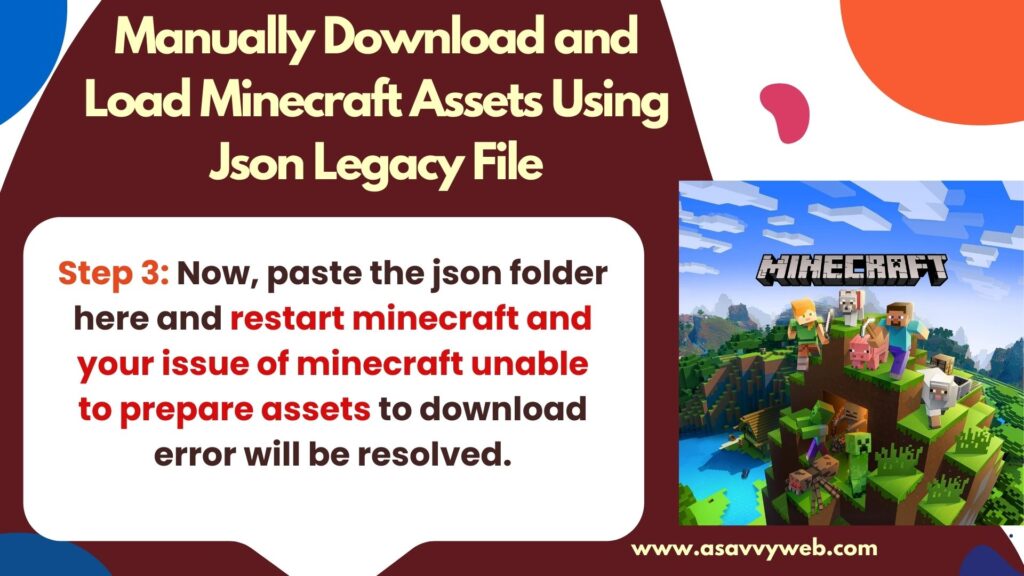
Step 1: Download legacy json file from above and save it on your computer
Step 2: Now, Press win + R key and type %AppData%\Roaming\.minecraft\assets\indexes and hit enter (go to this path)
Step 3: Now, paste the json folder here and restart minecraft and your issue of minecraft unable to prepare assets to download error will be resolved.
Once you copy and paste the legacy json file to minecraft assets folder then your issue will be resolved on minecraft.
Reinstall Minecraft
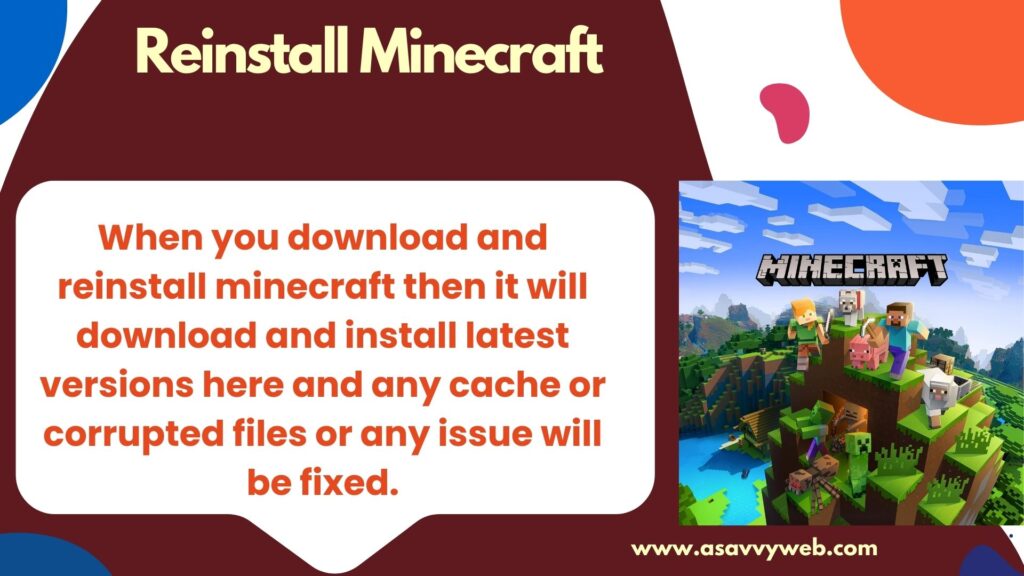
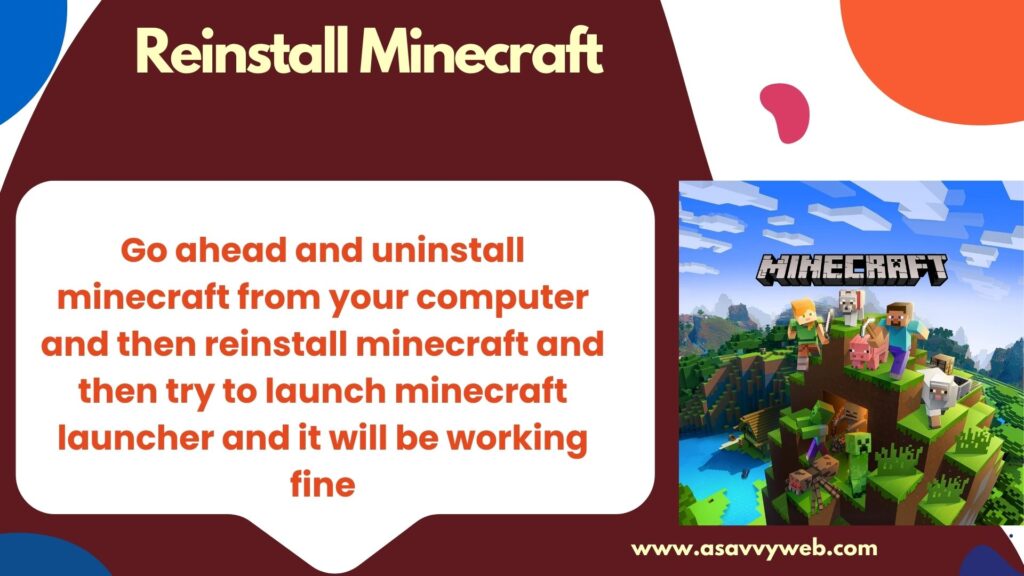
Go ahead and uninstall minecraft from your computer and then reinstall minecraft and then try to launch minecraft launcher and it will be working fine when you download and reinstall minecraft then it will download and install latest versions here and any cache or corrupted files or any issue will be fixed.