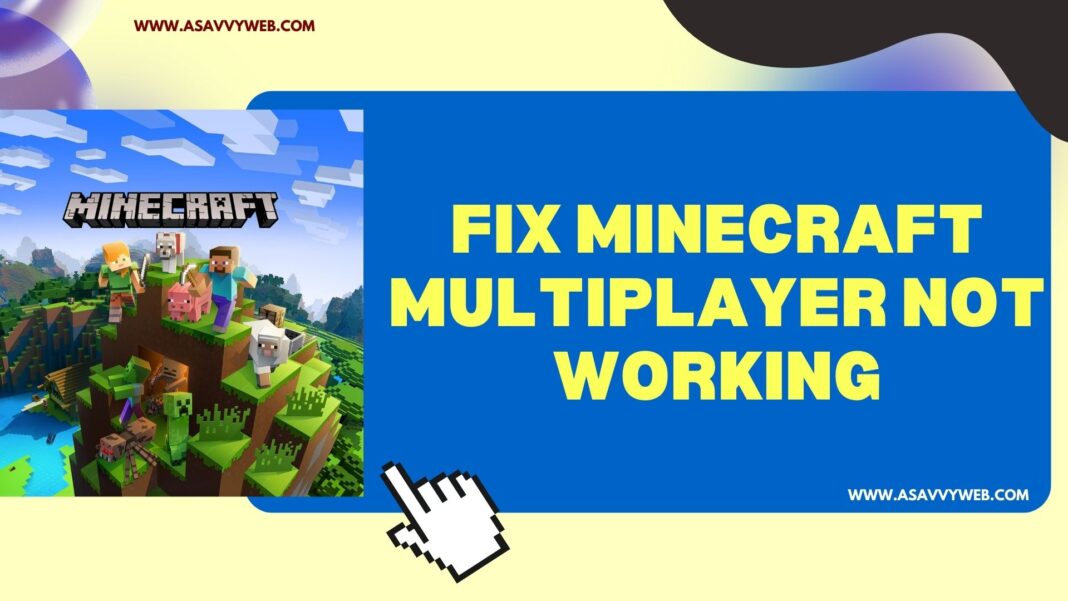If minecraft multiplayer is not working on your windows computer or if your minecraft multiplayer is disabled in your microsoft settings then you will experience this issue and also if there is age restrictions or any other restrictions applied to your microsoft account also.
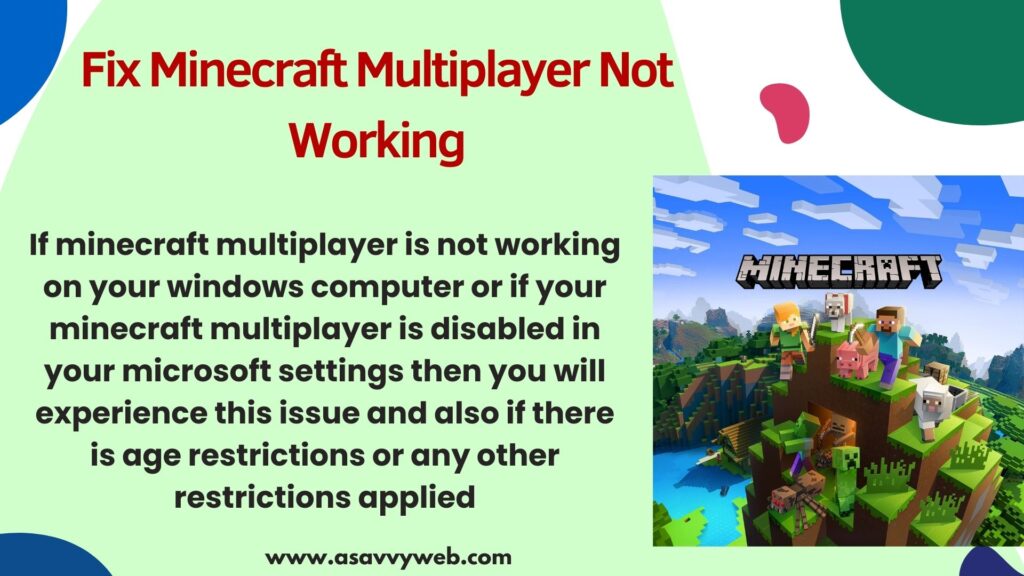
Minecraft multiplayer not working can also happen due to server issue or internet connectivity issues, router or modem issues, vpn and other issues as well and sometimes, by just restraining your device can fix multiplayer not working issue easily as well.
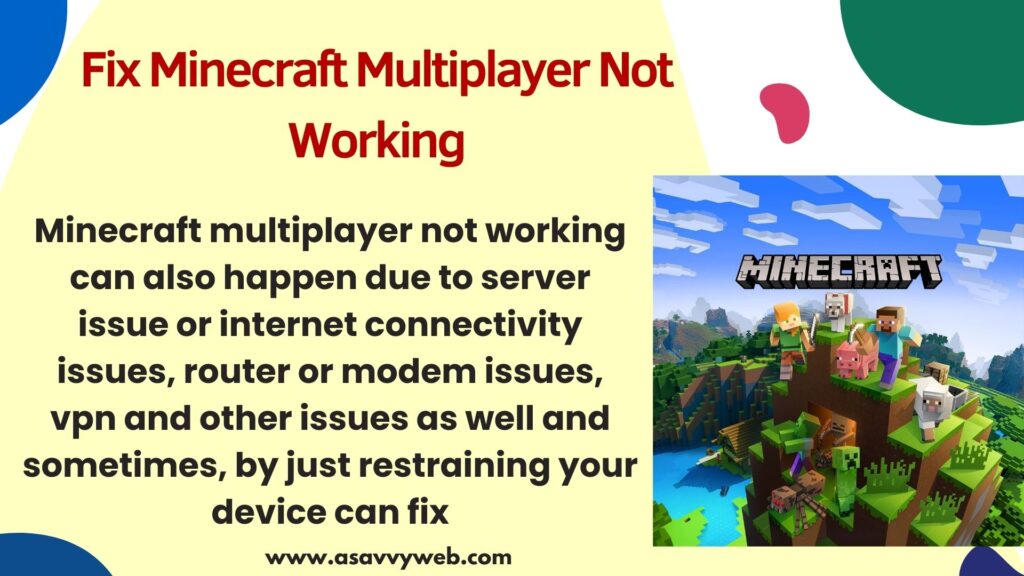
Minecraft Multiplayer is Disabled?
If minecraft multiplayer is disabled then minecraft will not work properly and you need to enable minecraft multiplayer and allow playing with friends and change all settings here to allow and multiplayer disabled will be fixed.
Fix Minecraft Skin Not Working in Multiplayer
You can easily fix this issue of minecraft multiplayer not working easily.
Restart Device
If multiplayer is not working on minecraft or any other issue with minecraft then you need to restart your device or windows computer and check, your issue will be resolved.
Restart Router
If there is any issue with your router or modem this can affect your wifi connectivity and minecraft will not work properly and you need to restart your router or modem or turn off router and then turn it ON after 60 seconds and turn on router and connect to wifi and check.
Change Microsoft Account Settings and Allow Settings
Step 1: Open web browser on your computer and search for microsoft and go to its official website
Step 2: Login to your microsoft account which is linked to your minecraft account (xbox)
Step 3: Click on Profile icon and click My Microsoft Account
Step 4: Click on your info tab on top and scroll down and click on xbox under your profiles.
Step 5: Now, in your xbox profile settings -> Click on Privacy and Settings
Step 6: Under Privacy tab -> Make sure you alow all recommended settings here
Step 7: Now, click on xbox series x and windows device online safety tab and allow settings here.
That’s it, once you change these settings, then your issue of minecraft multiplayer not working issue will be resolved successfully.
Check Minecraft Server Issue
If there is server issue from minecraft and when you try to play multiplayer then minecraft will not work at that moment if server is down and you need to wait for a couple of hours if there is minecraft server issue and you need to play minecraft after sometime.
Disable VPN
If you have enabled vpn on your windows computer when playing minecraft multiplayer then you need to disable vpn as this can interfere in between playing minecraft.