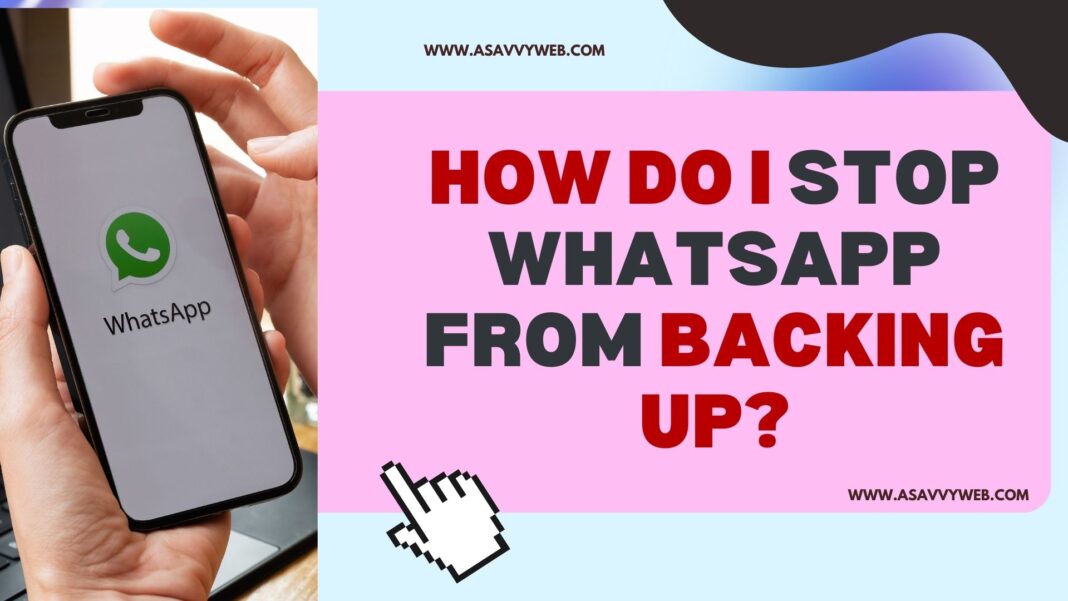Backing up WhatsApp data is very important if you don’t want to lose WhatsApp chat messages and you can backup WhatsApp to google drive and select your google drive account and backup WhatsApp message, chat message backup and if you wish to stop WhatsApp backing up to your google drive or iCloud for iPhone users then you can stop backing up your WhatsApp messages or chat backup easily. So, let’s see in detail below.
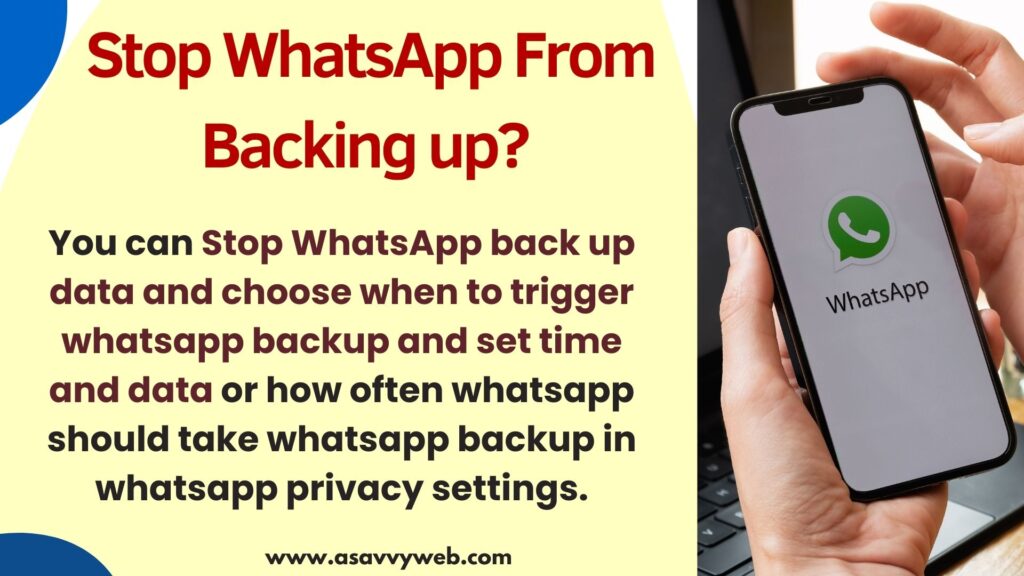
Chat backup is useful if you want to restore WhatsApp chats, if you uninstall and reinstalling WhatsApp on your android or iPhone or if you change your mobile and moving from one phone to other, it’s very useful to restore all your WhatsApp chat data backup including videos and images when reinstalling WhatsApp.
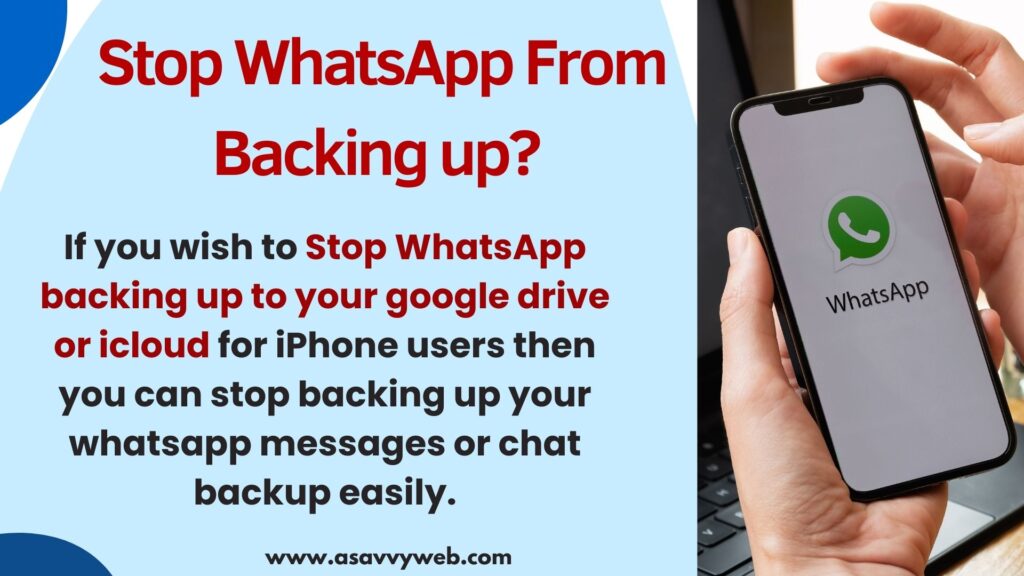
There are few reasons that you don’t want to backup whatsapp data to backup like if you are running out of storage space on your google drive account or icloud is backing up whatsapp and running out of low storage space on icloud or anything else.
You can stop whatsapp back up data and choose when to trigger whatsapp backup and set time and data or how often whatsapp should take whatsapp backup in whatsapp privacy settings.
How Do I Stop WhatsApp from Backing Up?
Below simple steps will help you to stop whatsapp data backup.
Step 1: Open WhatsApp on your mobile and tap on 3 lines on top
Step 2: Select Settings
Step 3: Tap on Chats
Step 4: Tap on Chat backup option
Step 5: Tap on Backup to Google Drive option
Step 6: Select the Never option in chat backup in backup to google drive option.
That’s it, this is how you stop backup of whatsapp chat to your google drive account.
Backup WhatsApp only When i Tap on Backup
You can also set backup of your chats only when you tap backup or request whatsapp to backup your chat also and this feature is helpful and gives you more control and allows you to choose you want to backup data when you select backup or tap on backup only.
Step 1: Open WhatsApp and click on 3 lines and tap on settings
Step 2: Tap on chats -> Chat Backup option -> Select Backup to Google Drive
Step 3: In pop up message select the option Only when i tap on Back up option.
That’s it, once you set to only when i tap on back up option in WhatsApp chat backup settings, then WhatsApp will only take WhatsApp back up only when you tap on back up in WhatsApp chat backup settings.