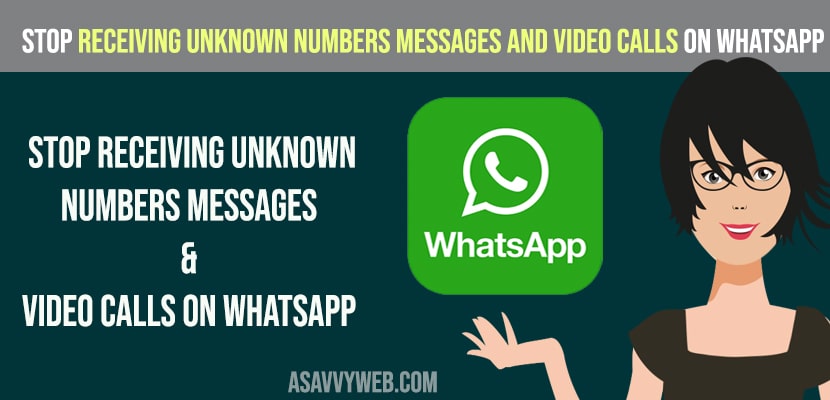There are many scams and people bother WhatsApp users from unknown number and add them to group and WhatsApp calls or messages from unknown number has increased these days and you can get rid of them by going to WhatsApp Settings -> privacy -> Select on Block from Unknown caller option.
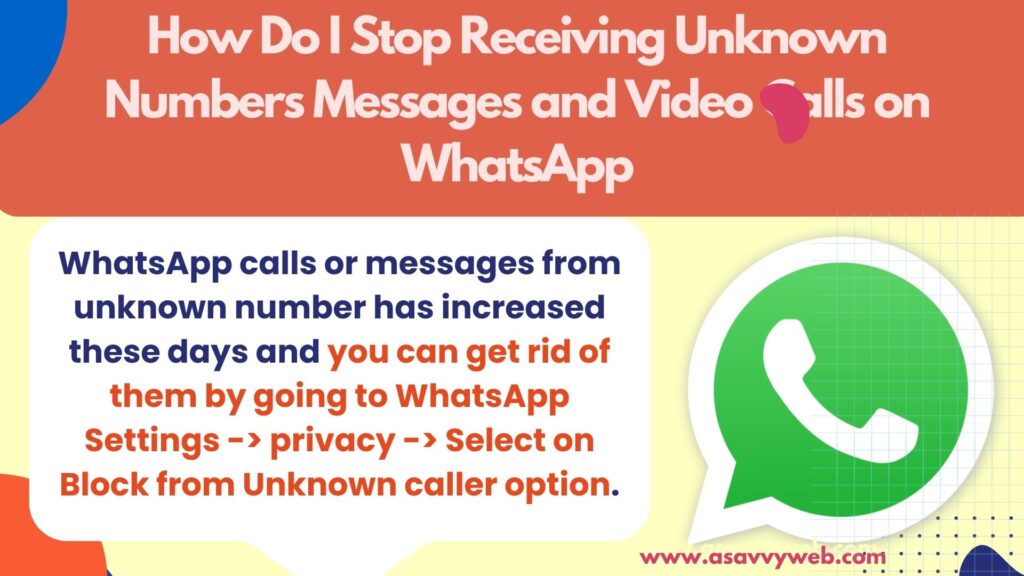
WhatsApp is one of the most popular applications that you will find this application in every person who uses an smart phone. and WhatsApp cares about user privacy and safety at their top priority.
- Reject Calls from Unknown Female Users
- Don’t Accept any Call or Video call on WhatsApp from an unknown contact
- Block the Selfie Camera with your Finger
- Avoid Receiving calls International Numbers
- Allow only your contact to see profile picture or status message
- Don’t allow random people to add you to WhatsApp group
Here are the certain things that you should do to get avoid by unwanted calls, messages on WhatsApp
Reject Calls from Unknown Female Users
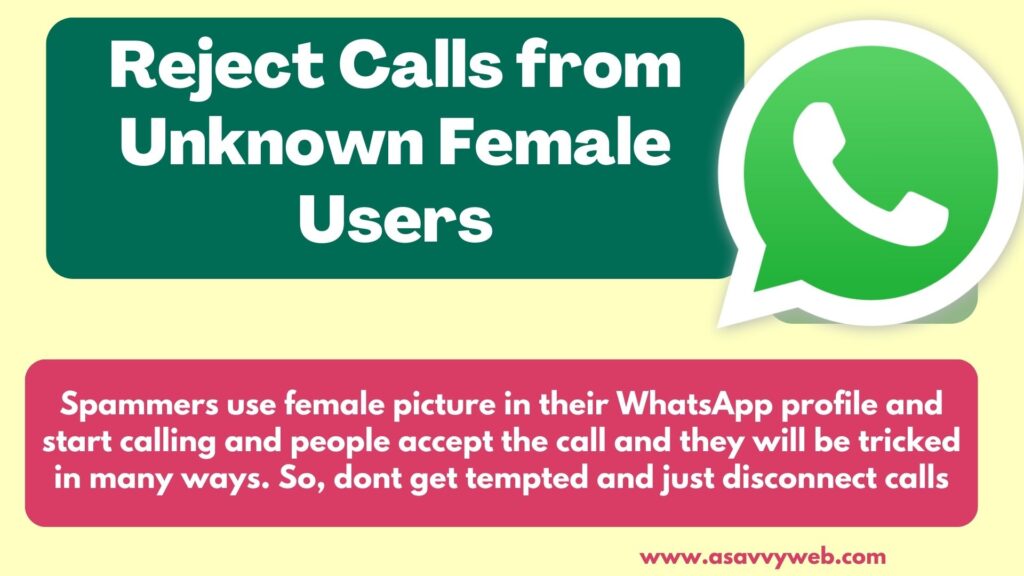
Most of the time, spammers use female picture in their WhatsApp profile and start calling and people accept the call and they will be tricked in many ways. So, dont get tempted and just disconnect calls and if you accept call then there are many high changes of getting calls from other unknown numbers as well
Don’t Accept any Call or Video call on WhatsApp from an unknown contact
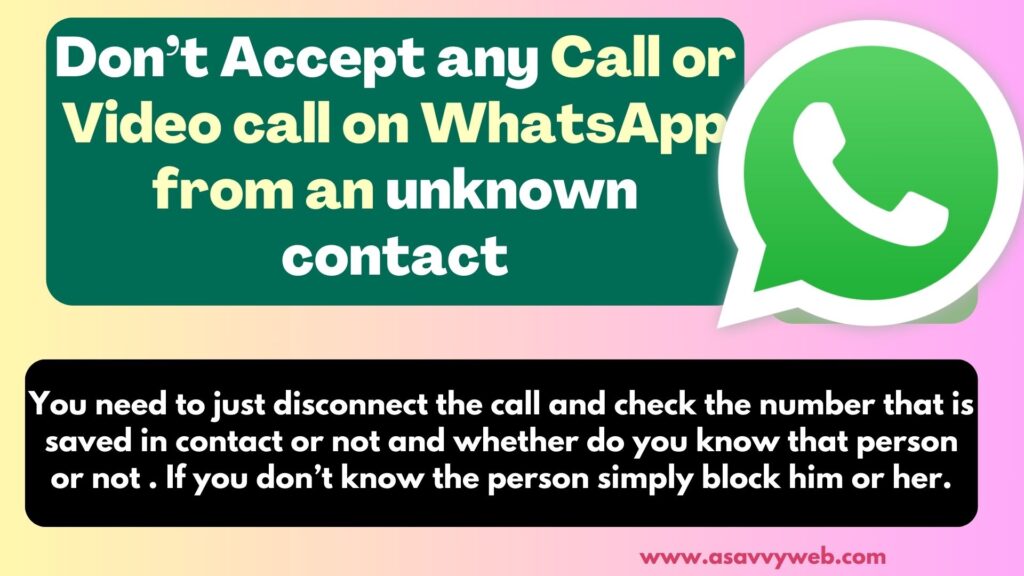
You need to just disconnect the call and check the number that is saved in contact or not and whether do you know that person or not . If you don’t know the person simply block him or her.
Block the Selfie Camera with your Finger
If you are eager to receive all calls on WhatsApp the first thing you need to do is to block selfie camera while receiving a WhatsApp video call from strangers. Only show your face till you get identify by the caller who is calling you.
Avoid Receiving calls International Numbers
Scammers and harassers usually hide their numbers . If you find a caller using a number that has a different country code from that of India ( +91) should disconnect it. This is because unless you have any friends or relative who live in abroad there is no way that you will get call from outside India.
Also Read:
1) How to fix WhatsApp Notification Sound Problem
2) How to fix WhatsApp Verification Code Not Received
3) WhatsApp Call Not Working After iOS Update
4) How to fix WhatsApp says Couldn’t Download Image Try Again Error on iPhone.
5) How to fix Whatsapp audio or video call not connecting to WiFi but working on mobile data on iPhone
Allow only your contact to see profile picture or status message
Manager your WhatsApp that who can see you profile picture on your WhatsApp and do not set it to public this will let everyone to see your profile picture.
Don’t allow random people to add you to WhatsApp group
Change the privacy settings and allow only people who are in your contact list to add you to any new group on WhatsApp.