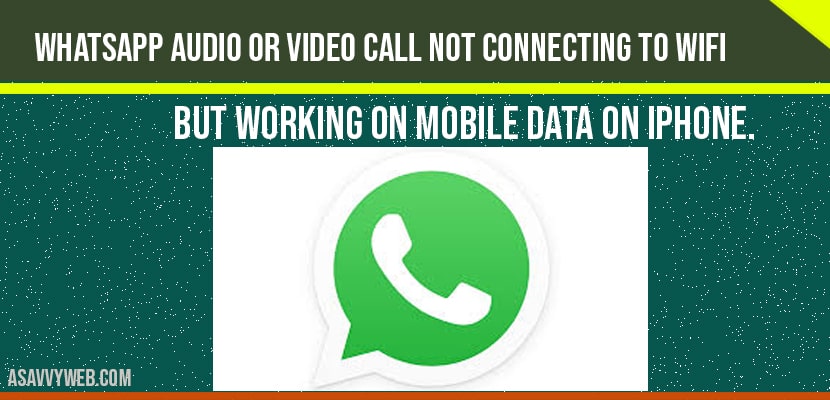- Why WhatsApp Calls (Audio and Video call) Not Connecting on iPhone
- WhatsApp Audio or Video Call Not Connecting to WIFI But Connecting With Mobile Data
- Solution 1 : Restart your iPhone
- Solution 2 : Turn on Local Network In WhatsApp Settings
- Solution 4 : Check for iOS Software Update
- Solution 5 : Reset network settings
If your WhatsApp audio or video call not connecting to wifi but call it gets connected using wifi cellular data, then you need to turn on Network under WhatsApp and Update WhatsApp to latest version and Reset Network Settings on iPhone and other simple soilutions here.
Why WhatsApp Calls (Audio and Video call) Not Connecting on iPhone
WhatsApp audio or video call will not connected due to software update issues with iOS and WhatsApp latest update and sometimes due to your iPhone Network Not properly configured (UDP settings) which will forbid WhatsApp audio or video call and it works fine with mobile data.
WhatsApp Audio or Video Call Not Connecting to WIFI But Connecting With Mobile Data
Below are simple solutions to troubleshoot whatsapp not working on iphone and audio and video calls not connecting issue.
Solution 1 : Restart your iPhone
Step 1: Open settings app and Go to General
Step 2: Scroll to bottom and Click on Shutdown and drag slide to power off and turn off your iPhone and restart it again.
Now turn off your iphone by dragging the slide to power off slider. Once you turned off, wait for few seconds and then turn it on back.
Solution 2 : Turn on Local Network In WhatsApp Settings
Step 1: Go to settings app and find and tap on Whatsapp
Step 2: Now turn on local network if it is turned off. If you could not find local network here, turn on this feature under privacy settings.
Step 3: Find and tap on privacy and Tap on local network and find the Whatsapp and turn on it.
Solution 3 : Update WhatsApp to Latest Version
Step 1: Open app store -> Tap on your profile icon on the top right corner
Step 2: If update is available for Whatsapp, tap update button next to the app .
Solution 4 : Check for iOS Software Update
Make sure that your iphone is connected to WiFi, then go to settings app.
Scroll down and tap on general and now tap on software update.
If new version iOS update is available, tap download and install .
Solution 5 : Reset network settings
This process resets your WiFi networks and passwords, APN and VPN settings and cellular settings .
Step 1: Launch settings app and General -> Tap on Reset
Step 2: Here tap on Reset network settings and enter the passcode of your iPhone
Step 3: In the pop – up window, tap reset network settings to conform this process .
Its probably due to internet connection or your network settings are not configured properly (UDP) and you may also experience Couldn’t place call because your phones cellular network prevents WhatsApp calls. Try connecting to Wi-Fi and call again and to fix this you need to Restart your iphone, Turn on Local network on Whatsapp, Update whatsapp, Update software, Reset network settings