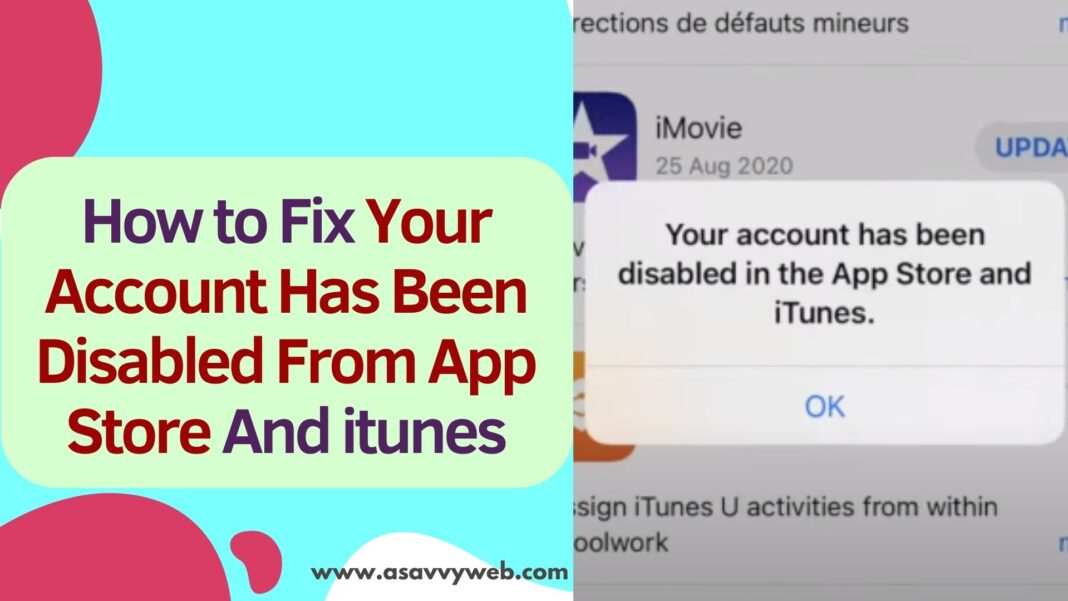On your iphone when you are getting an error message “Your Account Has Been Disabled From App Store And itunes” then you need to wait for 24 hours or later and then try to login to your apple id on iphone or ipad or itunes using your apple id and your issue of Your Account Has Been Disabled From App Store And itunes will be fixed.
When you try to update an app on an iPhone or iPad or download an application on iPhone 15, 14, 13, 12 on any iOS 16, 17 or later then you can reach out to apple support team and ask them to unlock or request a reactivation as well.
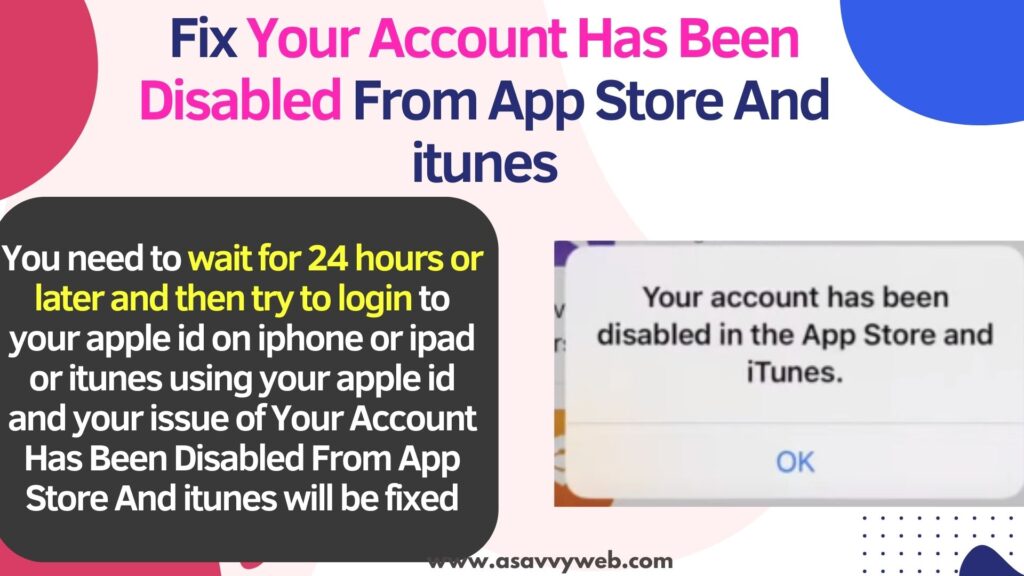
Your Account Has Been Disabled From App Store And iTunes
Follow below simple solutions to fix accounts have been disabled on app store or iTunes easily.
Check Billing Address
If your billing address or payment methods are not set correctly then you can also experience this issue with apple id and you need to make sure that billing address and payment method is set correctly.
Step 1: Open Settings on iPad and Tap on Apple ID Banner (your name).
Step 2: Tap on Media and Purchase -> Tap on View Account
Step 3: Enter apple id or passcode and then review your billing address here and Tap on Manage Payments option.
Step 4: Under Billing Address make sure you have enter correct billing address details here are correct including, street name, postal code and other useful information here and Tap on Done and go ahead and check now and your issue of Your Account Has Been Disabled From App Store And itunes will be fixed successfully.
Sign Out of Apple ID and Sign in
Sometimes there may be technical issues or software glitch and after signing out of apple id and signing in again will help you fix the problem.
Open iPhone settings and then tap on apple id and then tap on sign out and wait for a few seconds and then sign in to your apple id on your iPhone and your issue of account has been disabled will be fixed successfully.
Also Read:
1) How to Fix iPhone Apple ID Verification Failed on iPhone 13 Pro,13, 12, 11, x, xr
2) How to Create Complete Free Apple ID Without Using Credit or Debit Card and Create iCloud id
3) How to Fix iPhone/iPad Keeps Asking For Apple ID password
4) Apple iD not yet been used in iTunes Store or iPhone or iPad on iOS 15
5) How to fix iPhone Stuck on Setting up Apple ID
Reset Your Apple ID and Change Password
If your billing address is correct and all other details are correct then you can try reset your Apple ID and then check.
Step 1: Launch settings app -> Click on your Apple ID banner
Step 2: Tap on Password and Security
Step 3: Tap on Change Password and enter two factor authentication which is sent to your iphone and enter it and tap on continue.
Step 4: Enter your current password and new password and verify the new password here.
Use Apple Website to Change Apple ID Password
If you can’t change the password from your iPhone then you can go to iforgot apple id website and enter and reset your apple id password.
Contact Apple Support
If you are still having issue by following above solutions then you need to get apple support and go to apple support on your safari browser on iPhone and then enter serial number and issue that you are experiencing and then apple support will contact you and assist you in resolving Your Account Has Been Disabled From App Store And iTunes issue on iPhone.