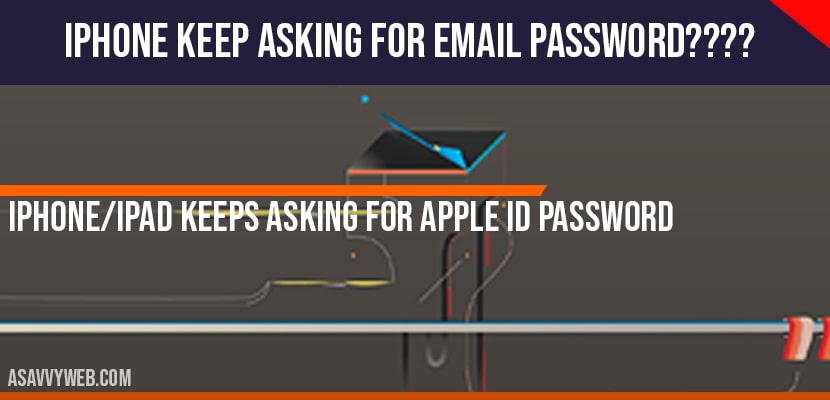Solution 1 : Restart your iphone
- Launch Settings app on your iPhone.
- Scroll down to “General” and tap it.
- Scroll down to “Shut down” and tap it.
- Drag the slide to power off Slider return off your iPhone.
- Wait for a few seconds and then turn on your iPhone.
- To turn on your iPhone, hold down the Side Button until the Apple logo appears.
Solution 2 : Update apps on your iPhone
- First, Connect your iPhone to Wi-Fi.
- Launch App Store on your iPhone.
- Select”Today” tab at the bottom of the screen.
- Tap on your Profile icon at the top right corner of the screen.
- Tap “Update All” to update all apps on your iPhone.
- Wait until the updating process is finished.
Solution 3 :Update ( ios) your iphone
- Connect your iPhone to Wi-Fi.
- Open Settings app on your iPhone.
- Scroll down to “General” and tap it.
- Tap “Software Update”.
- Tap “Download and install” if an update is available. Wait until the downloading process is finished.
- Once the download finishes, tap “Install Now”.
Solution 4 : sign out of Apple ID and sign in
- Launch Settings app on your iPhone.
- Tap on your name (Apple ID Banner).
- Scroll down to “Sign out” and tap it.
- Enter your Apple ID password and then tap “Turn off “.
- Select the data that you want to keep a copy of on your iPhone and then tap “Sign Out”.
- Again tap “Sign Out” to conform.
- Then restart your iPhone.
- Now sign into Apple ID.
Solution 5 : Reset all settings
- Open Settings app on your iPhone.
- Scroll down to “General” and tap it.
- Scroll down to “Reset” and tap it.
- Tap “Reset All Settings”.
- Enter your Passcode and Screen Time Passcode.
- Select “Reset All Settings” inthe pop-up box.
- Again select “Reset All Settings” in the pop-up box to conform.
- Wait until your iPhone restarts.
Solution 6 : disable and enable “ FaceTime” and iMessage
- Open Settings app on your iPhone.
- Scroll down to “Face Time” tap it.
- Turn off “Face Time” and then go back to the Home Screen.
- Launch Settings app on your iPhone.
- Scroll down to “Message” and tap it.
- Turn off “iMessage”.
- Then Restart your iPhone.
- Now turn o Face Time and iMessage on your iPhone.
Solution 7 : factory reset
Before trying this solution know one thing that pair to reset will erase all data from your iPhone. So before trying this solution make sure that you have a backup of your iPhone. If you don’t have a backup don’t try this solution. If you try this solution without taking backup you will lose all data from your iPhone.
- Open Settings app on your iPhone.
- Scroll down to “General” and tap it.
- Scroll down to “Reset” and tap it.
- Tap “Erase All Content and Settings”.
- Enter your Apple ID Password and tap “Erase”.
- Select “Erase iPhone” In the pop-up box.
- Again Select “Erase iPhone” in the pop-up box to conform.
- Wait until the process is finished and then set up your iPhone as new.