- To fix apple id password not working on iPhone with correct login credentials then you need to install apple support app and take help of apple support.
- You can use forgot apple id password and update app and reset all settings, set date and time to automatic and other troubleshooting methods explained below.
On your iphone when you are trying to login using apple id and password and iphone and app store is not recognizing apple id and password with correct login credentials and prompts with please enter correct password then you can fix this issue easily by following these cant login with apple id login troubleshooting guide and use apple support app and fix this login issue of apple id on iphone.
Apple ID Password Not Working on iPhone
The troubleshooting guide will help you fix apple id password not working or can’t login with apple id with correct login credentials.
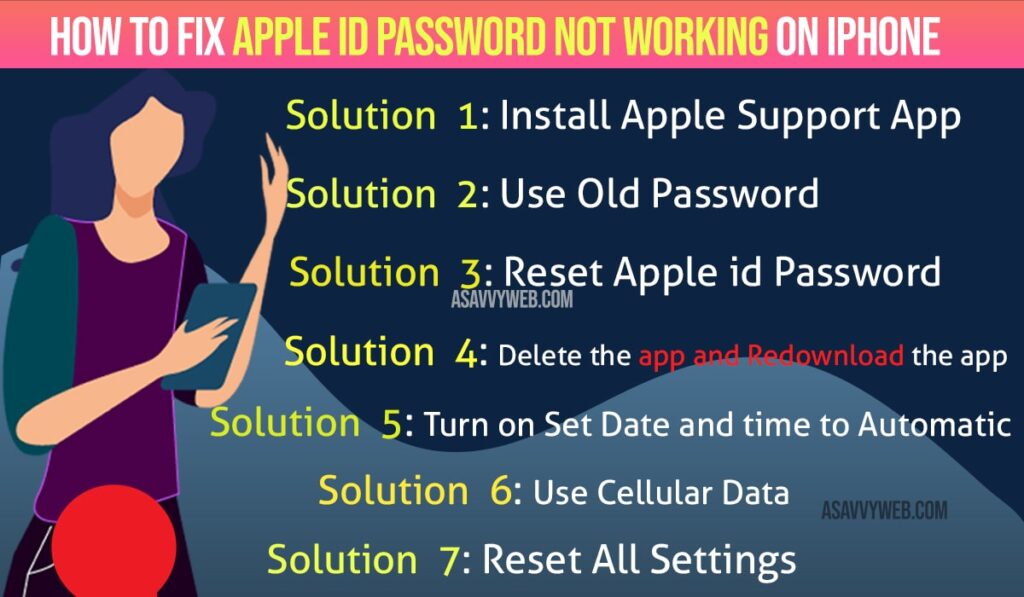
Install Apple Support App
You can install apple support app and tale help of official apple support app and fix this apple id password not working issues.
Note: This apple support app is only available on apple store, so make sure you don’t download the app from third party website.
One you install this apple support app, follow the on screen instructions and explain the issue and they will guide you accordingly and fix apple id password not working will be fixed.
Use Old Password
If you have changed apple id password don’t use old password and dont use new password, you need to use the old password to update apps, because you have downloaded the app with old password, in this case you need to use the old password and update app.
Also Read: 1) Facebook login error On iPhone iOS 15 – an unexpected error occurred , please try logging in again
2) How to Fix Mail Mark as Read Before Opening on iPhone
3) How to Login to Facebook Account Without Password
4) How To Download Applications Without Apple ID Password On iPhone / iPad
5) Forgot Password For Notes on iPhone and How to Unlock it?
Reset Apple id Password
If you still have trouble logging in on your iPhone then you can go ahead try to reset apple id password as well and to confirm you are entering correct loging details, note your apple id and password in your notes.
Step 1: Launch settings app -> Tap on Password and security
Step 2: Tap on change password -> enter passcode if prompted.
Step 3: Follow the onscreen instructions to update your forgot password on your iPhone.
Once you reset apple id password then go ahead and try logging in with apple id password not working issue will be resolved successfully.
Delete the app and Redownload the app
Step 1: First, delete the app which you want to update
Step 2: Now you need to go apple store and re-download the updated version of the app and install it
Step 3: Now, you can use the correct apple id and updated password here.
Turn on Set Date and time to Automatic
You need to cross check with this set date and time to automatic option as well, there is a possibility with set date and time to automatic option as well, if this option is not set to automatic then if you enter correct apple id password with correct login credential it may not deletect.
Step 1: Launch settings app
Step 2: Tap on General -> tap on Date and time
Step 3: Turn on set date and time to automatic.
Use Cellular Data
there is a possibility of your network wifi issues as well and in this case you need to reset network settings or update apps with cellular data. This issue have been experienced by most of the apple users and by using cellular data this issue of can’t update apps with new password and apple id password not recognizing by apple on iphone has been fixed and if you are using cellular data you need to shift to wifi and connect to different wifi network.
Reset All Settings
If above all solutions don’t work then you need to try reset all settings and this always fix all issues, so consider this option as the last option.
Step 1: Open settings -> Tap on General
Step 2: Now, tap on reset -> Reset all settings -> enter you apple id passcode and screen time passcode.
Step 3: Now, tap on reset all settings and confirm.
Step 4: wait for iPhone to reset all settings and once your iPhone completes reset all settings then go ahead and restart your iPhone.
That’s it, by following all above methods you can easily fix this issue of apple id password not working or cant login to iPhone using apple id password will be resolved successfully.

