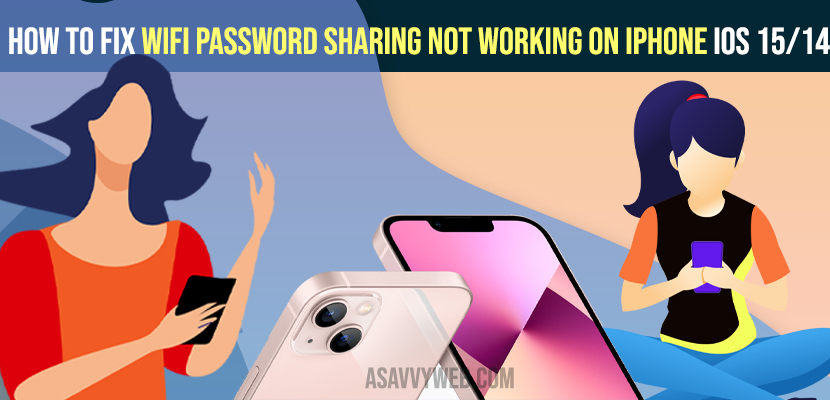- To share your wifi password you need to connect to the same wifi network to share it with your friends and family.
- To fix wifi password sharing not working on iPhone -> force restart, turn off and turn on bluetooth and also check permissions, reset network settings and reset all settings to get rid of sharing wifi not working on iPhone.
On your iphone if you have enable wifi password sharing and having trouble connecting to wifi or wifi sharing not working then by following below solutions to fix wifi password sharing issue.,
Troubleshooting Wifi Password Sharing Not Working
Make sure that wi-fi and bluetooth are enabled on both devices and the device which shares the wi-fi password should be unlocked to share the wi-fi password.
Now, you need to turn off personal hotspot on both devices.
Make sure you keep both devices close to each other and update both devices to the latest version of iOS.
Sign into iCloud on both devices make sure that your apple id is saved in other person’s contacts another person’s apple id is saved in your contacts
Now, share wi-fi password and it should work fine.
How to Share Wifi Password on iPhone
Once you cross check with all the above things go ahead and try to share your wifi password as below
Step 1: Unlock your iPhone and connect to the same wifi network.
Step 2: Select Wifi network on the device which you want to connect.
Step 3: On your device -> tap on Share password then tap done.
Also Read: 1) How to Fix iCloud Privately Relay is Turned OFF on iPhone 13
2) Fix: iPhone software Update Failed and Error Occurred while downloading iOS 15
3) How to Fix Wi-Fi Calling Not Working On iPhone
4) How to Turn OFF Siri suggestions on iPhone On iOS 15
5) How to Airplay iPhone 13 to Samsung Smart tv (Wireless Screen Mirroring)
Restart Both Devices
If this is a glitch, restarting both devices will definitely solve this issue.
Step 1: Turn off bluetooth and wi-fi on both devices.
Step 2: Now, Restart both devices after that turn on bluetooth on both devices.
Step 3: Now, turn on wi-fi on the device which shares a password then turn on wi-fi on another device (friend) and select your wi-fi network.
Step 4: Now a pop-up will appear on your iphone and select share password to confirm after that tap done,
That’s it by restarting your device and turning on bluetooth will fix wifi password sharing not working on iPhone.
Reset Network Settings
Step 1: Launch settings app on your iphone.
Step 2: Now, tap general -> Scroll down to reset and tap on it.
Step 3: Now, Select Reset network settings and enter your passcode if asked.
Step 4: then select reset network settings in the pop-up box to confirm.
Now Wait until your iphone restarts and once iphone gets restarted and your iphone password sharing not working will be fixed.
Force restart
if are using iPhone 10 and later
Step 1: First quickly press and release the volume up button then quickly press and release the volume down button.
Step 2: Finally hold down the side button until you see the apple logo.
if you are using iPhone 7 and 7 plus
Step 1: Hold down the side button and volume down button simultaneously until the apple logo appears.
Step 2: Let go off buttons once you see the apple logo.
if you are using iPhone 6 and earlier
Hold down the side button and home button simultaneously until you see the apple logo and wait for your iPhone to restart.
Reset all settings
Step 1: Open settings app on your iphone
Step 2: Tap general after that scroll down to reset and tap it.
Step 3: Now, here tap reset all settings -> Enter Passcode and screen time password
Step 4: Select Reset all settings in the pop-up box and confirm reset process in pop-up box
Step 5: Wait until your iphone restarts then check all things.
That’s it, by following above solutions your issue of wifi password sharing not working on iPhone will be fixed successfully.