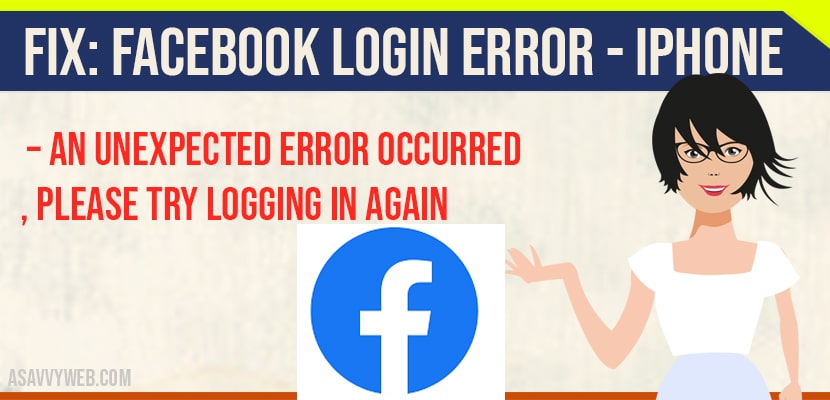While using Facebook applications ( Facebook , Facebook messenger , WhatsApp , Instagram ) suddenly stops working and many users reported issues with it. so in this content we have bought the Solutions to fix the problem.
There have been reports about an issue where users receive the message “ error signing in – could not communicate with the server “ . Because of this error people are enabled to sign in to Facebook on their Apple devices including iPads , iPhone , and android devices and cant access facebook.
How to Fix Facebook Login Error
If your one who is facing this error please try the below solutions to fix the problem
Solution 1: Check Facebook server status
The first thing you need to do is whether there is a problem in Facebook itself. If you see sorry something went wrong . “We are working on getting this fixed as soon as we can” then you need to check whether the Facebook server is down.
Check Facebook is Down on Down Detector Website
To check for outages you can go to the site like Down detector and you can check whether there are similar reports by others. If the other users also reported the problem so the problem is most likely an internet service or switch related issue.
So all you can really do in this case wait until it’s fixed.
Solution 2 : Check your Date and Time
Sometimes the simplest solution are the best. There are also the ones least likely to think of for some reason.
- Go to settings.
- Tap on general.
- Choose Date and Time and make sure that set Automatically must be toggled on.
Sometimes , this may solve the problem of Facebook log in error, if there is any issue with timezone or temporary error.
Solution 3 : Reset your Facebook account
Sometimes you need to exit your account and re enter it to fix the problem.
In Facebook Select the main menu button click on the three dots which you will find in the lower right corner on the screen and Scroll down to your fb profile page tap on log out and then sign in again.
Also Read: 1) Solved: Unable to login Facebook Account Please Check Internet Connection
2) Facebook 6 digit Verification Code Not Received on Android Phones
3) How To Fix iPhone Not Connecting To Homewerks Bluetooth Device In iOS 14.5
4) How to Fix “weak security” alerts on Wifi in iPhone
5) How To Fix Microphone Stopped Working On iPhone 12 Pro
Reset Network Settings
- Open settings
- Click on general.
- Click on reset.
- Then, click on reset network settings.
- Wait for the device to reboot.
- Tap on Facebook Application.
- Enter your user credentials.( Username and password).
More solutions to fix Facebook login error
If the above solutions doesn’t work, open “Safari” or whatever browser your prefer and navigate to Facebook , then sign-in to your account.
Open your Facebook settings and select security . And remove your iDevice from the section.
- Go to settings.
- Click on privacy.
- Click on Facebook.
- Toggle Facebook off.
- Log in to your Facebook on your computer and press on the gears icon to open the Facebook settings.
- Go to security and select recognized device.
- Then press on edit button and remove Facebook from the device.
- Open the iOS device go to settings>> general >> reset.
- Tap reset location and privacy.
- And confirm when prompted.
- Open the Facebook Application on device.