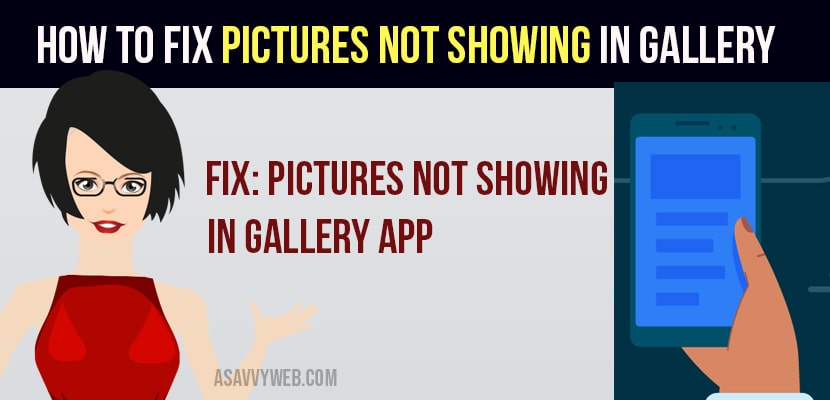- To fix pictures not showing in gallery or showing blank you need to clear cache and clear data of gallery app on your mobile.
- Try installing Es File explorer and media rescan app and scan photos, which will bring back any deleted or remove photos from gallery.
Sometimes, when you open a gallery application to view your photos and suddenly you see a blank screen or images, videos or pictures not showing at all and the gallery application stops showing the picture which is stored on the device. This is one of the problems where Android users are facing pictures not showing in the gallery and there are no photos found in their gallery application.
Why Pictures Not Showing in Gallery?
The reason for this is . Nomedia file . Android uses a no media extension file to restrict images stored inside a folder appear on the gallery application.
How to fix Pictures Not Showing in Gallery on OnePlus
Solution for fixing photos not showing in the gallery and there are a couple of different methods to get pictures back to the gallery.
Download and Install ES File Explorer & Media ReScan
You need to download and install both ES file explorer and media rescan applications on your android device and delete .nomedia file
Step 1: Open ES file explorer touch the screen icon from the top bar and type . nomedia.
( you will get all list of no media files stored in your device if not click on file not found. Then click on the deeper search bar from the screen icon.).
Step 2: Delete all .nomedia files from the devices which you have found.
Step 3: Then , open the media rescan application and then tick all media check boxes and click on the media scan button.
Once all your files are re-scanned then go ahead and open the gallery application. Your issue of photos or pictures not showing in the gallery will be resolved successfully and pictures will start showing in the gallery.
Also Read: 1) How to Restore Deleted Posts/images, reels on Instagram
2) How to Screen Mirror PC with iphone /android and iphone /android with PC
3) Best Photo Editing App for Android
4) How to install APK on android Device
5) Android GPS not working? Here is How to fix?
Clear Cache and Clear data of gallery applications
Step 1: Open settings app on your mobile
Step 2: Scroll down and tap on APPS -> Manage Apps
Step 3: Search for a gallery app and tap on it.
Step 4: Tap on Storage -> cache -> and clear cache and confirm and tap ok.
Once your clear cache of gallery applications go ahead and open gallery app, your photos will start showing on your mobile gallery app again.
Restore Your Photos And Videos
Step 1: Open your android phone or tablet .
Step 2: Click on Google photos application.
Step 3: From the Google photos from the top , click on Library trash.
Step 4: Touch and hold the pictures which you want to restore it
Step 5: Then click on restore ; the photos and videos will get back in your phone gallery application.
How to Download Photos from iCloud via Apple photos application ?
- Click on settings from your phone.
- Tap your name on the top of the settings menu.
- Select iCloud .
- Tap iCloud on your Apple ID page.
- Then , select download and keep originals.