- Fix Macbook pro or Macbook Air Sound Not Working
- Check your Volume and Hard Drive
- Restart your Macbook air / macbook pro
- Activate Siri and Restart
- Audio MIDI Setup and Select Macbook Pro Default Speakers
- Select Sound Output Tab and Select your Speakers / headphones
- Reset NVRAM (Hardware Reboot)
- Enter Safe Mode to fix No sound on Macbook Pro or Air
- Create Another User Account
- Check internal Speaker and Sound is Not Muted
On your MacBook if there is no sound or sound coming out from your macbook or sound not working on macbook then you can easily fix these issues by following these simple methods.
No sound not working then this issue is due to a hardware issue or any software issue.
Fix Macbook pro or Macbook Air Sound Not Working
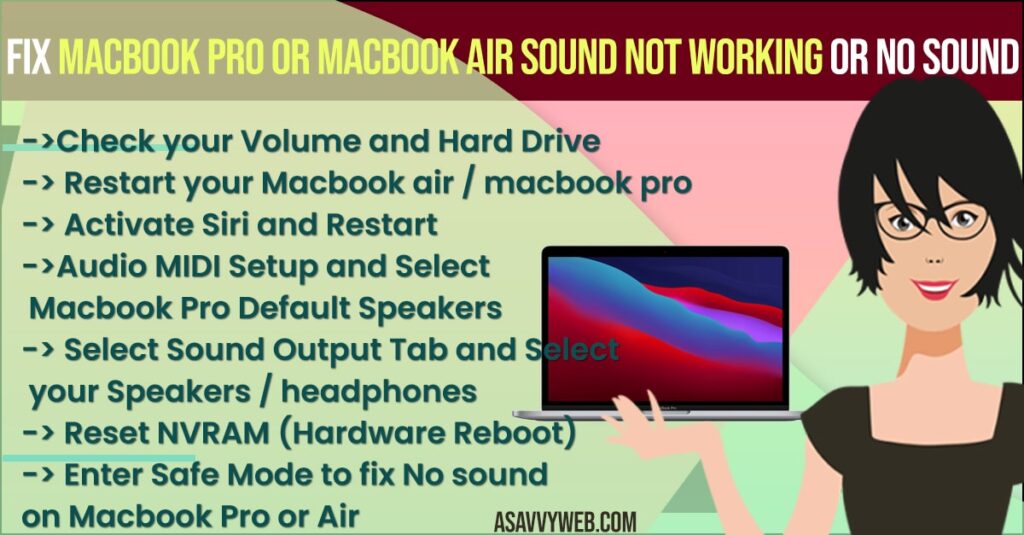
Below troubleshooting methods will help you fix sound issues on macbook pro or macbook air.
Check your Volume and Hard Drive
Make sure you are not muted and your sound is not muted and turn your volume on and off on your macbook pro or air to confirm.
Restart your Macbook air / macbook pro
Step 1: Go ahead and click on apple logo
Step 2: Select restart option and wait for your macbook to restart.
Once you restart you will not see any issue with sound.
Activate Siri and Restart
Step 1: Press the siri button icon on your macbook or if you don’t have a siri button then go ahead and click on top right corner siri button.
Step 2: This will activate the site and once it is activated go ahead and restart your computer and this will fix the issue and resets audio for you.
Audio MIDI Setup and Select Macbook Pro Default Speakers
Step 1: Open spotlight search for audio midi setup and click on it.
Step 2: In here this will show all of your output speakers.
Step 3: Make sure your macbook pro speakers are selected as output speakers and if you don’t have that option then create one.
Step 4: Click on Plus icon -> click create multi output device -> make sure you select use macbook pro speakers is checked.
Step 5: Right click on multi output device -> right click on it and use this device as default speakers.
Also Read: 1) How to Connect MacBook to tv HDMI ( External Monitor)
2) How to fix MacBook Pro Camera not Working no Green Light
3) How to Get Rid of MacBook Pro M1 Wi-Fi issues ?
4) How to Fix Macbook Pro/Air Charger Green Light But Not Charging and Not Turning On
5) Airpods / Airpods Pro Connection Failed on Macbook Pro/Air
Select Sound Output Tab and Select your Speakers / headphones
Step 1: Go to the apple logo on top left and click on it.
Step 2: Now, select system preferences.
Step 3: Click on the Sound icon.
Step 4: Select output tab -> Plug in your headphone or speakers using and select your headphones or speakers from the sound output section or select the internal speaker if you have not connected any headphones or speakers.
Reset NVRAM (Hardware Reboot)
Step 1: First you need to shutdown your macbook pro or air.
Step 2: Press and hold command + Options + P + R and turn on your Macbook
Step 3: Don’t let go off these keys -> once you hear a sound, let go off the keys and wait for your macbook to reboot.
Step 4: Enter your macbook password and login to your macbook and try to press the volume button. Now you will be able to hear sound on your macbook and you can increase and decrease sound.
If there are any hardware issues then by just resetting nvram will fix sound issues on mac and you will not face any issues like macbook pro or macbook air no sound or sound not working on mac issues.
Enter Safe Mode to fix No sound on Macbook Pro or Air
Step 1: Shut down your macbook by clicking on the apple menu and select -> Shut down and confirm shutdown.
Step 2: Now, once your macbook completely shuts down -> press shift key + Power and dont let go off shift key.
Step 3: Once you see the apple logo -> let go off shift key and it will ask you to login again.
Step 4: Go ahead and enter login details and login your mac and this will take you to the safe mode.
Create Another User Account
Sometimes there may be problems with the user account as well, and to add a new user account and check and to do this you need to boot your macbook into safe mode and create a new user account.
Step 1: Boot your macbook into safe mode -> Click on apple menu -> Select Preferences
Step 2: Click on user and Groups -> Click the lock icon at the bottom of the user accounts page.
Step 3: Now, you need to enter your password -> and unlock it.
Step 4: Now, click on plus icon and add Select account type and change it to administrator and provide name, password and verify account and new create user account.
Now, shut down your macbook and turn it on and select the account which you have created and set up apple account and see if sound is working or macbook or not.
Check internal Speaker and Sound is Not Muted
Step 1: Click on apple menu -> Select System Preferences
Step 2: Select sound settings
Step 3: Click on the output tab and check if the internal speakers are installed or not.
If internal speakers are not selected then go ahead and check internal speakers and also make sure that your output volume is increased to maximum and sound is not muted.

