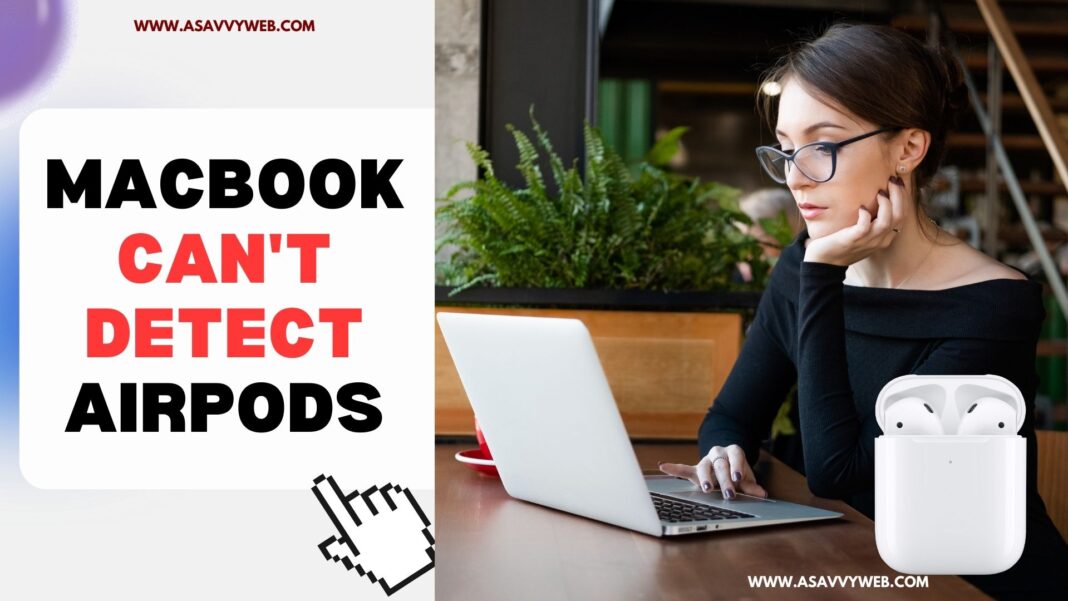If you want to connect your AirPods pro to your MacBook then you can easily connect using bluetooth and keep AirPods pro in pairing mode and connect AirPods to mac easily and when you are trying to connect AirPods to mac and MacBook is not detecting your AirPods then you can fix this issue easily by resetting AirPods and updating macOS to latest version and other simple methods here.

If you can’t connect airpods to your macbook pro the first thing you need to check is whether your airpods are in pairing mode or not and make sure that your airpods are not connected to your iphone or other devices.
Why can’t my MacBook Find My AirPods?
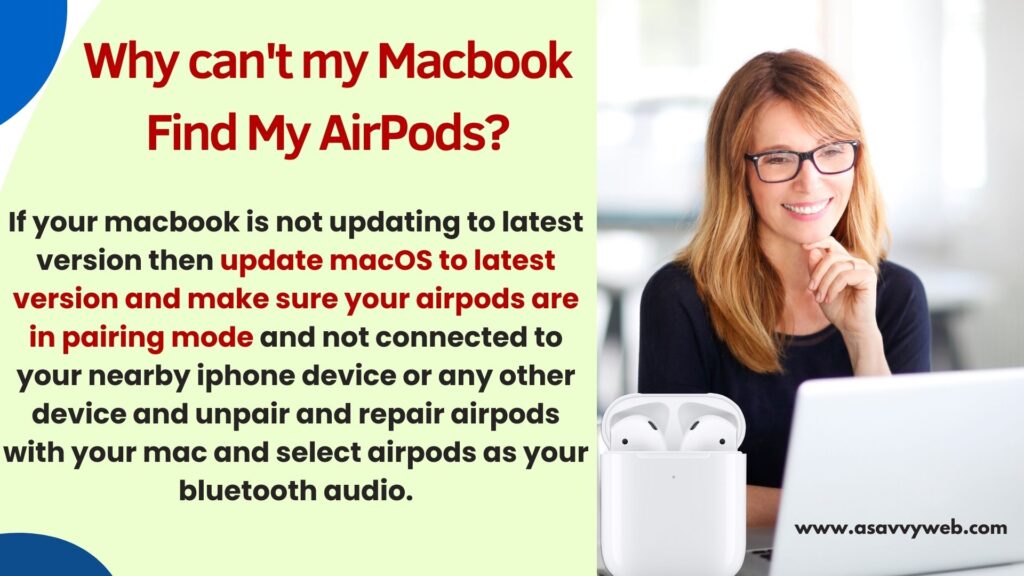
If your macbook is not updating to latest version then update macOS to latest version and make sure your airpods are in pairing mode and not connected to your nearby iphone device or any other device and unpair and repair airpods with your mac and select airpods as your bluetooth audio.
Solutions to Fix MacBook Can’t Detect AirPods
Try Below solutions and your issue of airpods not detecting by MacBook will be resolved.
Turn on bluetooth on MacBook
This is the first thing you need to check that bluetooth is turned on or not on your mac and to turn on bluetooth -> Click on Apple menu -> System settings -> Click on bluetooth and enable bluetooth on mac and then keep airpods in pairing mode and connect to mac.
Select AirPods as Output Audio Source
If you are already connecting your airpods to macbook pro then you need to select airpods as audio source and if it is not selected then you won’t hear sound from airpods.
Charge AirPods and Connect
If your airpods are not having charging then mac will not detect airpods and you need to charge airpods properly both left and right airpods and keep airpods in pairing mode and connect airpods to mac.
If you are not having enough charging on the left or right airpod then if you are connecting airpods to macbook only one airpod will work which is having enough charge.
Update MacOS to Latest Version
If your mac is not updated to the latest version of MacOS then you need to update macOS to the latest version and update it first and then try to connect airpods to macbook pro or air.
Close and Open lid
You need to close the airpod lid and wait for 30 seconds and then open the lid and wait for the airpods to connect and check.
Disconnect Other Connected Devices
If your airpods are already connected to your mobile iphone or any other device then make sure you disconnect it from other connected device and connect airpods to mac. If it is already paired and connected with another device then it may not get connected to macbook pro or air sometimes.
Keep AirPods in Pairing Mode
Step 1: Grab your AirPods and Press and hold setup button on Airpods pro 10 to 15 seconds
Step 2: You will see a flash white light and then release the setup button and connect your airpods to macbook pro.
Once your AirPods are in pairing mode then go ahead and connect your airpods to your mac.
Reset Airpods
You need to reset your airpods pro if you cant connect or macbook is not detecting or not showing in bluetooth devices and connect it.
Put your AirPods in charing case and open the lid and then Press and hold setup button for 10 to 15 seconds until you see amber light and then white light flashes and then release button and your airpods will be reset to factory settings and then go ahead and keep airpods in pairing mode and then connect it with your macbook.