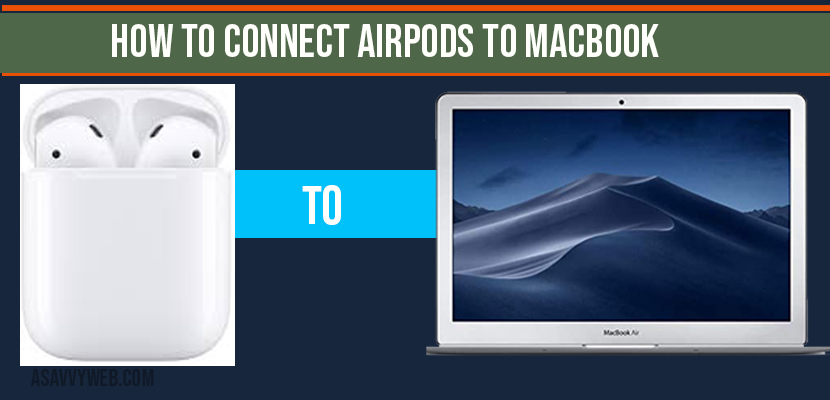- To Connect Airpods to MacBook Pro or air -> You need to keep your Airpods in pairing mode and then by pressing setup button on airpods until White light flashes -> Go to your Mac -> Go to System preferences and Bluetooth and select your Airpods and connect airpods to mac.
- If airpods not connecting to macbook then you need to put them in charging case and make sure airpods are having enough charging.
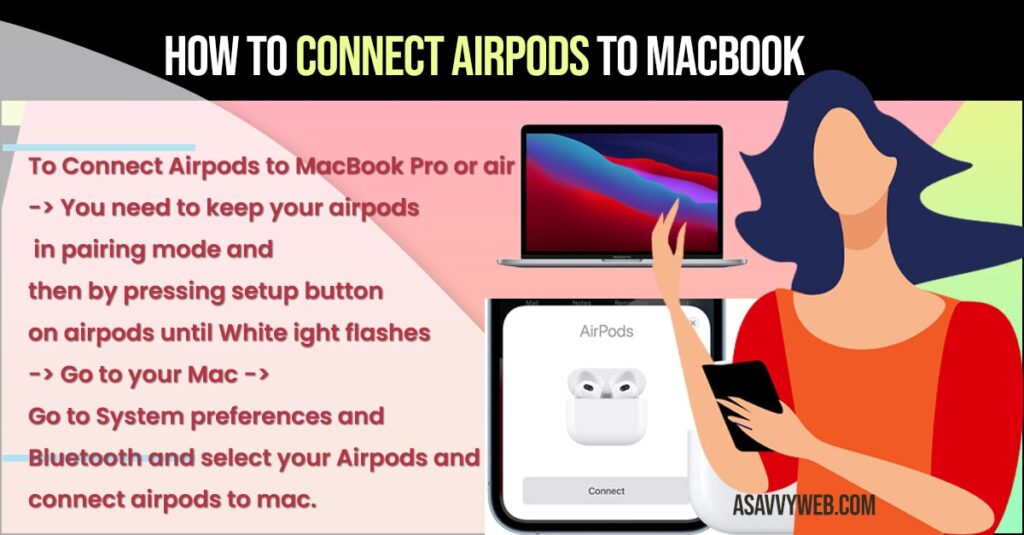
If you bought new Airpods and trying to connect airpods to macbook then you can do it by enabling Bluetooth on both MacBook and airpods and keep airpods in pairing mode. By performing simple steps you can connect easily, lets see how to connect airpods to mac in detail.
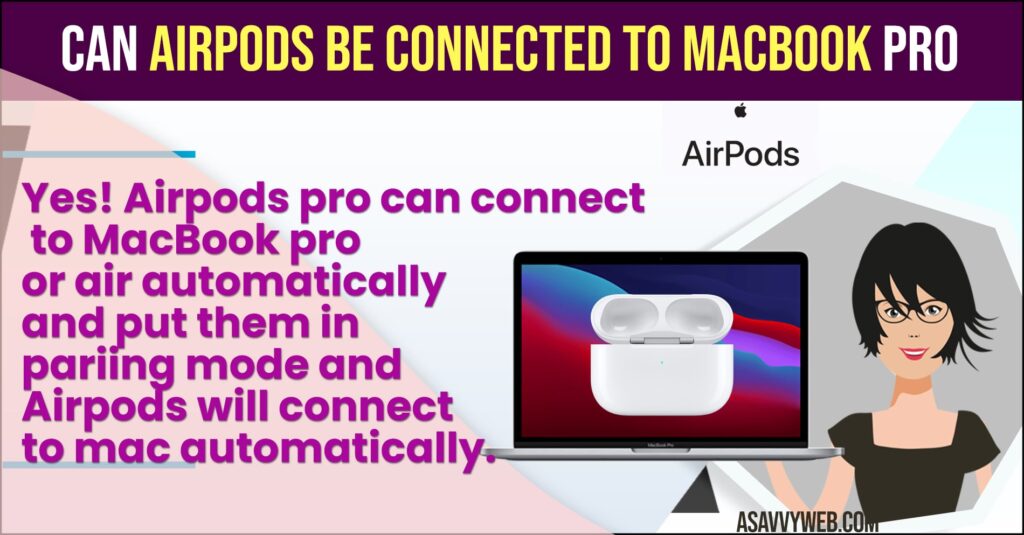
First thing you need to do is charge your airpods and make sure they are having enough charging and put them in case for 1 to 2 hrs before connecting airpods to MacBook pro or air. If your airpods are not having enough charge then they will not connect airpods to macbook.

How to Connect Airpods to MacBook?
Step 1: Enable Bluetooth on Airpod and your mac book.
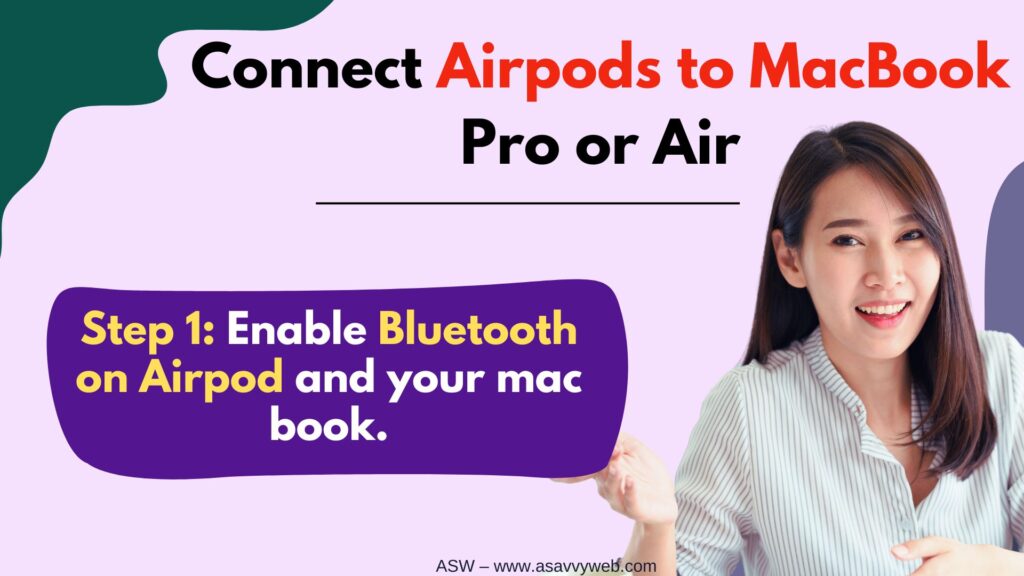
Step 2: Click on Apple logo on your mac-> Click on System Preferences.
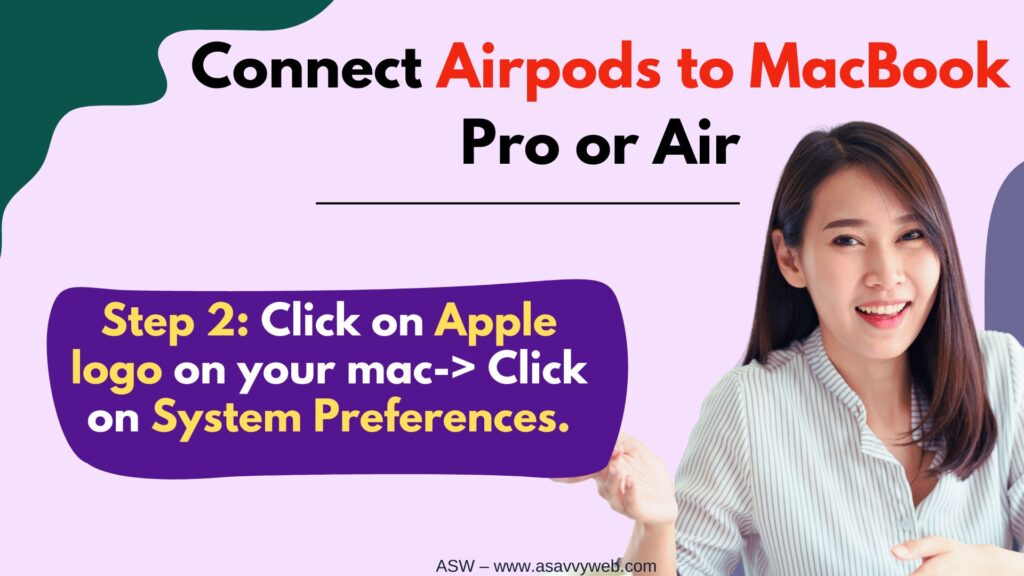
Step 3: In system preferences you can see Bluetooth logo, click on it and turn on Bluetooth on your MacBook.
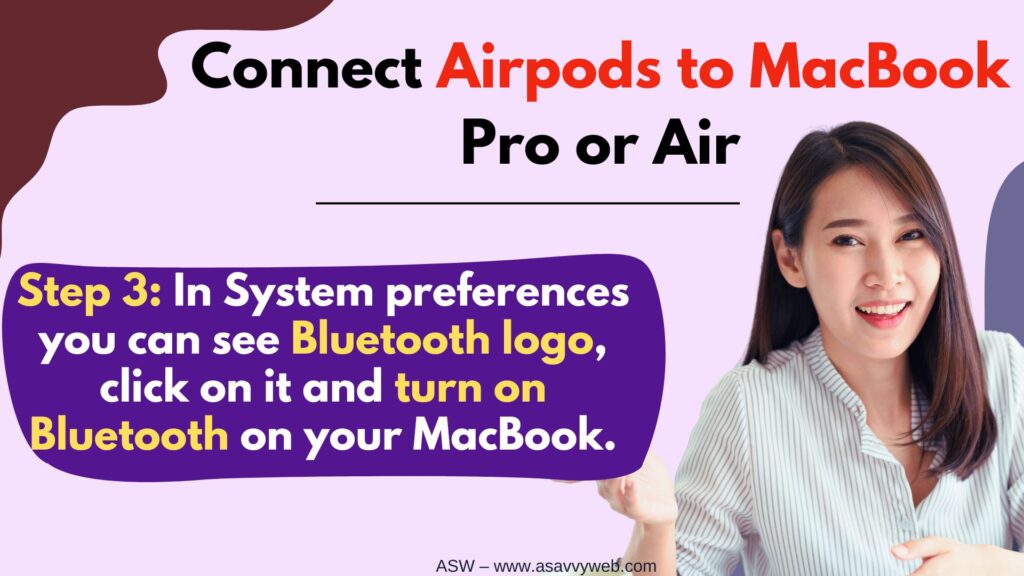
Step 4: Turn on your Bluetooth with your airpods in the case, open the lid and keep them in discoverable mode.
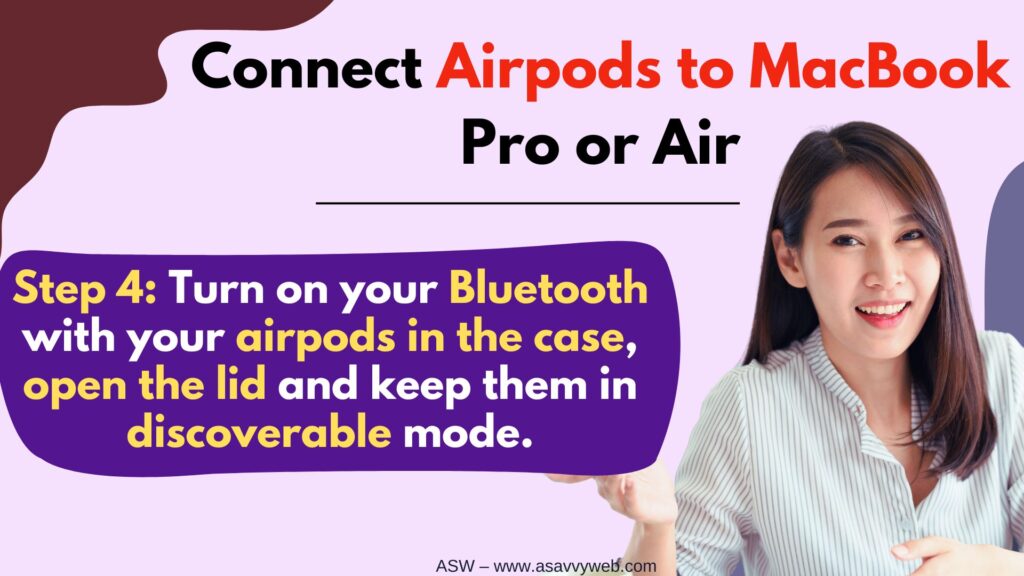
Step 5: Hold and press button at back for a sec and make your airpods discoverable.
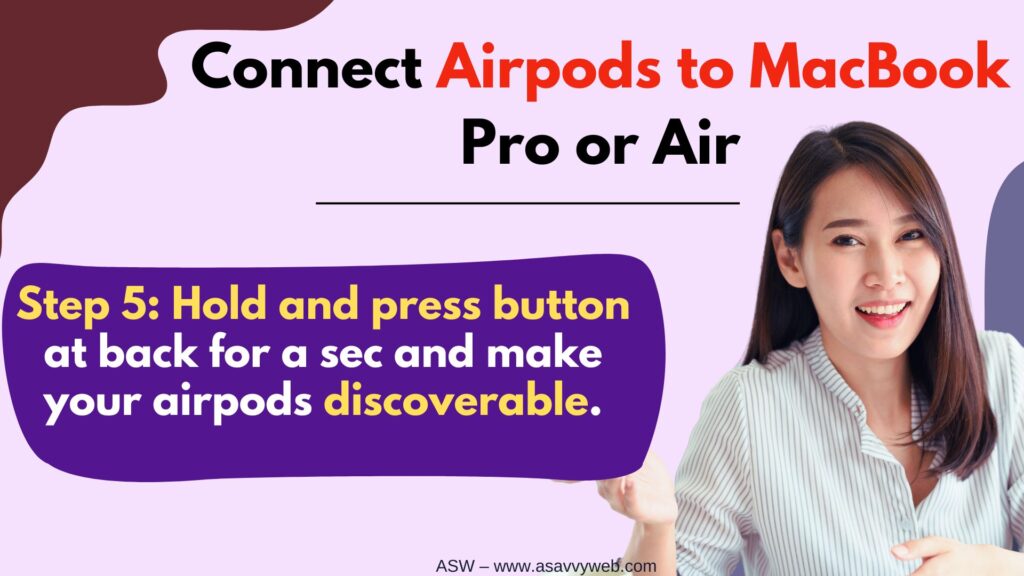
Note: Make sure you have enough charging on your airpods and its discoverable and turned on.
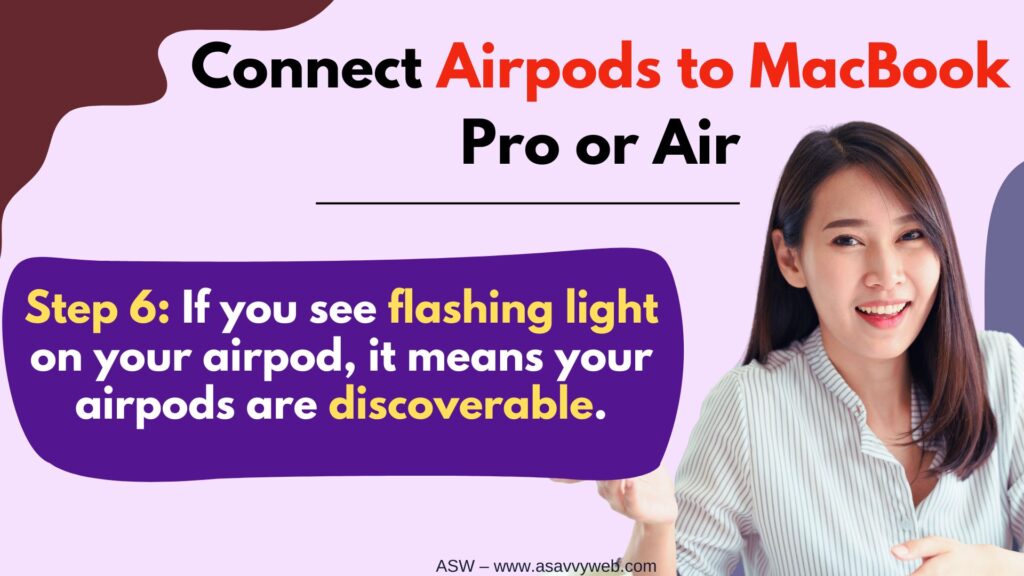
Step 6: If you see flashing light on your airpod, it means your airpods are discoverable.
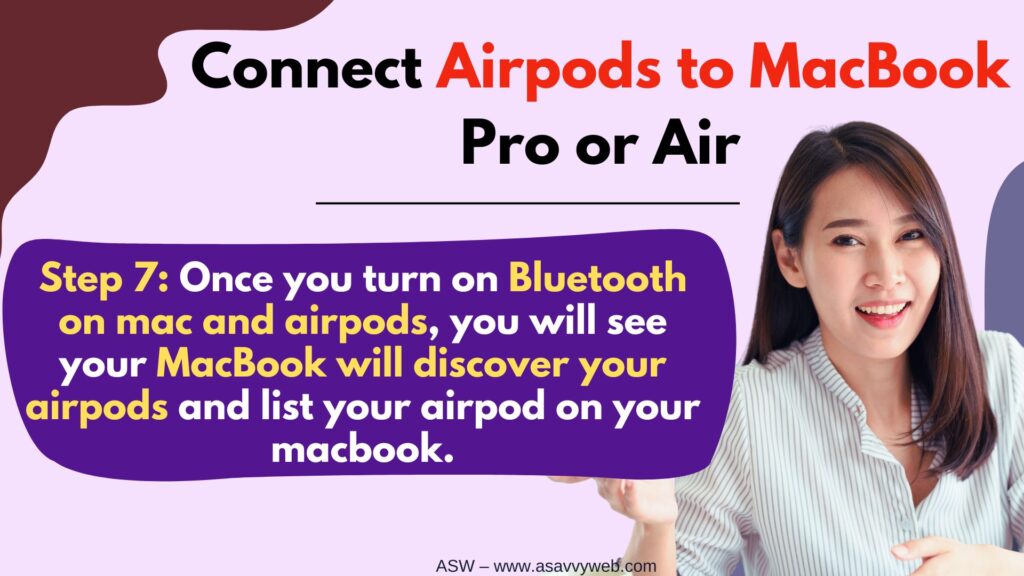
Step 7: Once you turn on Bluetooth on mac and airpods, you will see your MacBook will discover your airpods and list your airpod on your macbook.
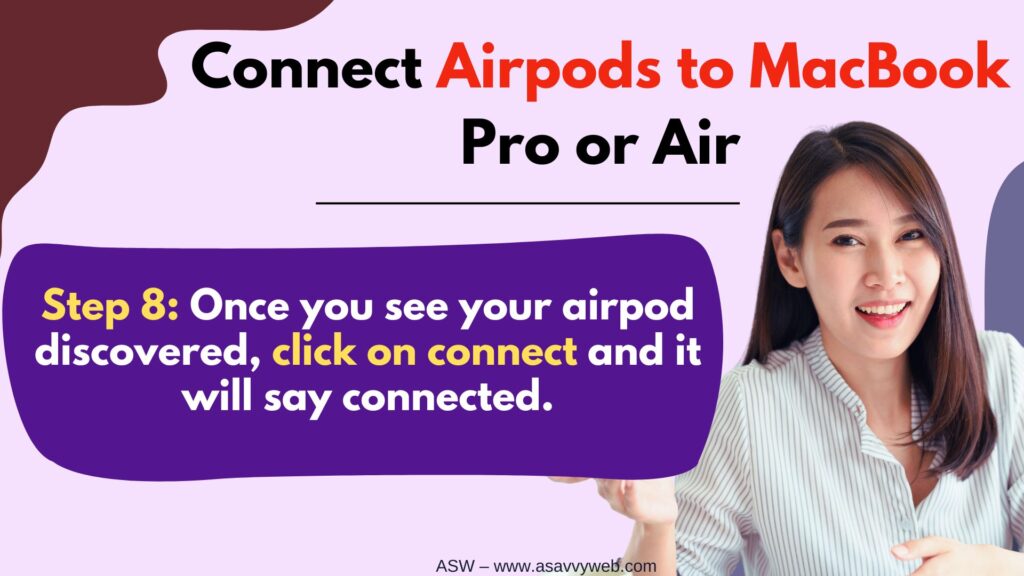
Step 8: Once you see your airpod discovered, click on connect and it will say connected.
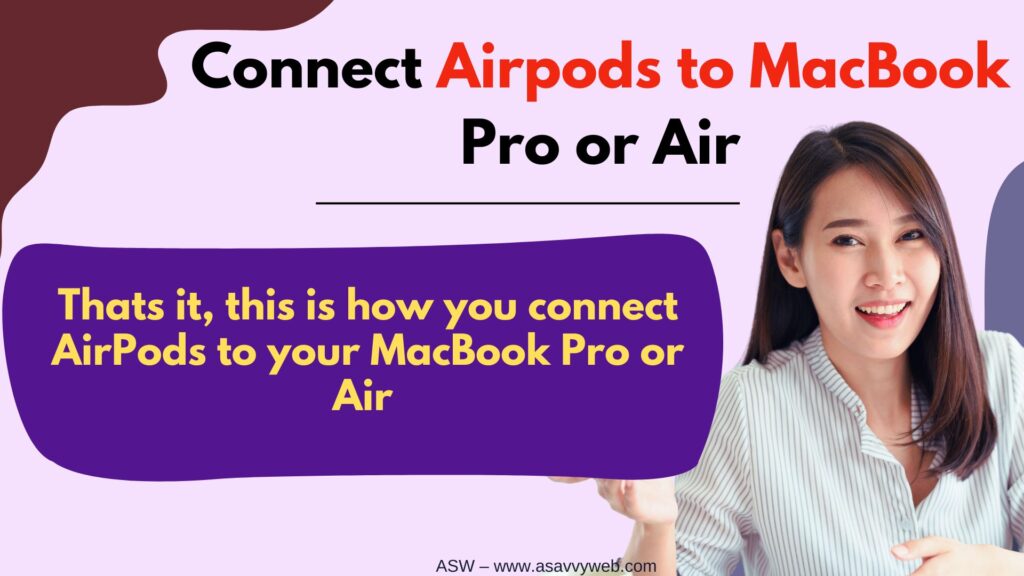
That’s it once it gets connected, you can stream your music directly from your mac book across to your apple airpods.
You Might Also Like
1) How to Fix AirPods Only One Side Ear Working?
2) How to Find Lost Airpods on iPhone Using Find My App – Offline / Battery Drained
3) How to Connect Airpods to Samsung Smart tv
4) How to Connect Apple Airpods to Hisense Smart tv
5) How to Pair Airpods with Apple Watch
Cant connect your airpods to macbook?
- Turn on your Bluetooth on your mac and your airpods.
- Make sure you have your airpods in pairing mode (discoverable mode).
- MacBook connected to different output-> Go to preferences -> Sound-> Output tab->Select Airpods.
- Make sure your mac is uptodate.
Connected Airpods to Macbook But Not Sound?
- Update your devices.
- Make sure your airpods are clean.
- Disconnect and reconnect your airpods to your mac
- Disable automatic ear detection -> Settings->Bluetooth->Airpods
Airpods Not Showing up on Bluetooth
If Airpods are not showing up on Bluetooth or cant see Airpods in the list of devices, then you need to make sure that Bluetooth is on and they are in discoverable by other device and you need to put Airpods in pairing mode inorder to detect by other devices like macBook or laptop or Mobile phone or any other device.
Why cant I connect my AirPods Pro to my MacBook air?
if you cant connect Airpods pro to MacBook air then put your Airpods in Airpods case and charge them and if your airpods pro are not in pairing mode then Airpods pro wont connect to macbook pro or Air and put them in pairing mode – press and hold power button for 10 seconds and wait until light flashes and then connect Airpods to MacBook pro or air.
Put Airpods in Pairing Mode
To Keep airpods in pairing mode -> Press and hold button on the airopds for 10 to 15 seconds until you see white flashing light blinking on it. Once you see white flashing light this means that your airpods are ready to pair with near by devices and connect it to MacBook pro or air or any other devices.
Can Airpods be connected to MacBook pro
Yes! Airpods pro can connect to MacBook pro or air automatically and put them in pariing mode and Airpods will connect to mac automatically.