On your MacBook pro or air, if you want to hide top menu bar from your macbook and want to customize toolbar options then you can easily hide menu bar and customize the menu bar in macbook systems settings -> Desktop and Dock settings as per your preferences and change color and other toolbar customization options.
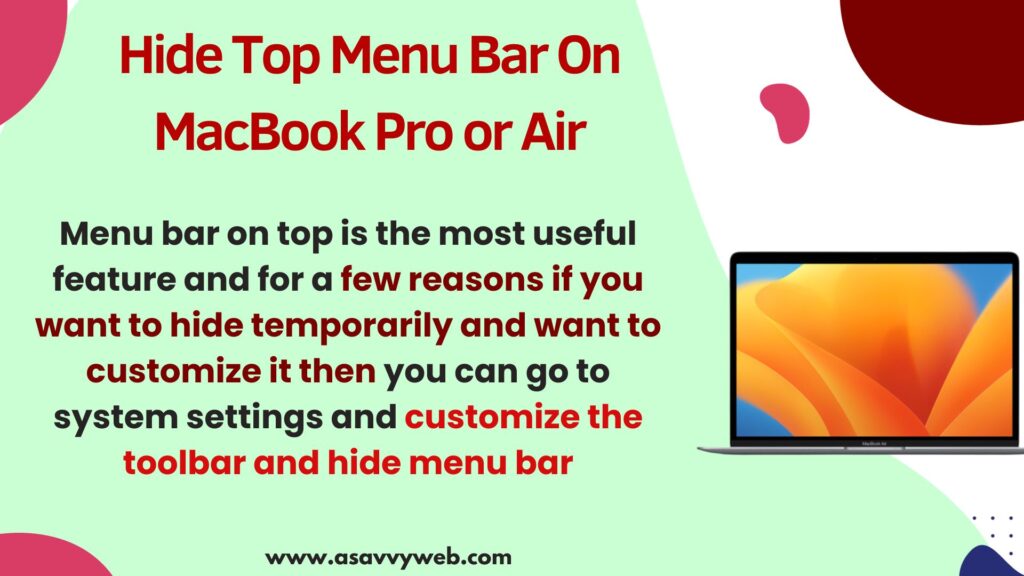
Menu bar on top is the most useful feature and for a few reasons if you want to hide temporarily and want to customize it then you can go to system settings and customize the toolbar and hide menu bar on mac when using fullscreen and other menubar and dock settings.
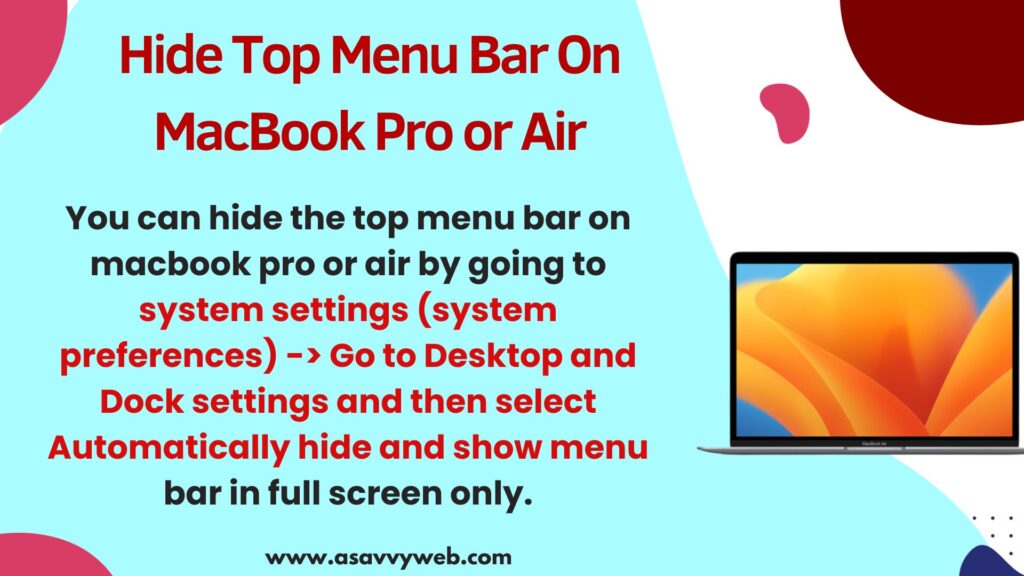
Hide Top Menu Bar On MacBook pro or Air
Below steps will help you hide the menu bar and customize menu bar on macbook pro or air.
Step 1: Click on Apple logo on top
Step 2: Click on System Settings (System Preferences).
Step 3: On left side menu -> Click on Desktop and Docs
Step 4: Now, on the right side Desktop and Dock settings –> Scroll down and under Menu bar settings you need to change options here.
Step 5: Under Menu bar -> Select Drop down button next to -> Automatically hide and show the menu bar option and set it to Always.
Step 6: Once you set it to always then you won’t see the menu bar in fullscreen mode or desktop only, never.
That’s it, this is how to hide the menu bar on your macbook pro or air on macOS ventura or Sonoma, macOS Monterey or any other macOS.
Top Menu Bar Not Appearing on MacBook Pro or Air
On your mac if the top menu bar is not appearing or menu bar comes and goes then you need to change macbook pro top menu bar settings in desktop and dock settings and set automatically hide and show menu to always then whenever you hover on top menu bar -> Menu bar will appear.
Hide Top Bar on Mac in Full Screen
You can hide the top menu bar on macbook pro or air by going to system settings (system preferences) -> Go to Desktop and Dock settings and then select Automatically hide and show menu bar in full screen only.
Once you set the menu bar settings to open in full screen only then you will see the top menu bar only if you open application in full screen mode only and if you don’t view or open application in full screen you won’t see menu bar on top of your macbook pro or air.

