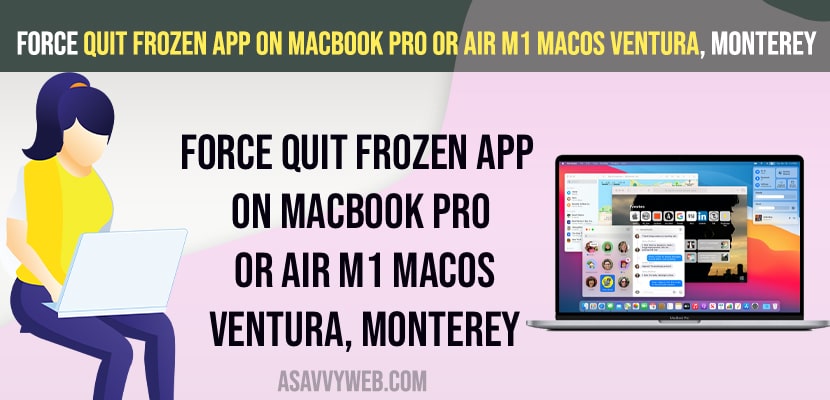- On your Mac Keyboard -> Press Option + Command + Esc key at the same time and Force Quit apps windows will appear and simply select the app and select force quit.
- Using Activity Monitor -> Select the app that you want to force quit and click on cross icon on top menu and confirm force quit.
On your MacBook if you are having issues with apps frozen or apps becomes unresponsive or slow or laggy or having issues like apps quits or freezing unexpectedly on MacBook pro or air then you can easily fix and force quit frozen apps on your MacBook pro or air on any MacOS Ventura, Monterey. So, lets see in detail.
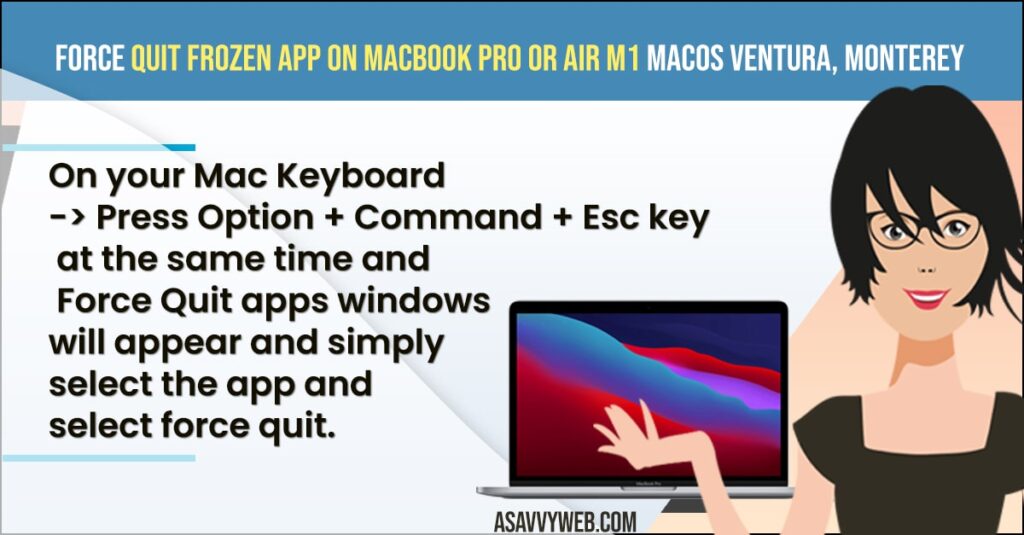
Due to many reasons like using heavy applications like video editing software or photo editing software or too many safari or chrome tabs are open then your apps gets stuck or frozen and becomes unresponsive and does not respond on MacBook and when you need to force quit apps on macbook and force restart your Mac or shutdown and restart mac to fix any app issues on Mac and get back apps running on mac.
Force Quit Frozen App on MacBook Pro or Air M1
Below MacBook pro or air M1 troubleshooting guides will help you force quit frozen apps or unresponsive apps on macbook macOS ventura, macOS monterey or Catalina or Big Sur easily.
Using Keyboard Shortcut
- On your MacBook keyboard press Option + Command + ESC key all together
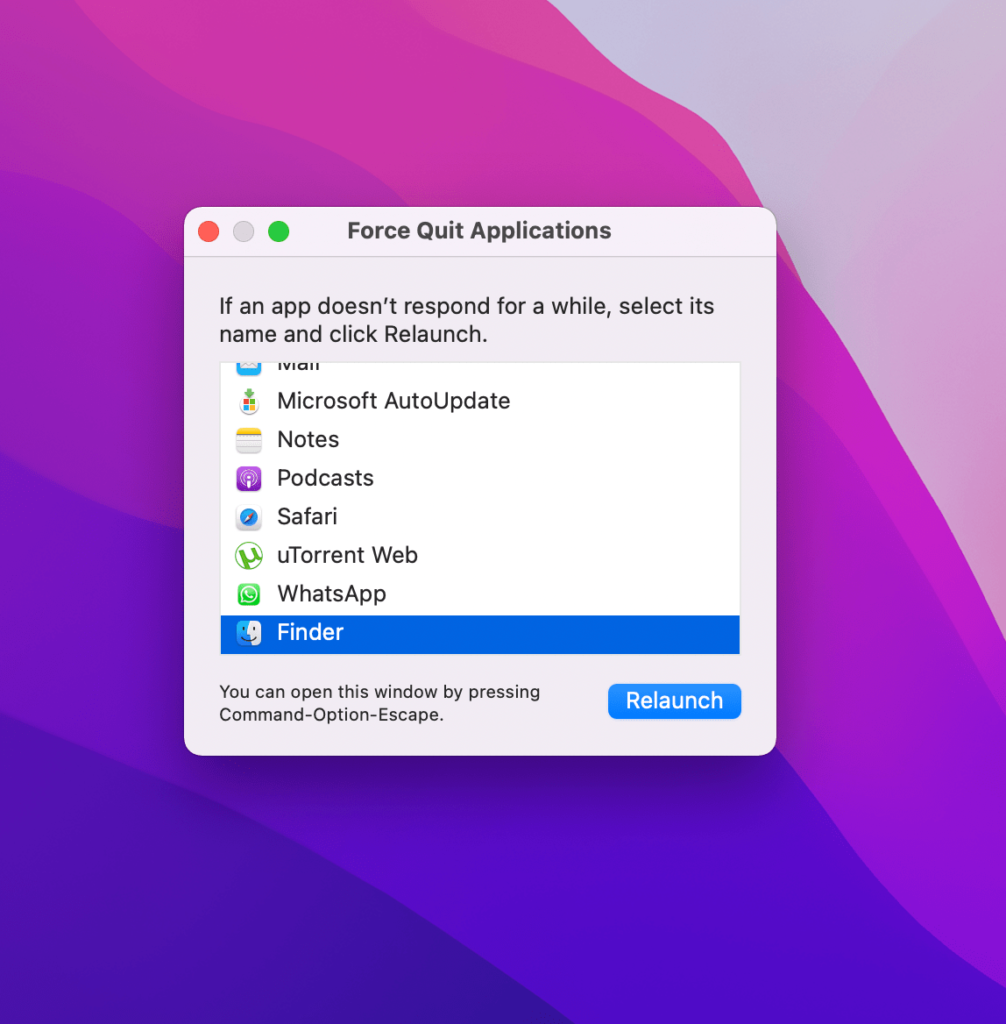
- Now, force Quit Application window will appear on your MacBook
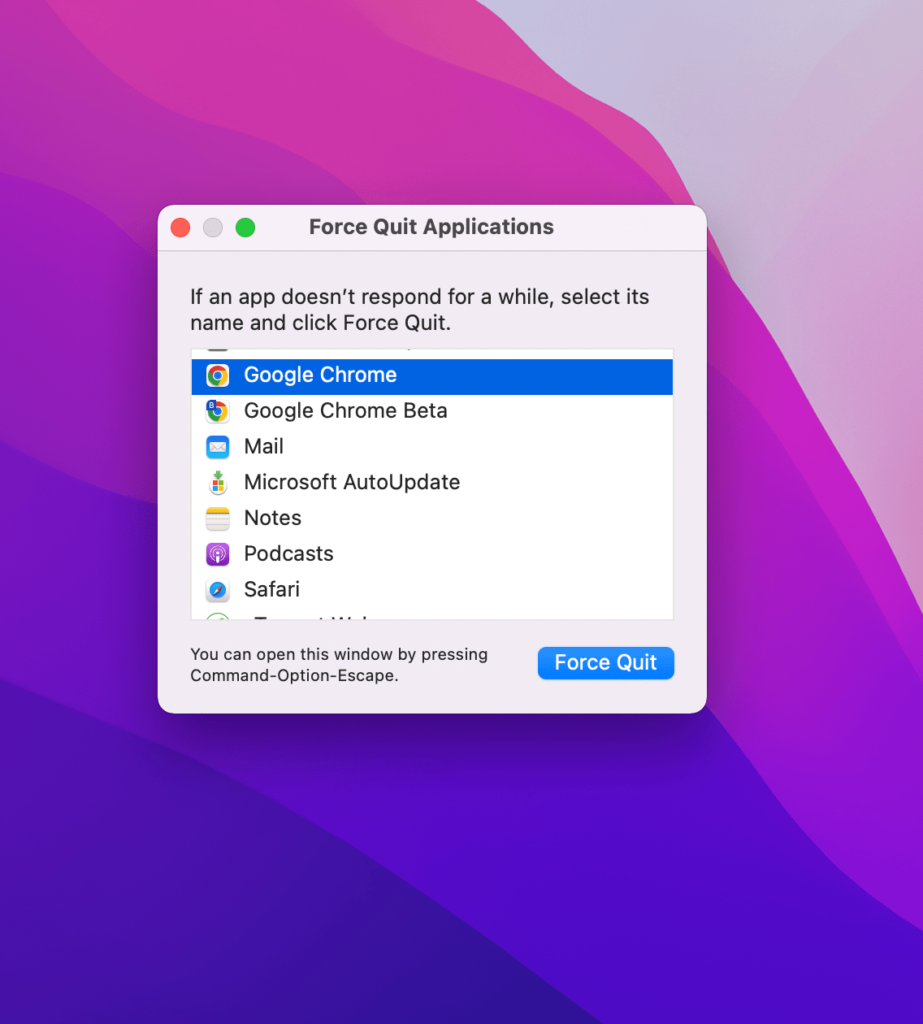
- From the list of apps -> Select the application that is causing the issue like browser or application.
- Select the application and Click on Force Quit and confirm Force Quit in the Pop up box.
That’s it, this is how you force quit an application that is running in background and force quit apps when apps are frozen on your MacBook pro or air or on iMac also.
Also Read:
1) How to Fix Safari not playing videos on M1 MacBook Pro or Air on MacOS Monterey
2) How to Close and Force Quit Apps on MacBook Pro or Air
3) How to Fix Finder Not Responding macOS Monterey M1 MacBook Pro or Air
4) How to Fix Safari Automatically Opens & Closes Tabs on iPhone, iPad or MacBook
5) How to Fix MacBook Pro M1 Touch Bar Not Working
Using Activity Monitor
Activity monitor shows you more information regarding the apps running in background and which app is taking too much cpu load and too much memory as well.
- Click on Spotlight search on top left corner
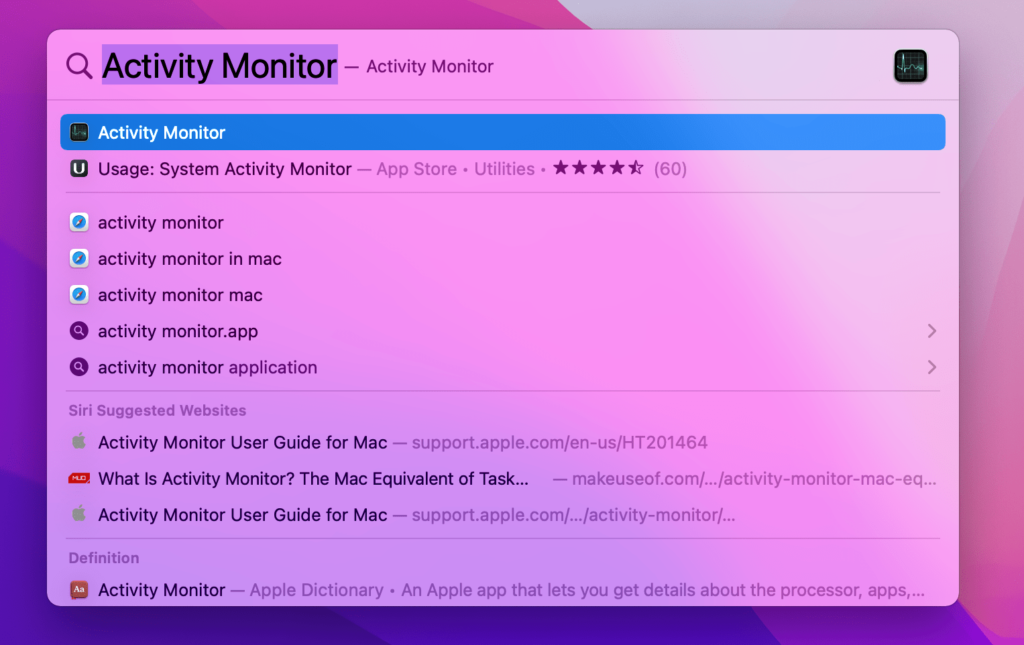
- In spotlight search -> Type Activity Monitor and open it.
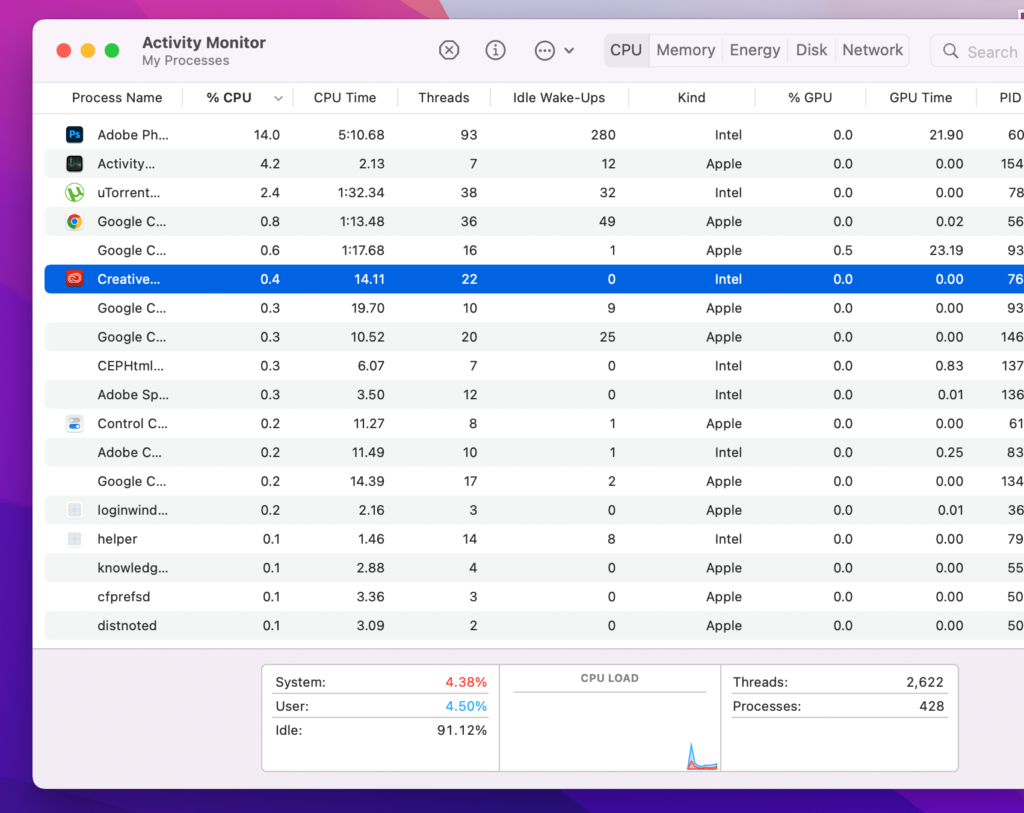
- Select the application and click on the cross icon on top.
- Now, select Force Quit or Quit the application.
That’s it, this is how you force quit application which is frozen or unresponsive or stuck or laggy app on MacBook Pro or Air.
Why Apps Gets Frozen on M1 MacBook Pro or Air MacOS Ventura
If you are using too many heavy applications like final cut pro, photoshop or adobe premier or any heavy application or if you have opened too many applications or too many chrome tabs are running in background then you can experience this issue of apps gets frozen on MacOS Ventura or MacOS Monetary or any macOS.
What Happens When Apps Gets Frozen on MacBook Pro or Air
If you apps gets frozen then you wont be able to perform any action on your MacBook pro or air and when you move cursor you will see loading symbol and you need to force restart or shutdown your mac and force quit application that you are having issue and force quit app will fix apps gets frozen.
FAQ
Press Option + Command + Escape Key on MacBook Keyboard this will bring up force quit app windows and select the app and force quit app.
Open Activity monitor and select the application which you want to delete or quit and click on the cross icon and force quit the app.