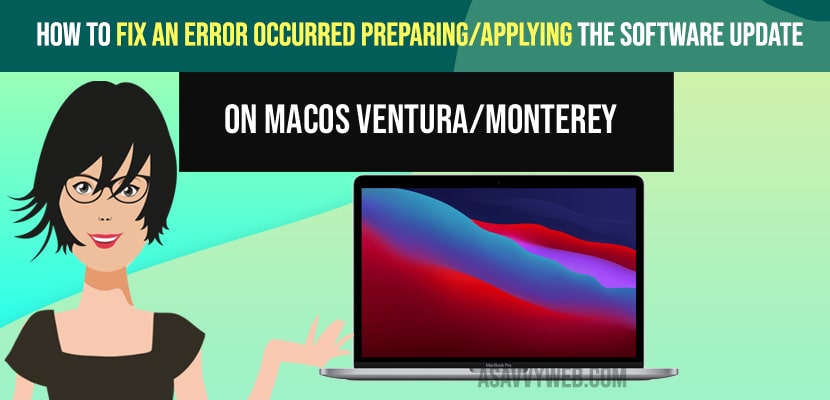- To fix an error occurred preparing or applying the software update when updating mac -> You need to check whether you are connected to wifi internet connection and not having internet disconnecting issues on your mac.
- Force restart your MacBook pro and restart your MacBook pro or air in safe mode and try updating your mac and restart mac to exit safe mode.
- You need to reinstall macOS and then try updating your macOS to latest version will fix an error occurring while preparing or applying software update error on MacBook pro or air.
- An Error Occurred Preparing Applying The Software Update on macOS Ventura Monterey
- Force Restart MacBook Pro or Air
- Check your Wifi Internet Connection
- Restart MacBook pro or Air in Safe Mode
- For Apple Silicon
- Reinstall MacOS
- Apple Silicon M1 Chip
- Free up Internal Storage Space
- Why MacBook An Error Occurred Preparing Applying The Software Update on macOS Ventura Monterey
- Why cant I update my macOS to Monterey?
When you are trying to update you macOS to latest software update to MacOS Ventura or macOS Monterey and you are getting an error message in pop up while software updating macOS with error “An Error Occurred Preparing the update” failed to initialise the software update please try again later error, then you can easily fix this issue with simple solutions and software update MacBook pro or air. So, let’s see in detail below.
First thing you need to check is whether you are having enough disk storage space on your macOS and you are connected to strong internet wifi connection and then try to update your macOS to the latest version MacOS ventura or MacOS monterey.
An Error Occurred Preparing/Applying The Software Update on macOS Ventura/Monterey
Below MacOS software update (macOS Ventura or MacOS Monterrey ) or any other macOS software update issue can be fixed by these below methods.
Force Restart MacBook Pro or Air
Step 1: Disconnect all external devices connected to your macbook pro or air like ssd storage devices, hard disk, usb flash drives or pen drives.
Step 2: Now, Press and hold the power button or touch id for 10 seconds until your MacBook pro or air turns off.
Step 3: Now, wait for a few seconds and press the power button and turn on your MacBook.
Once you force restart your MacBook pro or air, now, go ahead and update your mac and your issue of An Error Occurred Preparing/Applying The Software Update on macOS Ventura/Monterey issue will be resolved.
Also Read:
1) How to Fix Macbook air not starting after update or Stuck on Restart
2) Disable Automatic updates on MacBook (macOS Big Sur)
3) How to Fix MacBook Pro M1 Bluetooth Not Working
4) How to Fix macOS Monterey Not Installing on MacBook Pro M1 Air
5) How to Fix FaceTime Call Not Working on MacBook Pro or Air MacOS Monterey
Check your Wifi Internet Connection
Make sure that you are connected to wifi internet connection when you are updating your macOS to the latest version and updating software on your MacBook.
Restart MacBook pro or Air in Safe Mode
For intel based mac – restarting in safe mode is different
Step 1: Shutdown your Macbook pro or air by going to apple menu ->Shutdown and wait for your mac to completely shutdown and you can also press and hold power button and wait for your mac to shutdown.
Step 2: Wait for couple of minutes and press power button and turn on your mac.
Step 3: After pressing the power button, immediately press and hold the shift key until login window appears ( don’t release the key when you see the apple logo).
Step 4: Enter your macbook login credentials.
Step 5: If your mac is encrypted with filevault then you need to enter twice.
Step 6: Now, go ahead and install software update on your mac and once you software update macbook pro or air to latest version (macOS ventura or macOS monterey) then you need to restart your macbook pro or air and exit safe mode.
That;s it, this is how you enter safe mode on your mac for intel based macbook and software update macbook pro or air and fix software update an error occurred while preparing update error on Mac.
For Apple Silicon
Step 1: Shut down your mac completely and wait for few seconds.
Step 2: Press and hold power button until you see startup options window.
Step 3: Select Startup Disk
Step 4: Now, hold the shift key and click on continue.
Step 5: Click on Continue in Safe mode holding shift key.
Step 6: Now, release the shift key and wait until login window appears
Step 7: Enter your login credentials and install macOS update and wait until software update completes.
Step 8: Now, Click on Apple Menu -> Restart your mac to exit safe mode.
That’s it, once you start your macbook pro or air in safe mode and update your macOS to latest version macOS Monterey or macOS ventura then your issue of macOS software update an error occurred while preparing update and failed to initialize update error will be resolved successfully.
Reinstall MacOS
For Intel Based macbook pro or air
Step 1: Turn off your mac and press power button and turn it on.
Step 2: Once you press power button on mac, then immediately hold command + R keys until you see apple logo or globe icon.
Step 3: Now, on your mac you will see mac utilities window with four options.
Step 4: Now, select “Reinstall MacOS” and click on continue and follow onscreen instructions and reinstall macOS.
Apple Silicon M1 Chip
Step 1: Turn off your mac and press power button and start your mac
Step 2: Immediately press and hold power button until you see startup options.
Step 3: Select options and click on continue and wait for few seconds and macOS utility window will appear.
Step 4: Select Reinstall MacOS and follow on screen instructions and reinstall macOS.
Once you reinstall macOS on your macbook pro or air then your issue with software updated failed or an error occurred while updating macOS or preparing update issue will be resolved.
Free up Internal Storage Space
If you are having low internal storage space and running out of storage issue then you will get an error message while updating your macbook to latest version and you need to delete unwanted files, downloads, videos, etc or move files to external or ssd drive and update your macbook to latest version MacOS ventura or macOS monterrey.
Why MacBook An Error Occurred Preparing/Applying The Software Update on macOS Ventura/Monterey
This can be due to wifi internet connectivity issues or low internal storage space and or any macOS issue and you need to free up internal storage space and reinstall macOS and restart mac in safe mode and fix this software update issue on mac and update your mac to the latest version.
Why can’t I update my macOS to Monterey?
Many users experience this issue due to low internal storage space and you need to delete unwanted data and update your mac to latest version.
FAQ
Due to Low internal storage space and when mac tries to download latest version then there will be no enough storage space to download and you will get an error message “an error occurred preparing or applying software update on MacOS”
Reinstall macOS if macOS gets damaged or mac files gets corrupted and restart mac in safe mode and update macOS Monterey or macOS Ventura.