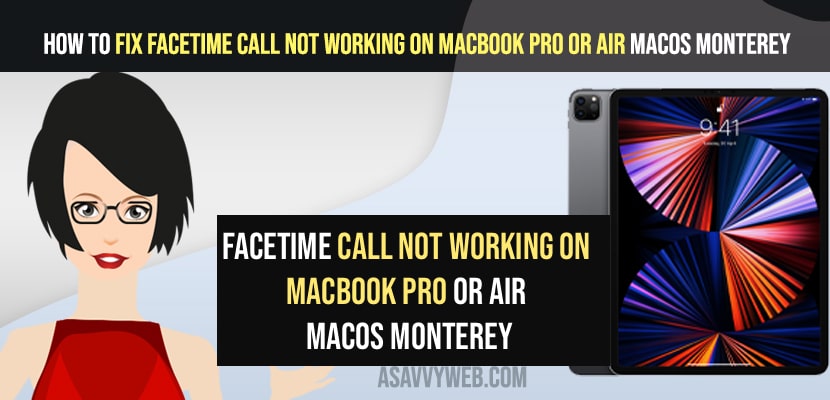- To fix facetime call not working on macBook pro or air on macOS Monterey -> Turn off content and privacy restrictions and check facetime status for any downtime.
- Check you are connected to internet and add contact to your facetime and make sure that the contact is not blocked.
- Sign out of apple id and wait for few minute and sign in to your apple id again and make a facetime call and facetime call not working or any facetime call issue will be fixed.
On your MacBook pro or Air with MacOS Monterrey when you’re trying to facetime call on your macbook pro or air and facetime not working on macbook air or Facetime black screen on call or facetime won’t connect or cant call or any other issue with facetime on your MacBook pro or air MacOS Monterey then this issue can be fixed easily. So, let’s see in detail below.
Many MacBook m1 pro or Air users experience this issue after they have updated there macbook to latest macOS monterey or later and if Facetime not working on macbook air or facetime call not working when trying to make a call on facetime and call failed message then you need to make sure that your camera is working properly on your MacBook or not and other methods.
FaceTime Call Not Working on MacBook Pro or Air MacOS Monterey
Below methods will help you get rid of facetime issue on your MacBook pro or air on MacOS Monterey or MacOS Big Sur or any MacOS and get your facetime call working again.
Check Contact is Blocked
First thing you need to check is your contact is not blocked, your mobile number or email address or contact info is not blocked. If it’s blocked then facetime call will not work and call gets failed.
Check your Internet Connection
Check whether your macbook pro or air is connected to wifi internet and not having any wifi connectivity issues or frequent wifi disconnecting issues on your mac.
You Might Also Like
1) How to Fix Microphone Not Working on MacBook Pro or Air
2) How to Download and install Apps on MacBook pro or Air Without Apple ID Password
3) How to Fix MacBook Pro M1 Touch Bar Not Working
4) How to Fix MacBook Pro or Air Stuck on Login Screen
5) How to Fix No Input or Output Devices Found on Macbook Pro or Air with MacOS Monterey
Add Facetime Contact to Mac
Step 1: Open Contacts app
Step 2: Click on Plus icon (+) on bottom and select new Contact
Step 3: Now, enter required contact information and Click on Done.
Step 4: Once you add contact to facetime then click on facetime icon and directly call from here and your facetime call will get connected successfully.
Turn off Content and Privacy Restrictions on MacBook pro or Air
Step 1: Click on Apple logo and click on System Preferences
Step 2: Click on Screentime
Step 3: On left side menu -> Click on Content and Privacy.
Step 4: Click on Turn off content and Privacy Restrictions.
Once you turn off content and privacy restrictions then go ahead and make a call on facetime and your facetime call will get connected and facetime call not working issue will be resolved successfully.
Check FaceTime Status
Open up safari web browser and type in apple system status and open apple system status website and if there is an issue with apple downtime then your facetime call will not work and wait for a couple of hours try making call on facetime.
Signout and Sign In to your Apple ID
Step 1: Click on apple logo -> Select System Preferences
Step 2: Click on Apple ID
Step 3: Click on Overview and click on Signout on bottom and click on keep a copy
Step 4: Enter your Apple ID password and click continue and enter your MacBook password and click on ok and signout of apple id.
Step 5: Now, wait for couple of minutes and then enter your apple ID and password
Step 6: Enter your macBook password and click on ok -> click on Merge and click on Allow and enter your password to unlock you mac.
That’s it, once you sign out of your apple id and login back to your apple id then your issue with facetime calling or facetime not connecting or face time call failed error on your macbook pro or air with m1 chip macOS Monterey issue will be resolved finally.