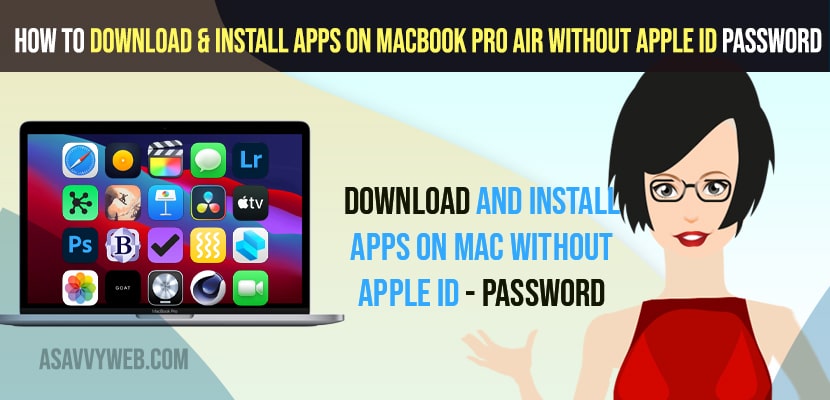- To download and install apps on MacBook pro or air without apple id or password -> You need to change your account settings on your MacBook pro or air in media and purchase and set it to never required password to download free apps and download and install apps from apple store on mac without using id and password.
- Open system preferences -> Click on Apple ID -> Select media and Purchases -> Check the radio button next to Never Required and download apps from app store without using apple id and password on your MacBook pro or air – macOS Monterey or any MacOS.
On your MacBook pro or air m1 chip set of macOS Monterey if you want to install apps from app store then you will need apple id and password and there is chance and there are free methods to install apps on mac without apple id and password and download apps on MacBook app store without using apple id and password. So, lets see in detail below.
When you go to app store on your MacBook pro m1 or air and click on get button to download and install apps on your MacBook then it will ask you to sign in to you apple account using your apple id and it will not let you download apps from the apple MacBook apple store. But you can bypass and install apps from the MacBook apple store without using apple id and password easily and you wont need an apple id to install apps on MacBook m1 pro or air.
Download and install Apps on MacBook pro or Air Without apple id password
Below methods will help you install apps on mac without using apple id and password and you will be able to download and install apps on mac and sideload apps on macbook pro m1 air.
Step 1: Open System Preferences on your MacBook pro or Air.
Step 2: Click on Apple ID.
Step 3: Now, on right side pane -> Click on Media and Purchase.
Step 4: In your account settings -> Free Download option change it from required password to never required and check the radio button next to Never Required.
Step 5: Now, once you change the free download settings to never required then close system preference.
Step 6: Now, Go to Apple store on your macBook pro or air and search for the app that you want to install and click on Get button to download and install app on your macbook without using apple id and password and it will be installed on your macBook.
That’s it, this is how you download and install apps on your MacBook pro or air macOS Monterey or Big Sur , Catalina or any MacOS without using apple id and password.
You Might Also Like
1) How to Download and Install Zoom App US on MacBook Pro or Air
2) How to Fix Safari Automatically Opens & Closes Tabs on iPhone, iPad or MacBook
3) How to Open RAR File on MacBook Pro M1 and Air MacOS Monterey
4) How to install google chrome on MacBook air and pro?
5) How to Install VLC Player on Macbook Pro, Macbook Pro M1, M2 laptops
How to Download Apps without Apple ID Password 2022
To download apps on your mac without using apple id and password you need to change media and purchase settings and set it to never required password to download apps from app store and download apps and install apps from apple app store.
Can I install apps on Mac without Apple ID
Yes! It can be done by changing Your account settings on your macbook from required password to download free apps and to never required and install apps on mac without apple id and also you can use apps available on app store to install apps on mac without appel id and password.
Download and Install Using Third party Apps on Apple Store
You can also download third party apps like install apps without apple id app from apple mac store and then download and install apps from apple store on macbook pro or air without using apple ID and password.