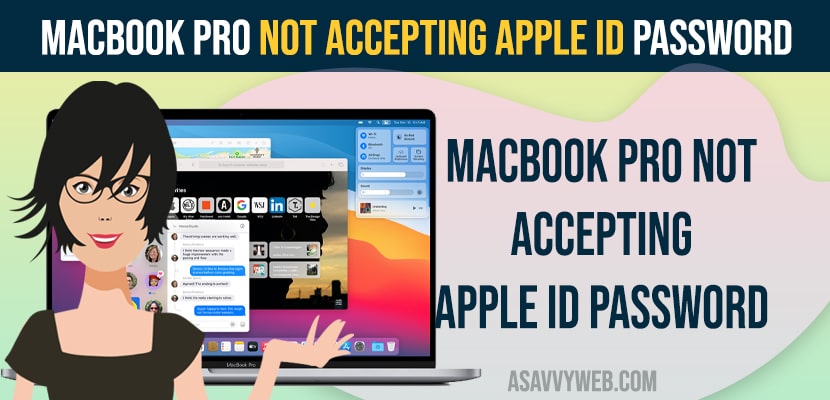- MacBook Pro Not Accepting Apple ID and Password
- Check your MacBook Pro or Air Keyboard is Working Fine
- Change Keyboard Settings on MacBook Pro or Air
- Check Any Issue with Apple ID
- Check Apple Server issues
- Update macOS to Latest Version
- Reset your Apple ID Login Password
- Why Is MacBook Pro Not Accepting Apple ID Passwords?
If your macbook pro or air is not accepting apple id password and unable to login to your apple id using apple ID login credentials with correct password then you need to make sure that you are entering correct apple id password, sometimes keyboard may cause this issue like caps lock on and incorrect key triggering when you type a letter or wrong keyboard layout, it can also be due to temporary error or apple id issues or network related issues as well. So, let’s see in detail below and you need to reset your apple id and password using recovery key or iCloud login and other methods.
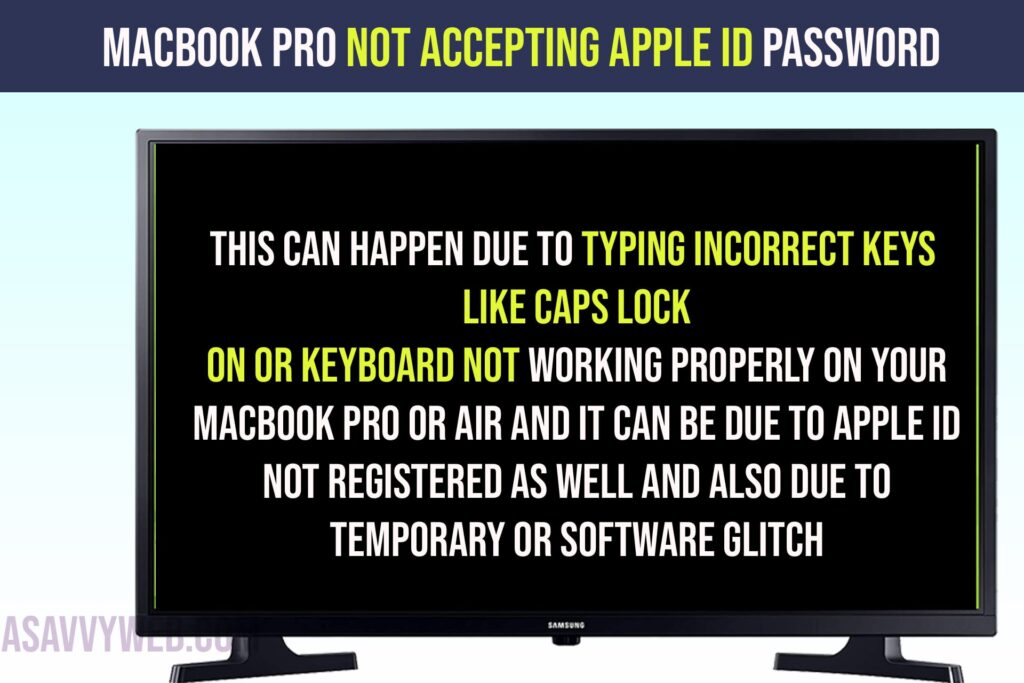
MacBook Pro Not Accepting Apple ID and Password
Follow below methods to troubleshoot your MacBook pro or air not accepting appel id password when entering the correct password.
Check your MacBook Pro or Air Keyboard is Working Fine
You need to make sure that your macbook pro keyboard is working fine without any technical issues like a different set of keyboard layout is set on your mac and you are typing the correct password but the macbook keyboard is typing different letters.
Open notes app or word document on your mac and then type your password and see the letters are typing correctly and if your macbook is typing incorrect keys then you need to fix this issue and contact apple support and ask them to fix this issue.
Change Keyboard Settings on MacBook Pro or Air
To Check your keyboard is working correctly or not -> you need to click on the language icon on top right and select keyboard preferences and select keyboard and click on Plus icon on bottom and then select keyboard language and add keyboard and login to your apple id and password.
Check Any Issue with Apple ID
Open system preferences and tap on your apple id and login with your apple id and password and check if there are any errors that you see like network related issues from apple servers itself.
Check Apple Server issues
You can go to apple system status check website and confirm that all apple server status is up and running with green symbols next to it and if you see any red cross mark then you need to wait for few time and then try to login to your Apple id and password on your MacBook pro and your issue of MacBook pro not accepting apple id and password will be resolved.
Update macOS to Latest Version
Sometimes, there may be an issue with macOS as well and it happens at times and if many users reported this error then Apple will fix this issue and resolve it and your macbook pro or air needs to be updated to the latest MacOS to fix this issue of macbook pro not accepting apple id and password.
Once you update your macOS to the latest version, then your issue of macbook not accepting password problems will be fixed.
Reset your Apple ID Login Password
If you still have issue logging in to your apple id and password then you need to reset your apple id and password using apple recovery key and login to icloud using web browser and reset Apple id and password and contact apple support team and they will be able to resolve this issue of Apple id not logging in after correct apple id and password issue easily.
Why Is MacBook Pro Not Accepting Apple ID Passwords?
This can happen due to typing incorrect keys like caps lock on or keyboard not working properly on your MacBook pro or air and it can be due to apple id not registered as well and also due to temporary or software glitch as well and you need to update macOS to the latest version.