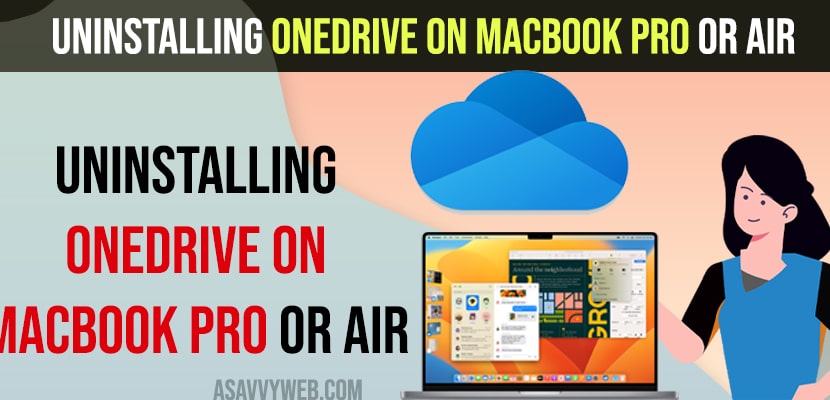On your MacBook Pro or Air if you are wondering how to uninstall onedrive on Mac then there are simple methods to uninstall onedrive on MacBook pro or air and before uninstalling onedrive, you need to make sure that all onedrive process which are running in background are terminated first using activity manager. So, let’s see in detail below.
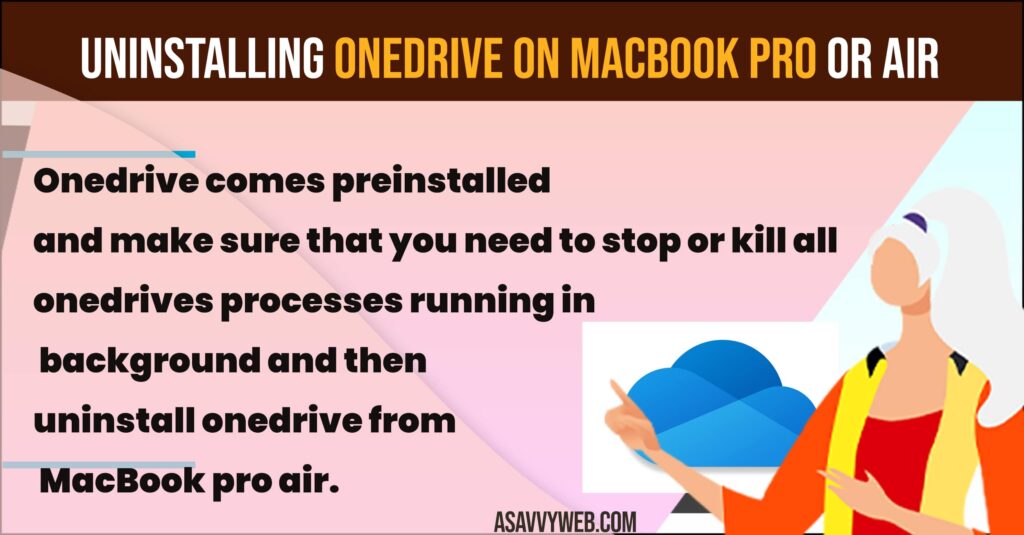
Simply uninstallting or moving onedrive from mac will only remove installing files and you need to go to caches folder and delete one drive files as well and you can use app cleaner and uninstaller app or any uninstaller app as well.
Uninstalling OneDrive on MacBook Pro or Air
Below methods will help you uninstall onedrive on macbook pro or air on macOS monterey or ventura completely.
Step 1: On your MacBook pro or air download any app uninstaller from mac (app cleaner or uninstaller).
Step 2: Open app installer or uninstaller on your Mac
Step 3: On the left side -> Find OneDrive and select it.
Step 4: Now, click on expert mode on top -> Select all one drive application files.
Step 5: Click on Remove and review the OneDrive files once and confirm by clicking on Remove.
Step 6: Wait for macbook pro or air to completely uninstall onedrive from your Mac.
That’s it, this is how you remove OneDrive completely on your MacBook pro or air on macOS Monterey or Ventura or any MacOS Successfully.
Manually Uninstall OneDrive on MacBook Pro or Air
Step 1: Click on OneDrive icon on MacBook.
Step 2: Select Helo and Settings and Select Quit OneDrive
Step 3: Now, uninstall onedrive app from MacBook
Step 4: Now, delete onedrive folders on your MacBook to completely uninstall onedrive from mac
Step 5: Open finder on your Mac and Press Shift + Command + G and open go to Folder and enter ~/Library and go to the following folder path and delete all onedrive files from these below folders.
~/Library/Application Support/
~/Library/Containers/
~/Library/Caches/
~/Library/Preferences/
~/Library/Cookies/
~/Library/Logs/
~/Library/LaunchAgents/
Once you delete all onedrive files then go ahead and empty trash and your onedrive will be uninstalled completely from your Macbook pro or air successfully.
Why Can’t I Remove OneDrive on MacOS Monterey or Ventura or Catalina?
OneDrive comes preinstalled and make sure that you need to stop or kill all OneDrive’s processes running in background and then uninstall OneDrive from MacBook pro air.
How Do I Remove OneDrive From My Mac Without Deleting Files
You can stop OneDrive from syncing or stop running OneDrive in background as well using activity monitor and use third party uninstallers from app store and completely uninstall OneDrive and remove it form MacBook pro or air.