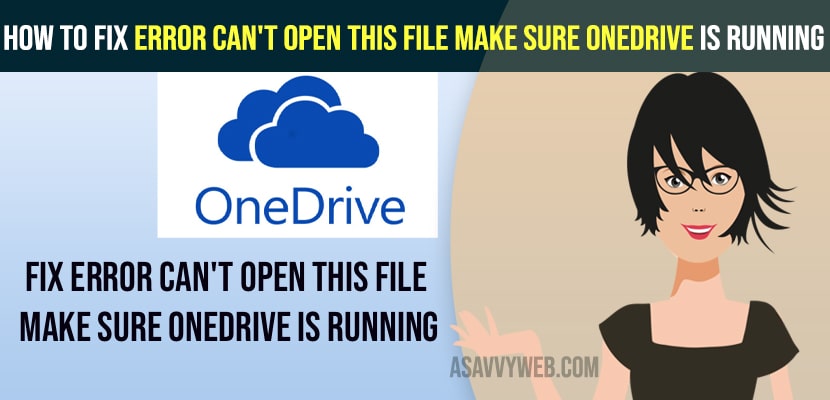- To fix Error Can’t Open This File Make Sure OneDrive Is Running -> you need to reset onedrive and login to onedrive again.
- Reset one drive using this command -> In windows search %localappdata%\Microsoft\OneDrive\onedrive.exe /reset and hit enter.
- Close onedrive and login to onedrive and unlink one drive and uncheck -> files on demand – saved space and download files.
On your windows 10 computer, when you are trying to open a file with onedrive and you are getting an error Error Can’t Open This File Make Sure OneDrive Is Running even though you are connected to one drive and logged into one drive or we couldn’t find your one drive folder then by following these simple quick solutions you can get rid of this error one drive can’t open this file. So, let’s see in detail below.
Before performing these methods, make sure you have blacked up all your onedrive data and its cloud backup or local backup or on your external hard drive and once you reset your data will be lost and make sure they are backed up in cloud or somewhere.
Fix Error Can’t Open This File Make Sure OneDrive Is Running
Follow below troubleshooting methods to fix onedrive cant open file error on your windows 10 computer.
Step 1: On your windows 10 computer keyboard -> press windows key + R
Step 2: Run command window will prompt
Step 3: In run command -> Type in %localappdata%\Microsoft\OneDrive\onedrive.exe /reset and click on OK.
Step 4: Now, you need to wait for your windows to reset onedrive completely from your windows 10 computer.
That;s it, once you reset onedrive on your windows 10 computer then you can go ahead and open onedrive files without any issue and your issue of Error Can’t Open This File Make Sure OneDrive Is Running will be fixed successfully.
You Might Also Like
1) Turn Off or Stop and Disable OneDrive Automatically Starting
2) How to uninstall onedrive in windows 10
3) Fix: Icons on Desktop Keeps Refreshing Problem – Windows 11
4) We Couldn’t find your OneDrive folder in windows 10
5) Windows 10 Freezes and Becomes Unresponsive in Idle Mode
Open OneDrive and Open files
Step 1: In windows search type in onedrive and open onedrive.
Step 2: Open folders now, and select any one of the files and try to open the file.
Unlink This PC from OneDrive
Step 1: Click on onedrive icon from the notifications windows system tray menu
Step 2: Right click on onedrive and Click on settings.
Step 3: Now, CLick on the Accounts Tab.
Step 4: Click on Unlink this pc and click on unlink this account.
Step 5: Now, login with your onedrive account email address and password
Step 6: Now, Change onedrive location from c drive to d drive or any other drive
Once you unlink this pc or onedrive account and login to onedrive then you won’t get to see this error of cant open this file make sure your one drive is running error on your windows 10 computer and issue will be resolved.
Uncheck Files on Demand – Saved Space and Download files as you use
Step 1: Click on the onedrive icon on notification tray icon.
Step 2: RIght click on it and select settings
Step 3: Select Settings tab
Step 4: Uncheck files on demand -> Saved Space and download files as you use them -> uncheck this option.
Step 5: Click ok and save changes and restart your windows 10 computer.
Relaunch OneDrive
Step 1: On your windows 10 computer click on onedrive from the system tray icon.
Step 2: Right click on onedrive and select close one drive and click on pop up and confirm close onedrive.
Step 3: Now, in windows 10 search bar -> type in onedrive and open it.
Step 4: Login to your onedrive and open files and your cant open files on onedrive will be resolved.
What does it mean when it says make sure onedrive is running on your pc?
This means that there is something went wrong with onedrive and your computer PC and one drive is unable to share files and folder on your local computer machine PC.