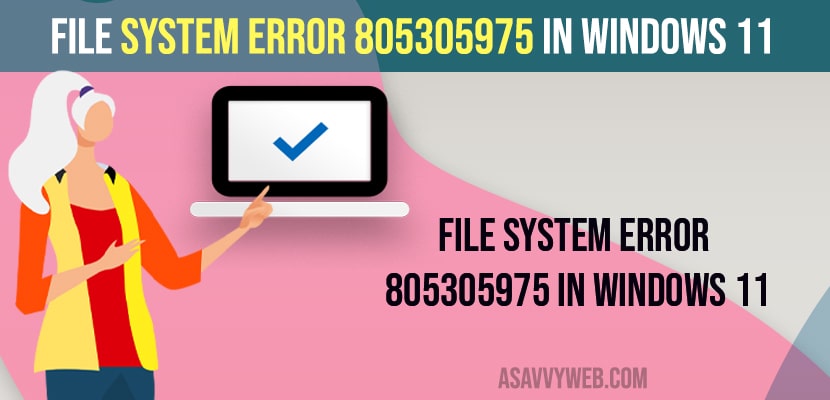- Open command prompt as administrator -> Run sfc scannow and hit enter and wait for the system file checker to scan and fix missing files or corrupted or damaged files on windows computer.
- Update windows to latest version and Run DISM command and restore health point.
When you are trying to open files or images on your windows 11 or 10 computer and you are getting an error message file system error 805305975 and could not open file or image on windows computer then you can fix this issue easily and get rid of file system error on windows computer. So, lets see in detail below.
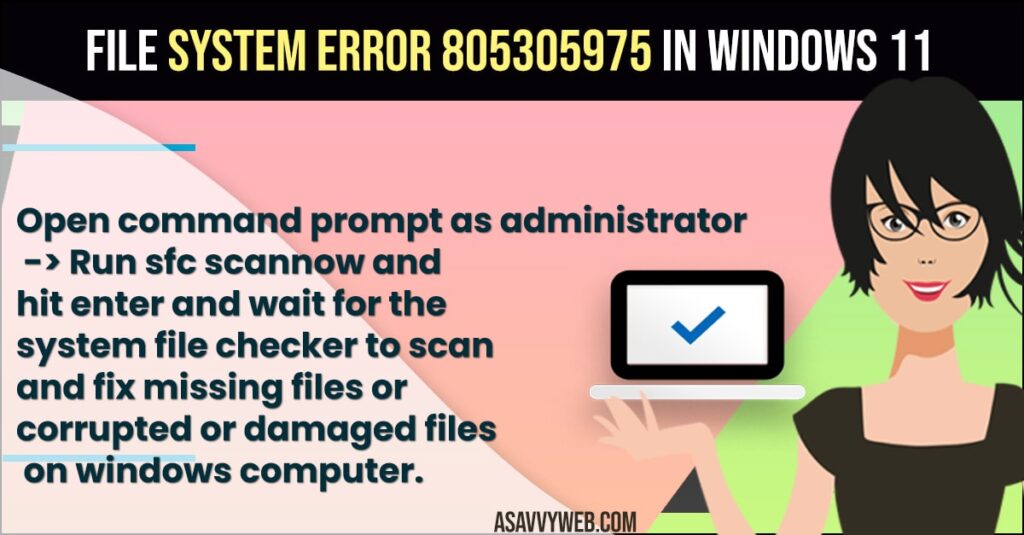
When your windows files gets corrupted or system files missing or due to any other issues you can experience this issue of file system error 805305975 and can fix this issue by performing sfc scannow and run this command as administrator in your command prompt.
File System Error (-805305975) In Windows 11
Below windows 11 troubleshooting methods will help you fix File System Error 805305975 In Windows 11 or any other errors on windows 11.
Using Command Prompt CMD System File Checker
- Click on Search Bar on Windows taskbar
- In search bar -> type CMD and right click on Command Prompt and select Run as Administrator and click on Yes (UAC)
- In elevated Command Prompt -> type in sfc /scannow and hit enter
- Wait for the System file checker to scan for files and fix any corrupted or damaged files and replace it with original windows files.
Once you run system file checker Sfc scan then your issue of file system error 805305975 on windows 11 or 10 computer will be resolved.
Also Read:
1) How to Fix Windows PIN “Error Code: 0x80040154” In Windows 11 or 10
2) How to Fix Windows Defender Error Code 0x80240438 The Definition Updates Could Not Be Installed
3) How to Fix Windows Media Creation Tool Error Code 0X80072F8F
4) How to Fix Windows 10 Camera with Error code
5) How to Fix System Image Backup fails with Error Codes 0x807800c5 and 0x80070020 on windows 10 / 11
Update Windows Computer
- Click on Windows start menu and Select Settings
- Click on Windows update on left side menu
- Click on Check for updates and download and install latest windows update available
Sometimes, due to outdated or by just updating windows computer to latest version will fix the issue of file system error 805305975 on your computer easily.
Reset or Repair Microsoft Photos Apps
- Click on Start menu and go to settings
- Click on Apps on left side menu
- Now, on right side -> Click on Apps and feature
- In Search bar -> type Microsoft photos
- Click on 3 dots next to Microsoft photos and select Advanced options
- Now, scroll down to bottom and click on Repair and wait for it repair
- Now, click on reset and wait for it to reset, if apps and not working properly.
That’s it, once you reset and repair microsoft photos apps then go ahead and restart your windows computer and you wont get to see any File System Error 805305975 on windows computer when opening files.
Restore Health with DISM Command
- Open Command Prompt as Administrator
- In cmd -> type in DISM.exe /Online /Cleanup-image /Restorehealth and hit enter
- Wait for the scan to complete and restore operation to complete.
- Now, go ahead and restart your windows computer.
That’s it, once you cleanup the image and restore health with the DISM command then you wont experience any issue with file system error 805305975 on your windows 11 or 10 computer.
Why File System error 805305975 Occurs
This can be due to some missing files or files get damaged or corrupted files and by just updating windows computer or by performing sfc scan you can fix this issue of file system error 805305975 code on windows 11 or 10 computer.
FAQ
Update windows to latest version and run sfc scannow and restore health point to fix file system error -2147416359 error in windows 11 computer.
Run sfc scannow and run DISM.exe /Online /Cleanup-image /Restorehealth as administrator and wait for the system to restore health.