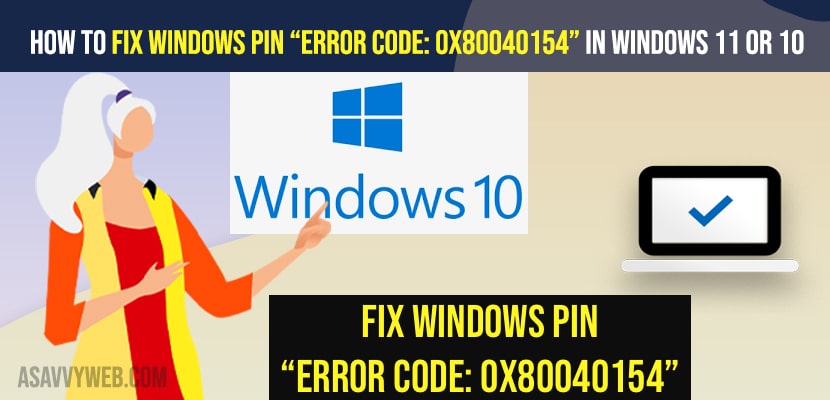- To fix windows pin “Error Code: 0x80040154” on windows 11 or 10 computer -> you need to delete all files from NGC folder and DataStore folder from windows computer.
- Check for pending updates and update it to the latest version and modify the registry editor and fix windows “Error Code: 0x80040154 error.
On your windows 11 or 10 computer if you are getting this error Windows PIN “Error Code: 0x80040154” then you can fix this error easily by just following these simple steps and troubleshooting methods. So, let’s see in detail below.
Many Windows users reported that they are getting this error after updating their windows computer. They are experiencing this issue of Windows PIN “Error Code: 0x80040154” and also prevents them from installing future updates as well.
Fix Windows PIN “Error Code: 0x80040154” on Windows 11 or 10
Below simple windows troubleshooting methods will help you get rid of Windows PIN “Error Code: 0x80040154” error.
Check for Updates and Install Updates
Step 1: On windows search -> type in updates
Step 2: Click on Windows updates and click on it.
Step 3: Now, on the right side menu -> click on check for updates and wait for your windows 11 or 10 computer to detect any windows updates available.
Step 4: Click on update and install any new version of windows 10 or 11 updates on your computer.
Sometimes, Simply by updating your windows computer to the latest version will fix the issue easily.
Also Read:
1) How to Fix Windows Update Error 0x800f0905
2) How to Fix Windows Update Error 0xc1420121
3) How to Fix Windows Update Error 0x80070020
4) Fix Windows Update Error 0x8e5e03fa on windows 10
5) How To Fix Windows 10 Update Failed Error 0x80242fff
Delete All Files In NGC Folder
Step 1: Press windows + R on your windows keyboard and bring up the run dialog box.
Step 2: Now, In run dialog box -> enter C:\Windows\ServiceProfiles\LocalService\AppData\Local\Microsoft\NGC and hit enter.
Step 3: Select All files and Delete all files and folder from this NGC Folder.
Once you delete all files from the NGC folder then your issue of Windows PIN “Error Code: 0x80040154” will be resolved successfully.
Delete ALL files from DataStore
Step 1: Click on file explorer
Step 2: Now, copy and paste this path in the url bar in file explorer -> %windir%\SoftwareDistribution\DataStore and hit enter.
Step 3: Press control + A and delete all files from the DataStore folder.
Modify Regedit Files
Step 1: Click on the start menu and in the search box -> type in regedit and click on registry editor and open it.
Step 2: Open registry editor as administrator
Step 3: In registry editor -> On left side pane -> Click on HKEY_LOCAL_MACHINE
Step 4: Double click on the SOFTWARE folder.
Step 5: Doble click on Policies
Step 6: Double click on Microsoft folder -> Double click on Windows folder
Step 7: Now, Click on System folder and on right side file you will see AllowDomainPinLogo file
Step 8: Now, right click on the blank area here and select new and click on D-WORD-32bit VALUE and name it as AllowDomainPinLogo.
Step 9: Double click on AllowDomainPinLogo file and set the value data from 0 to 1 and click on ok and close all open windows and restart your windows computer.
That’s it, once you change the registry editor and create AllowDomainPinLogo create a new file then your issue of “Error Code: 0x80040154” will be fixed successfully.