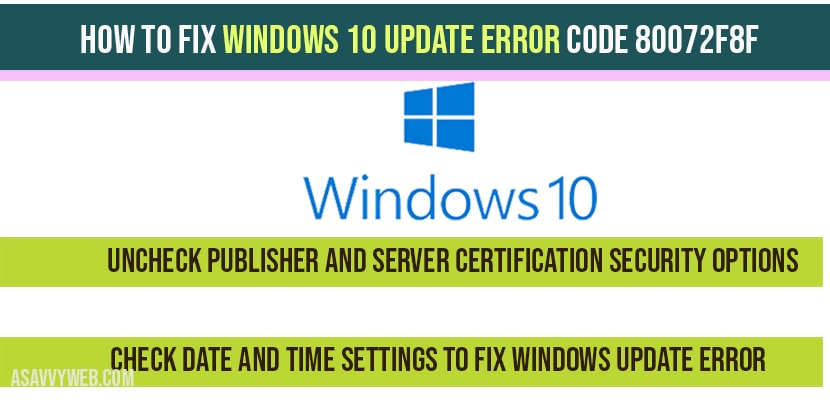When you update windows 10 you will often receive errors that’s normal or when you update windows 10 computer your WIFI or windows store or few things will not work correctly because windows 10 have made few changes with the new versions of windows 10 operating system, in order to fix windows 10 update error code 80072f8f, you need to make few changes on you windows 10 computer, so lets see in detail how to fix windows 10 update error with code 80072f8f.
With every new version of Windows 10 update there are security features and patches will be updated in windows 10 operating system and if you are getting windows 10 update error with code 80072f8f then there you need to change security feature settings in windows 10 computer.
How to fix Windows 10 update error code 80072f8f
Uncheck Publisher and Server certification Security options
Step 1: Right click on start button
Step 2: Click on Run
Step 3: In Run -> type inetcpl.cpl and click on OK and internet properties settings will be prompted.
Step 4: In internet properties settings -> Click on Advanced tab.
Step 5: Scroll down and under security section -> Uncheck – Check for publishers certificate revocation.
Step 6: Uncheck -> check for server certificate revocation options.
Step 7: Click apply and ok and close internet properties settings.
That’s it, Once you change these internet properties settings and uncheck check for publishers certificate revocation and uncheck for server certificate revocation options, go ahead and restart your computer, Now when you update windows 10 computer you will not receive windows 10 update error with code 80072f8f.
Check Date and time settings to fix windows update error:
Step 1: Press windows key + R button on your keyboard
Step 2: In Run windows -> Enter -> timedate.cpl and hit enter or press ok.
Step 3: In data and time settings -> click on internet time
Step 4: click on change settings at bottom of data and time screen.
Step 5: In configurate internet time setting-> Make sure you have Check the box of Synchronize with a internet time server.
Step 6: In server settings -> select time.windows.com using drop down option
Step 7: Click on update now and click ok and close date and time settings.
Once you change date and time settings, go ahead and restart you windows computer and update now, your windows 10 update error code 80072f8f will disappear.
If you are receiving windows 10 update error code 80072f8f then this is due to security issues or your windows 10 date and time is not set correctly, set them properly as explained above and you will not receive windows 10 update error.
Disable or uncheck security options of publisher certificate revocation and server certification revocation and also make sure your date and time format is correctly set.