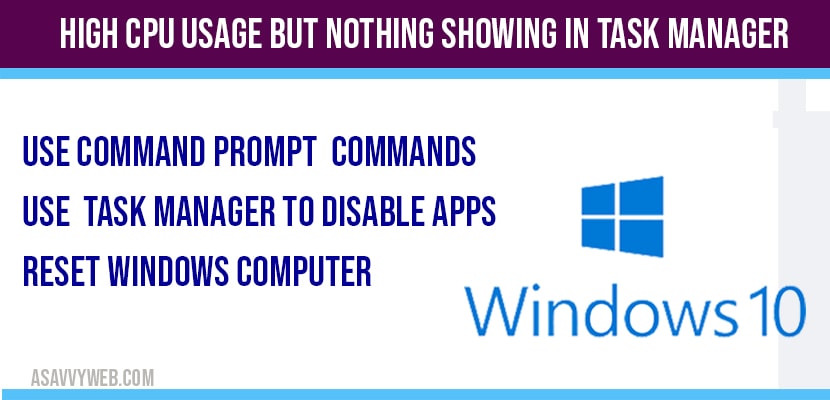In windows 10 if your computer is responding very slow and computer lagging which is causing windows 10 computer too slow or if you are trying to improve windows 10 performance and when you check taskmanger nothing is running or you are seeing 100% disk usage and nothing is running in background and this can be due to antivirus, malicious software running in background and you need to kill system process using taskamanger, then you need to check and run powercfg commands in command prompt with administrative privileges to fix system idle process high CPU on computer.
If you taskmanger is constantly showing 100% cpu here ann but almost no processes are running with nothing running, then lets fix this issue
High cpu usage but nothing showing in task manager:
Use Command prompt to Fix High cpu usage but nothing showing in task manager:
Step 1: Search CMD in windows search and right click on it and run as administrator.
Note: you need to run cmd as administrator.
Step 2: Once your command prompt windows opens up, you need to execute powerCfg commands follows on next step.
Step 3: In CMD Execute this powercfg command -> PowerCfg /SETACVALUEINDEX SCHEME_CURRENT SUB_PROCESSOR IDLEDISABLE 000 and hit enter.
Step 4: Now, execute this command -> PowerCfg /SETACTIVE SCHEME_CURRENT and hit enter.
That’s it, once you execute this command High cpu usage but nothing showing in task manager:
Error will be fixed and task manger showing high 100 percent cpu will be fixed. If you still face issue after executing these powercfg command then follow below method.
Using Task Manager Disable Unnecessary Programs or Applications:
Step 1: Right click on windows taskbar and click on taskmanger.
Step 2: Task manger setting will be opened on your windows computer.
Step 3: Click on startup tab.
Step 4: Right click and disable not so useful applications running again and again when the PC starts.
Once you disable all the programs manually in task manager which are not useful then go ahead and restart your computer.
Reset the computer to stop high CPU usage but shows nothing:
Step 1: Press windows + R and open run
Step 2: In Run -> type msconfig and press enter or press ok.
Step 3: Click on General tab.
Step 4: Click on Normal start up option and click ok.
Step 5: Now, you will be prompted to restart the computer, click on restart to reset the computer.
That’s it, once you reset the computer and restart the computer then you will not be facing High cpu usage but nothing showing in task manager any more.
What Causes High cpu usage but nothing showing in task manager
There are couple of reasons why High CPU usage but nothing showing in task manager occurs and few of them are :
If you have any security software’s installed on your windows 10 computer.
If you have updated windows 10 computer recently.
If you are having too many start-up process when your pc starts ups.
What Happens if High cpu usage but nothing showing in task manager?
If your computer occupies more or high cpu usage your windows 10 computer will be slow and lagging issues are expected and when you turn on or restart your computer, your computer will restart slowly.
Does Playing games cause high cpu usage?
Yes, if you are playing games on your windows 10 computer then this may lead to high cpu usage and you needed to end tasks using task manager and kill the process to free up memory as games always occupy high CPU on windows 10 computer which takes more graphics and leads to high cpu usage error.
If there are any antivirus software’s, or windows update or any malicious software installed on your computer high CPU usage error will occur.
Fix by killing process using command prompt and it can be fixed by disabling the application which are not useful in taskmanger and also uninstall unwanted software installed on your computer.
1) PowerCfg /SETACVALUEINDEX SCHEME_CURRENT SUB_PROCESSOR IDLEDISABLE 000 and hit enter
2) PowerCfg /SETACTIVE SCHEME_CURRENT and hit enter