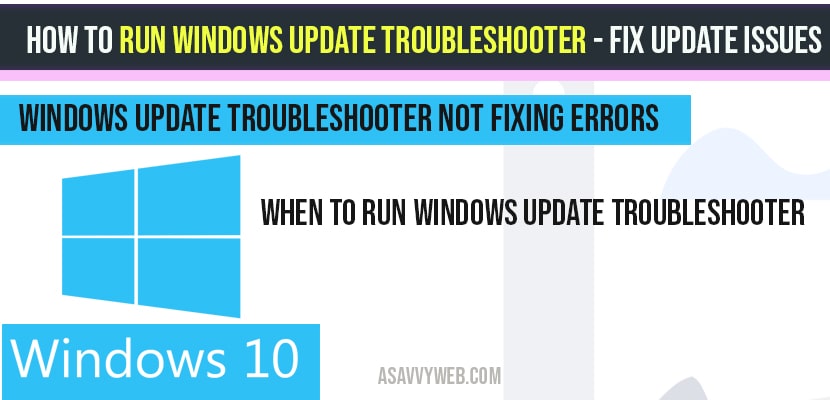- Windows Update Troubleshooter:
- Run windows update troubleshooter:
- Windows update Troubleshooter not fixing errors?
- When should I run windows update troubleshooter?
- When you should not run windows update troubleshooter?
- How to download windows update troubleshooter?
- Common Windows update errors which windows update troublehsooter will fix?
if you are updating your windows 10 and having issues or getting errors like cumulative update windows 10 error or windows 10 update failed to install or windows 10 update failed to install 1903 or when you are downloading windows 10 or installing new version of windows 10 or it could be any error while updating your windows 10 computer, then windows 10 provides you windows update troubleshooter to resolve issues with windows updates like windows 10 update stuck at 100%, so lets see in detail how to run windows update troubleshooter.
Windows Update Troubleshooter:
Windows 10 Troubleshooter comes in very handy when you face unknown errors or issues, one you run windows update troubleshooter it will fix root cause which occur while updating windows 10 operating system.
Run windows update troubleshooter:
Step 1: Click on windows start menu
Step 2: Click on settings
Step 3: Click on Update and security
Step 4: On left side pane -> Click on Troubleshoot.
Step 5: Next, Under get up and running -> Select Windows update
Step 6: Select Windows update and Run the troubleshooter.
That’s it this is how you run windows update troubleshooter if you face any issues with windows 10 update.
What happens if I run windows update troubleshooter?
Once you click on run windows update troubleshooter, windows 10 will start scanning your windows 10 computer and will find possible corrupt files or it will detect issues automatically and will fix them automatically to resolve issues and windows update troubleshooter comes in very handy if you are facing issues with windows 10 update.
If there is any issue detected while running windows update troubleshooter, then it will show you the error message and will try to fix the issue or else it will throw error code with suggested help article from Microsoft.
Windows update Troubleshooter not fixing errors?
Most of the time when you run window update troubleshooter it will fix complicated issues with your computer and in few cases windows 10 troublehsooter will not be able to fix errors and it will show your error code and says troubleshooter couldn’t fix the problem you need to resolve this issue manually by running sfc scan and use chkdsk and list of chkdsk windows commands or installing windows 10 again on your windows computer.
When should I run windows update troubleshooter?
If you have issues while updating windows 10 or recently installed windows update or windows 10 is taking too much to scan or installing or you are not able to install windows update.
When you should not run windows update troubleshooter?
If you are updating windows 10 and if you are having insufficient space on your hard drive then you should not run windows update troubleshooter, instead you need to free up space on your hard drive and try reinstalling windows 10 on your computer.
How to download windows update troubleshooter?
Windows 10 update troubleshooter comes built in default tool provided by Microsoft, it comes inbuilt with windows 10 operating system, additionally if you want to download and execute windows update troubleshooter to fix update issues, you can download fom 3rd party website.
Common Windows update errors which windows update troublehsooter will fix?
Commonly seen Windows update error codes and when you run windows update troubleshooter all the below error code will be fixed.
0x0xc1900223223
0x80240034
0x8007000E
0x80242006
0x80244018
0x80D02002
0x80246017
0x80240438
0x80070070
0x8007000D
0x80246008
0x80096004
0x80070020.
Windows update troubleshooter is a tool provided by windows to resolve issues when your windows update gets fail.
If your windows 10 update failed to install 1903 or unable to install updates on your computer running windows update troubleshooter will fix issues.