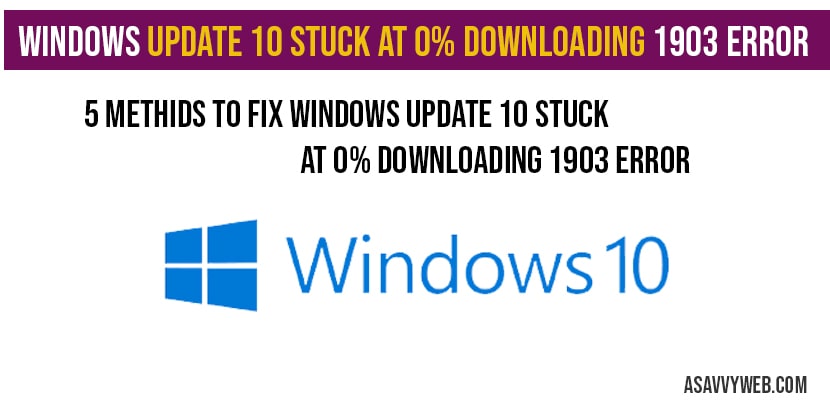If you are updating your windows and your windows 10 stuck at 0 % downloading and this can be due to slow internet connection or a firewall blocking or several other reasons, so lets see in detail how to fixWindows update 10 stuck at 0% downloading percent in below.
How to fix Windows update 10 stuck at 0% downloading percent:
Delete Software Download folder:
Step 1: Click on start menu and type in file explorer
Step 2: Select This PC ->Local disk C drive (where windows in installed).
Step 3: Open C Drive->windows->Software Distribution->Download Folder.
Step 4: Now go ahead and select All and delete everything from this download folder (make sure you make download folder in c drive is empty).
Note: This download folder will contain windows update files.
That’s it, once you delete all files from software download folder, go ahead and try to install windows update, now you will not be seeing Windows update 10 stuck at 0% downloading percent on your computer.
Services to fix Windows update 10 stuck at 0% downloading percent
Step 1: Click on start menu and In windows search type in services.
Step 2: Open services settings
Step 3: On right side pane -> Background services transfer service properties.
Step 4: Change start up type -> Start type from manual to automatic.
Step 5: If status is stopped, go ahead and start service status.
Note: make sure service status is running.
Stop and start services of Windows update services
Step 6: In services settings scroll down and find windows update services.
Step 7: Double click on windows update services.
Step 8: Now change start up type to automatic delayed start.
Step 9: Stop and start sercices status.
Step 10: Select ok and close services settings.
Windows trouble shooter to fix Windows update 10 stuck at 0% downloading percent
Step 1: Click on start menu and search for trouble shooter.
Step 2: Open windows trouble shooter system settings.
Step 3: Scroll down and click on windows update.
Step 4: Select run the troubleshooter.
Step 5: once you click on windows troubleshooter, windows 10 will detect problems and will fix update issues Windows update 10 stuck at 0% downloading percent for you automatically.
Once done go ahead and try to install windows update again.
Disable Windows firewall to fix Windows update 10 stuck at 0% downloading percent
Sometimes you see Windows update 10 stuck at 0% downloading percent when your windows 10 firewall is blocking windows 10 to download and install on your computer. So go ahead and disable firewall and try to install windows 10 updates.
This is due to internet connection is working properly and you are not blocking windows 10 download by firewall.
You can delete all previously downloaded update from windows installation softwareDistribution folder and try to install windows 10 again and also by run the trouble-shooter and other methods explained in this article.