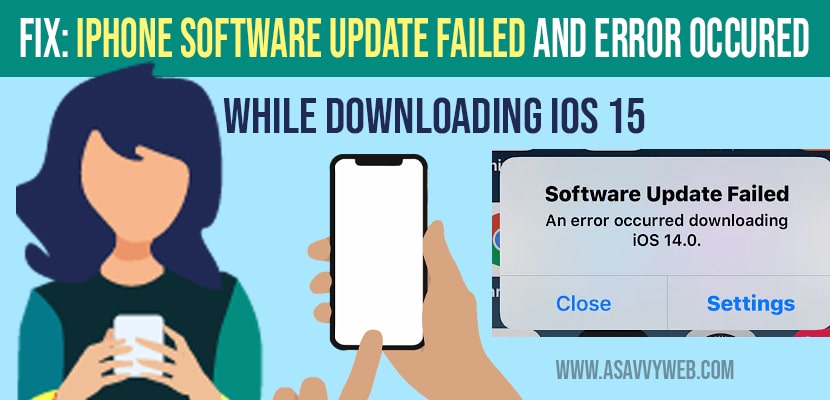- To fix iPhone software update failed an error occurred while downloading iOS 15 then you need to force restart your iPhone and restart your iPhone and try updating software on iPhone.
- Turn on set date and time to automatically and turn off and turn on airplane mode and reset all settings to fix software update failed issues on iPhone.
When you are trying to update your iPhone to latest version of iOS 15 and you get and error software update failed and error occurred while downloading iOS 15 and you get to see checking for updates for long time with spinning wheel or loading and iPhone keeps checking for updates when you check for updates and nothing happens for long time like 2 to 3 hours then by following this simple iPhone troubleshooting methods you can get rid of iPhone software update failed issue easily on your own. Let’s see in detail below.
How to fix iPhone Software Update Failed an Error Occurred while downloading iOS 15 Version
Follow below iphone software update failed troubleshooting guide to fix cant update iphone issue.
Restart your iPhone
Step 1: Press and Hold both volume key and power key on side of your iPhone until you see slide to power off options on your screen
Step 2: Now, slide to power off and wait for your iPhone to restart.
Once you restart your iPhone -> go ahead and check for update and try to update iphone to the latest software version, you will not be getting this software update failed error an error occurred while downloading.
Also Read: 1) Fix Gmail Crashing On iPhone 12 After Update
2) Fix YouTube Not Playing Videos On iPhone 12 After iOS 14.4 Update
3) iPhone 12 Not Connecting to WiFi After iOS Update (14)
4) Fix: After Update iPhone Slow And Laggy with iOS 14.5.1?
5) iPhone keyboard Lagging and Slow in iMessage after iOS update
Turn on and Turn off Airplane Mode
You need to try turning on and turning off airplane mode once so that you need to refresh airplane mode and try checking for updates on your iPhone.
Step 1: Open control center on iPhone by swiping from top to bottom.
Step 2: Turn on Airplane mode and wait for 30 seconds and turn off airplane mode.
Step 3: Now, you need to force close all apps running in background.
Step 4: Go ahead now and try to download and install latest version of ios
Turn ON Set Data and Time to Automatic
You need to set date and time to automatic in order to fix software update failed and try installing new ios version and if you cant set date and time to automatic check this troubleshooting guide.
Step 1: Tap on settings
Step 2: Tap on General -> Tap on Date and Time
Step 3: Now, turn on Set Data and time to Automatic
Restart your iPhone once you set date and time to automatically on your iPhone.
Free Up Space on Your iPhone
If you are running short of internal storage memory you need to free up space and try installing software update on your iPhone, if you dont have space iPhone will not be able to download and install iOS 15.
Step 1: Launch Settings app -> Tap on General -> Tap on iPhone Storage
Step 2: Now, free up iPhone internal storage by deleting unnecessary apps and delete phots, videos etc.
Step 3: Once you free up space, go ahead and restart your iPhone and download and install update and you will not get cant software update failed an error occurred during update (checking for update error) on iPhone.
Reset All Settings
Step 1: Unlock your iPhone and open settings app
Step 2: Tap on general -> Tap on Reset -> Reset all settings
Step 3: Enter your passcode and screen time passcode.
Step 4: Confirm reset all settings and press ok and wait for iPhoen to restart.
Step 5: Now, connect your iPhone to wifi and try download software update and install new version of iOS 15.
Change wifi Network and try to install software update
Sometimes there may be an issue with your wifi also, so connect with different wifi network and try updating software update and check for updates.