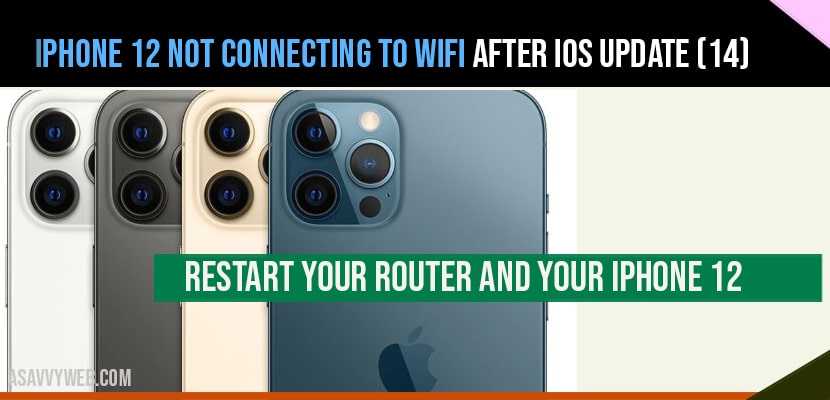A powerful smart iPhone like the iPhone 12 should have problems connecting to your Wi-Fi network and not connecting to wifi after iOS update, that’s why when a problem like that occurs there is always a possibility that is an issue with your network device. However you have to Troubleshoot your devices to be able to know the reason why it occurs. Here’s what you should do.
How to fix iPhone 12 not connecting to WIFI After iOS Update
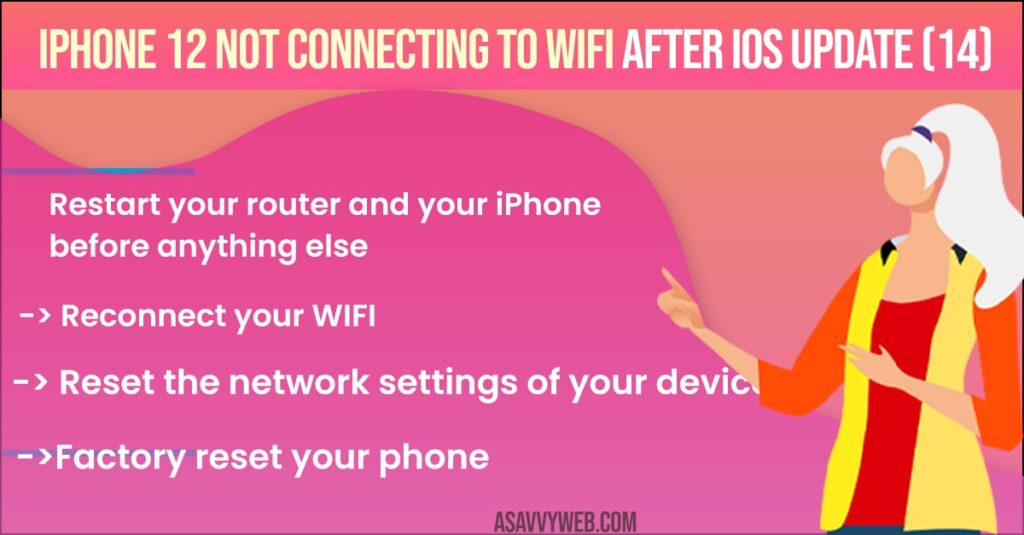
Solution 1 : Restart your router and your iPhone before anything else
The first thing you have to do is to refresh the memory of your router and your iPhone. There’s always the possibility that it’s just due a pretty minor glitch in the systems of your devices. Here how you do it.
- Unplug the router from the output or simply disconnect the power code from the main unit.
- Leave it without power for 1 or2 minutes.
- While waiting quickly pressed release the Volume up and the Volume down buttons.
- Immediately after that press and hold the power key for 10 seconds.
- This will trigger your device to shut down and power backup
- Once the Apple logo shows, release the power key and allow it to complete the boot process.
- Now plug your router back into the output or reconnect the power cord to the main unit.
- Wait for your devices to become active.
- And then let your iPhone reconnect to the network.
Also Read: 1) How to Turn OFF 5G on iPhone 13 or iPhone 12
2) How to Disconnect and Unpair Apple Watch from iPhone
3) How to Fix Yellow Tint Issue on iPhone 12/12 Pro?
4) iMessage Keeps Crashing / Freezing on iPhone 13 While Charging on iOS 15
5) iPhone No Service / Searching on iPhone 13, 13 pro, 13 Max or iPhone 12, 11
Solution 2 : Reconnect your WIFI to fix iPhone 12 not connecting to wifi
Forget the network and reconnect to it. If restarting your router and iPhone cannot fix the problem then the next thing you have to do is to re-establish the connection between them. Basically what you need to do is delete the current connection and let your iPhone reconnect to the network here how you do that.
- Launch the Settings app on your iPhone.
- Tap Wi-Fi.
- Tap the info icon next to your network.
- Tap Forget this network.
- Then tap Forget to conform.
- Once your iPhone has detected your network tap on it.
- Enter your password and then join to reconnect.
Most of the time this solution will fix problems like this. However if the issue persists then move on to the next solution.
Solution 3 :Reset the network settings of your device
After doing the two solutions, your iPhone 12 is still not able to connect. Then it’s time to reset the network services. Doing so will bring the network Settings back to their default configuration. It’s also one of the effective solutions to this problem.
- Tap Settings.
- Tap General.
- Scroll down to the bottom of the screen. And then touch Reset.
- Then touch Reset Network Settings. If prompted enter your security lock.
- Tap Reset network Settings at the bottom of the screen.
- Your iPhone will reboot after this.
- Once it is finished Rebooting.
- Try to see if your iPhone 12 can now connect to your Wi-Fi network.
Solution 4 : Factory reset your phone
At this point if the problem is still not fixed. Then you have to do the next is Factory Reset. A reset will be able to fix an issue like this. However make sure to backup important files and datas they will be deleted. Once you are ready for the steps to reset your phone.
- Tap Settings.
- Find and tap General.
- Scroll down to the bottom of the screen and touch Reset.
- Tap Erase all Content and Settings.
- Tap erase now.
- If prompted, enter your security lock.
- Tap erase iPhone at the bottom of the screen.
- Tap erase iPhone again to proceed.
- Now enter your Apple ID password.
- And then tap erase to proceed with Reset.
- Wait until your iPhone has finished the Reset
- Then set it up as a new device.
Conclusion:
After performing resetting your router/modem and restarting your iPhone and by resetting your network settings you should be able to connect to your Wi- Fi now and the issue of your iPhone 12 not connecting to WIFI will be fixed.
You need to reset your network settings, restart your router / modem and perform soft reset your router and modem and restart your iPhone to fix iPhone 12 WIFI connecting issues.