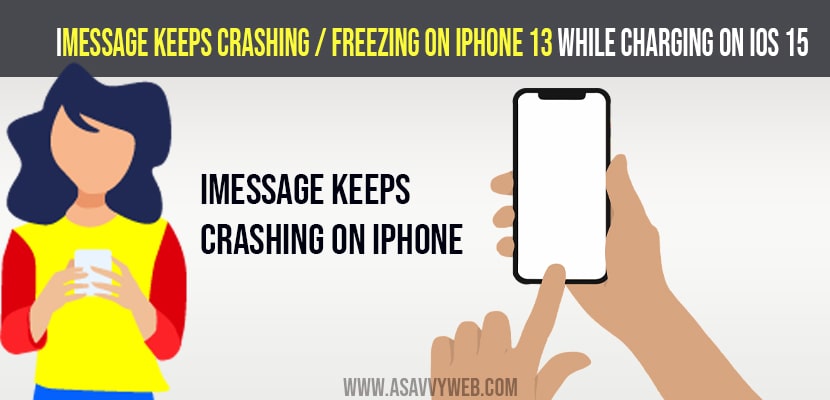- To fix iMessage crashing on iPhone while charging on iOS 15 you need to force close iMessage app on iPhone and Restart iPhone.
- Disable and enable the iMessage app and update your iPhone and reset all settings on your iPhone and get rid of iMessage keeps crashing while charging.
- Fix iMessage Keeps Crashing or Freezing on iPhone When Charging
- Solution 1: Force Quit iMessage and Open it Again
- Solution 2: Restart your iPhone
- Solution 3: Disable and Re-enable iMessage
- Solution 4: Force Restart your iPhone 13
- Solution 5: Update your iPhone to Latest Version of iOS
- Solution 6: Reset All Settings to fix iMessage issue
On your iPhone with iOS 15, if you are sending an iMessage on iPhone while you are charging iPhone then your iMessage is crashing or freezing or lagging or becoming unresponsive then there are couple of easy methods to fix iMessage crashing or freezing issue on your own. So, lets see them in detail below.
Many iPhone users reported this issue of iMessage keeps crashing issue / screen lagging / black screen on iMessage or becoming unresponsive when iPhone is charged and when they are not charging iMessage is working fine.
Fix iMessage Keeps Crashing or Freezing on iPhone When Charging
Below iMessage troubleshooting methods will help you get rid of iMessage crashing issues on iPhone 13 on iOS 15.
Solution 1: Force Quit iMessage and Open it Again
Step 1: Swipe from bottom of your display to top and pause slightly in the middle of your iPhone screen.
Step 2: Now, locate iMessage app -> swiping right or left on your screen to locate iMessage app.
Step 3: Force close iMessage app by swiping iMessage screen to top.
That’s it, this is how you force close iMessage app and re-open iMessage app check its working or not.
Also Read: 1) How to Fix Voice Message on iMessage Not Working on iPhone iOS 15 2021
2) Unable To Contact the iMessage And Facetime Server Try Again Error| IPhone iOS 14.5.1
3) How to fix iMessage link preview not working on iPhone 2020
4) iMessage waiting for activation/activation unsuccessful – error occurred during activation
5) How to fix Live text not working on iPhone
Solution 2: Restart your iPhone
Step 1: Open settings app -> Tap on General
Step 2: In General settings -> Scroll down and tap on shut down option.
Step 3: Now, turn off your iPhone by dragging slider -> SLide to power off slider to right.
Now, you need to wait for few seconds and turn back your iPhone.
Solution 3: Disable and Re-enable iMessage
Step 1: Go to Settings
Step 2: Scroll down and find the message option and tap on it.
Step 3: Now, you need to disable iMessage (send and receive) option by toggling it.
Step 4: Wait for few seconds and turn it back on and enable iMessage.
Hopefully, once you enable and disable your iMessage keeps crashing or freezing issue will be resolved successfully.
Solution 4: Force Restart your iPhone 13
If you are using iPhone 8, 10, 11, 12 and 13 series or iPhone SE 2nd Generation follow below method to force restart iPhone
Step 1: Quickly press and release volume up button.
Step 2: Now, Quickly press and release volume down button.
Step 3: Finally press and hold the side/ power button until you see apple logo.
If you are having iPhone 7 and 7 Plus
Press and hold the sleep/wake button at the same time until you see apple logo.
If you have iPhone 6s plus and earlier models of iPhone
Press and hold home button and side button at same time until you see apple logo on your iPhone screen and release the button once you see apple logo.
Solution 5: Update your iPhone to Latest Version of iOS
Step 1: Before updating make sure that you are connected to your wifi network and having strong internet connecting and no wifi disconnecting issue on your iPhone.
Step 2: Launch Settings app -> tap on General
Step 3: Tap on Software update
Step 4: If you have new version of iOS update on your iPhone -> Go ahead and click on download and install and wait for your iPhone to update your iOS.
Once you have updated to latest version you will not face issue of iMessage keeps crashing or freezing on iPhone 13 or any version of your iPhone (iOS 15).
Solution 6: Reset All Settings to fix iMessage issue
Reset all settings will restore its settings back to original default settings but will not erase any data on your iPhone
Step 1: Launch settings app -> tap on General
Step 2: Tap on transfer or reset iPhone -> tap on Reset
Step 3: Now, tap on Reset all settings -> enter passcode and screen time passcode.
Step 4: confirm reset all settings and wait for your iPhone to restore its settings to default.
That’s it, by reset all settings method and other above mentioned solutions your issue of iMessage keeps crashing issue will be fixed successfully and resolved while charging iOS 15 iMessage keeps crashing issue.