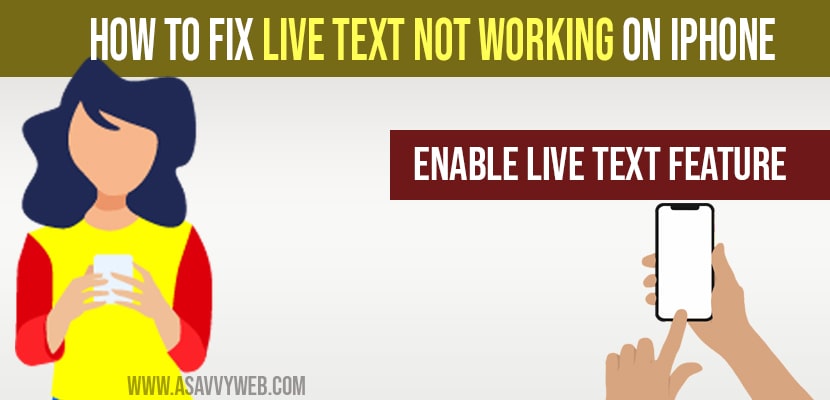- To fix live text not working on the iPhone you need to force quit the camera app and reboot your iPhone.
- Enable live text option in settings and change language and region to available live text feature on iPhone.
- What is a live text feature on an iPhone ?
- How to Fix Live text Not Working on iPhone?
- Solution 1: Turn on your live text feature on iPhone
- Solution 2: Select your Language
- Solution 3: Enable live text in Camera Settings
- Solution 4: Force Quit your Camera App and Reboot your iPhone
- Solution 4: Other Solutions
What is a live text feature on an iPhone ?
Live text feature in iOS is a useful feature which helps users to copy text on image and it makes it a very simple and useful feature if someone wants to copy text from images. Previously we needed to add an extension or use any third party apps and copy text on images..Now, Apple brings these live text features in iOS which helps users to copy text from images.
If you experience live text not working on an iPhone then by following simple methods you can fix these issues on your own. Lets see in detail below
How to Fix Live text Not Working on iPhone?
Follow the live text camera app troubleshooting guide here and fix live text not working issue on your iPhone.
Solution 1: Turn on your live text feature on iPhone
Step 1: Grab your iPhone and open Settings app on iphone
Step 2: Tap on General.
Step 3: Now, scroll down and select Languge and region option.
Step 4: If the live text option is not enable, You need to enable “live text” by turning it ON (toggling it).
Once you turn on live text feature on iPhone your live text not wokring issue will be fixed successfully.
Also Read: 1) How to fix Text notifications not working on iPhone
2) How To Fix iPhone Flickering / Glitching
3) How to fix iPhone not ringing on incoming Calls
4) How to fix iMessage link preview not working on iPhone 2020
5) Fix Microphone Not Working on iPhone 12 , 12 Mini , 12 pro and 12 pro Max
Solution 2: Select your Language
Step 1: Tap on General
Step 2: Select Language and region option.
Step 3: Now, you need to select your Language like english, french, german, portugues, spanish, chinese.
This Live Text option is currently available in a few languages only, like English, Chinese, French, Italian, German, Portuguese, and Spanish, So select the language that you want from the languages mentioned above.
Solution 3: Enable live text in Camera Settings
Step 1: Open your camera app
Step 2: Now, scroll and settings -> select the camera and toggle on live text option
Once you enable live text option, go ahead and open camera app and click a picture and copy text from the image.
Solution 4: Force Quit your Camera App and Reboot your iPhone
Step 1: Force close your camera app on iPhone
Step 2: Press and hold volume up button and twice.
Step 3: Now, press and hold power button until you see apple logo and once you see apple logo go ahead and release guys.
Solution 4: Other Solutions
Force restart your iPhone and shut down your iPhone and restart it will fix live text feature not working on iPhone.