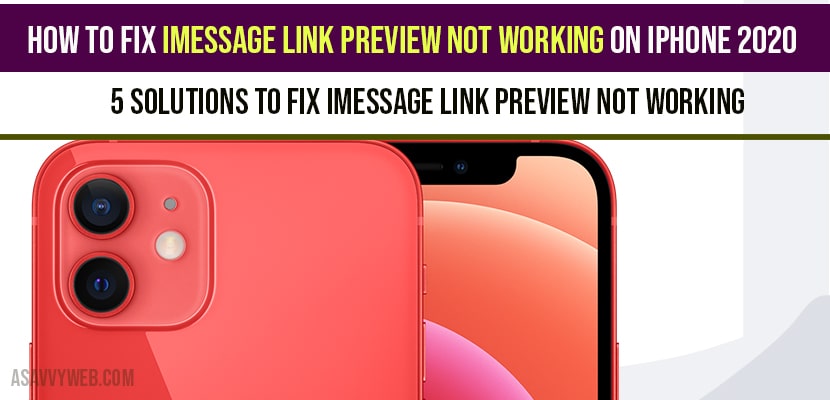On your iPhone 14 or any other iPhone mobile if iMessage link preview is not working or link is not clickable or URL preview is not generating with the new update iOS 14, 13,12 then you need navigate to device settings -> Messages and enable iMessage feature and if you still have issue with iMessage link preview not working issue then follow below solutions.
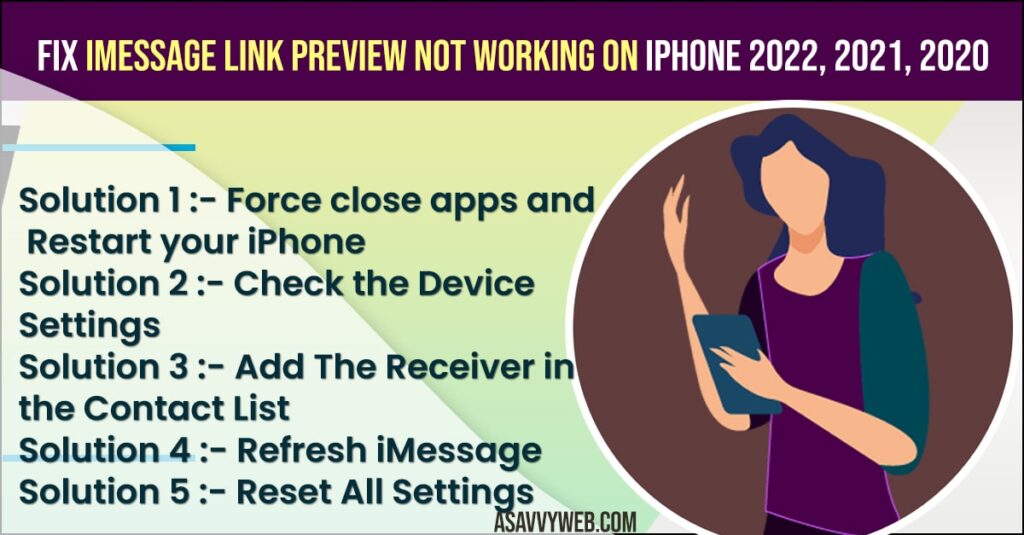
Why can’t I open links on iMessage?
Due to security reasons you cant open links on iMessages and links will be restricted to open in iMessages
iMessage Link Preview not working on iPhone 14, 13, 12
Force close apps and Restart.
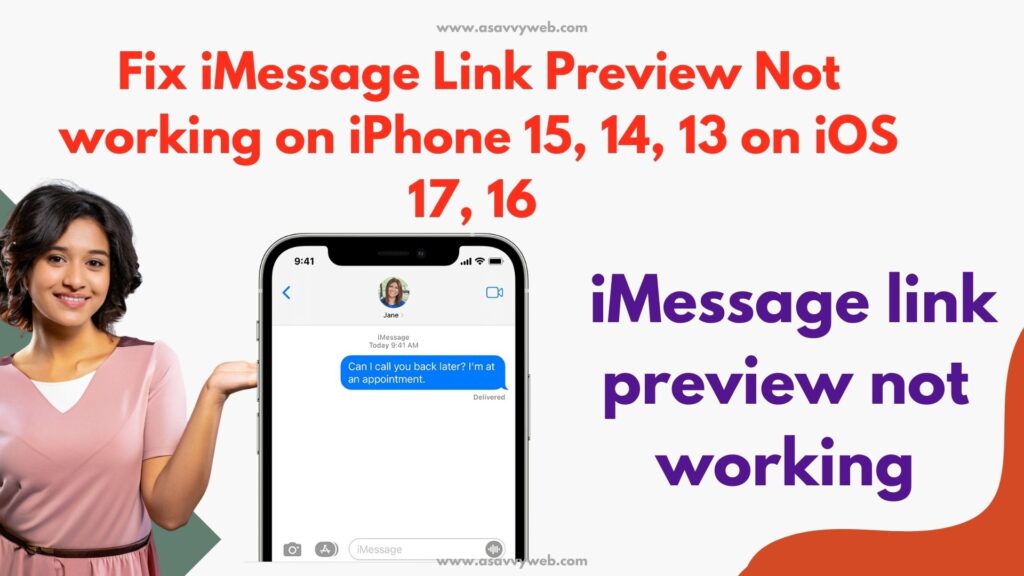
Check your Device settings.
Add the receiver in contact lists.
Refresh iMessage.
Reset All settings.
Solution 1 :- Force close apps and Restart your iPhone
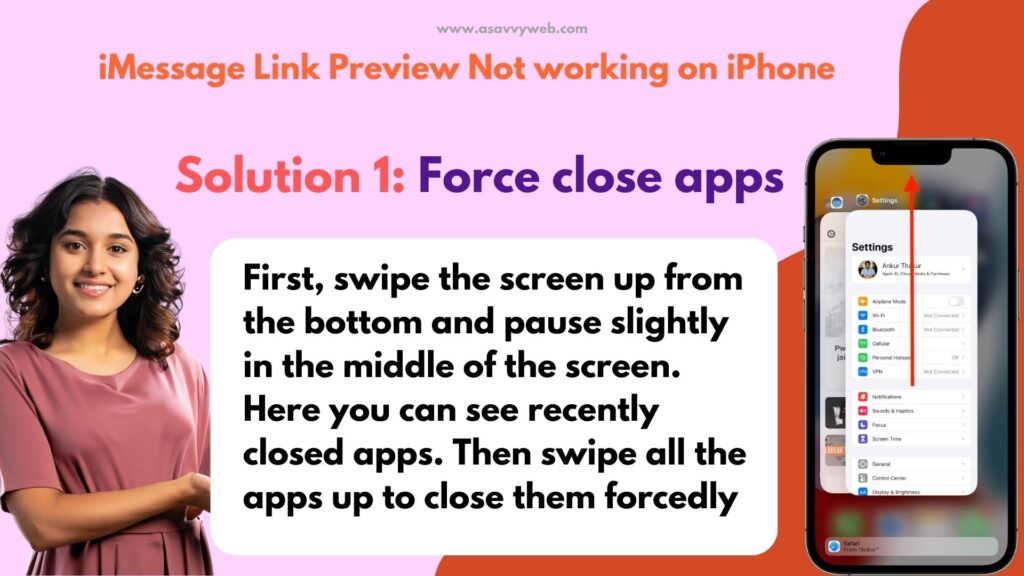
Step 1: First, swipe the screen up from the bottom and pause slightly in the middle of the screen. Here you can see recently closed apps. Then swipe all the apps up to close them forcedly.
Step 2: Now launch Settings app on your iPhone.
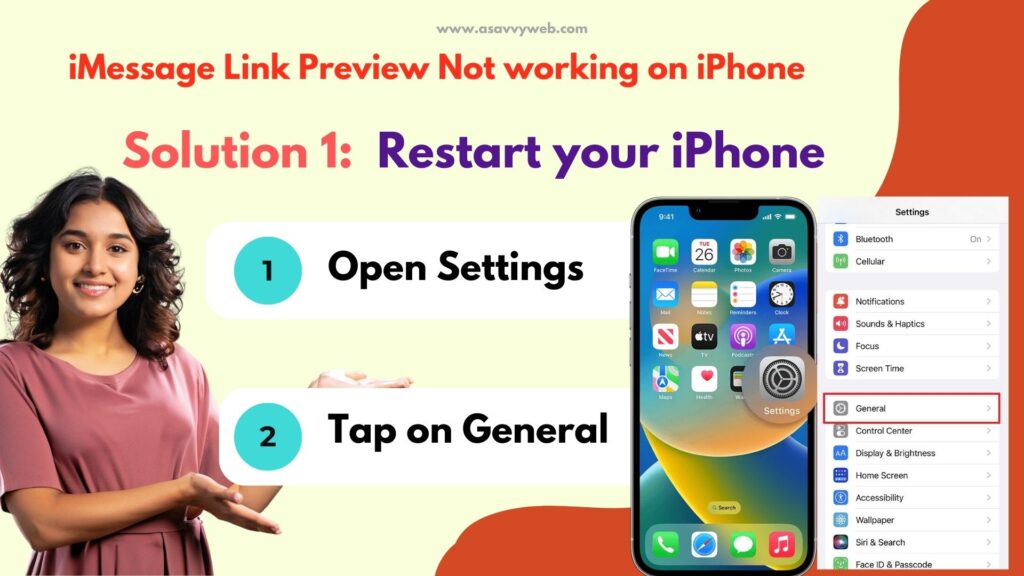
Step 3: Here tap “General”.
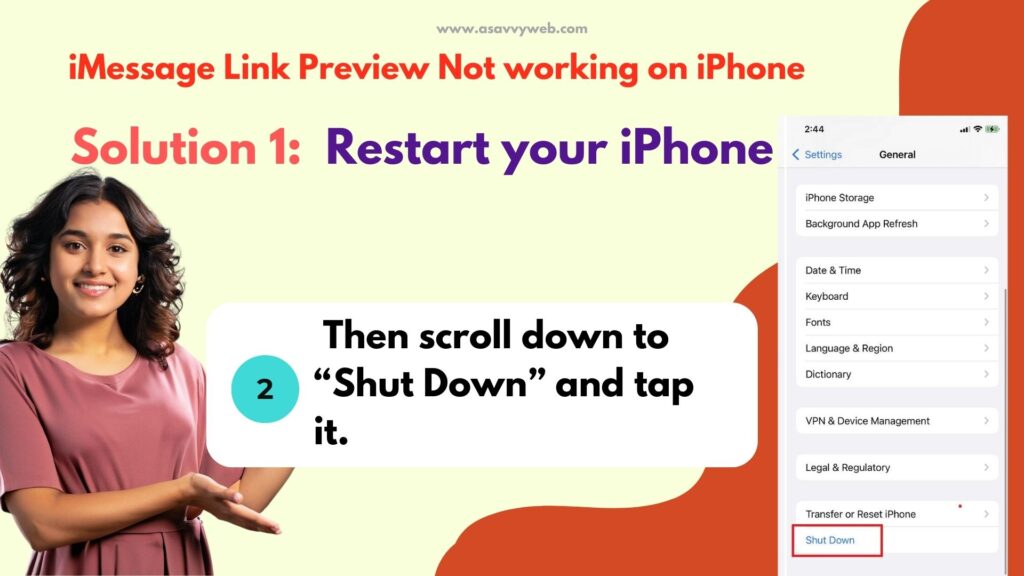
Step 4: Then scroll down to “Shut Down” and tap it.
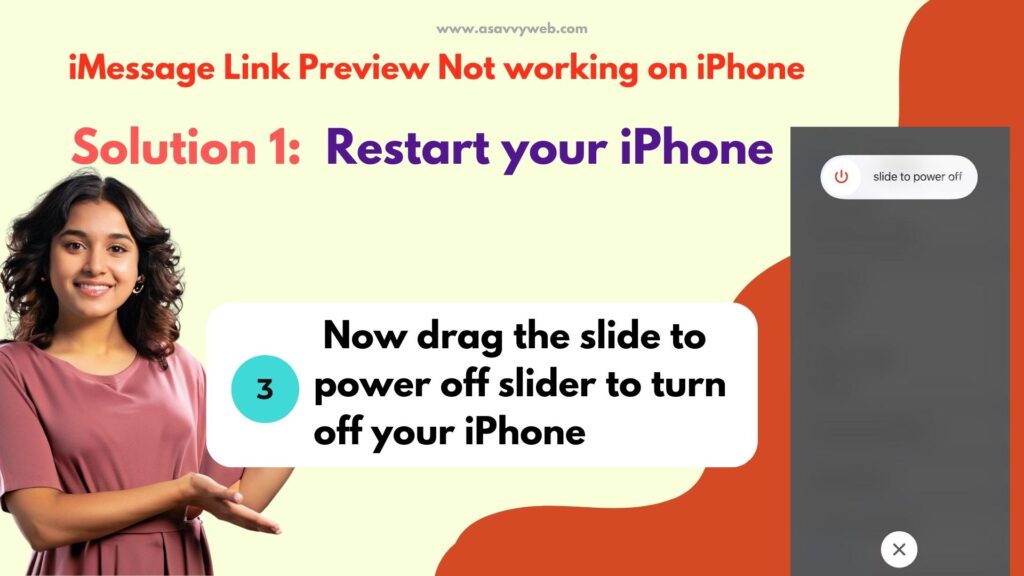
Step 5: Now drag the slide to power off slider to turn off your iPhone and wait until your iPhone completely turns off.
Step 6: Then turn on your iPhone. To turn on your iPhone, hold down the Side Button until the Apple logo appears
Step 7: Now check whether link preview is working or Not.
Solution 2 :- Check the Device Settings
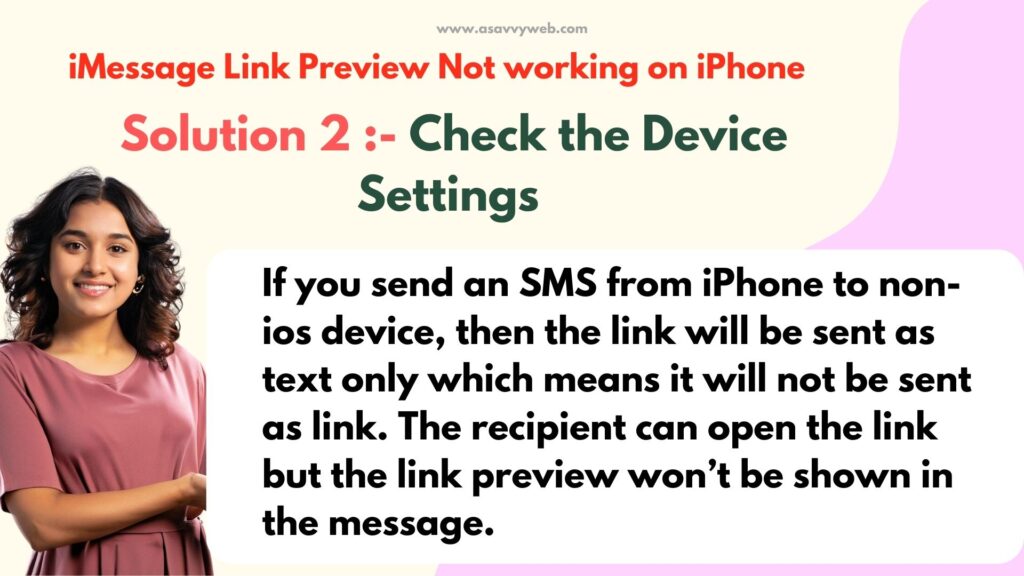
First know one thing that If you send an SMS from iPhone to non-ios device, then the link will be sent as text only which means it will not be sent as link. The recipient can open the link but the link preview won’t be shown in the message. So, send the link from iOS device to iOS device and check whether link preview is working or not.
Also Read: 1) iMessage waiting for activation/activation unsuccessful – error occurred during activation
2) iPhone keyboard Lagging and Slow in iMessage after iOS update
3) How to Fix iPhone/iPad Keeps Asking For Apple ID password
4) iPhone internal storage not showing or empty when connected to pc
5) Solutions for video stuck on Preparing Video on iPhone
Solution 3 :- Add The Receiver in the Contact List
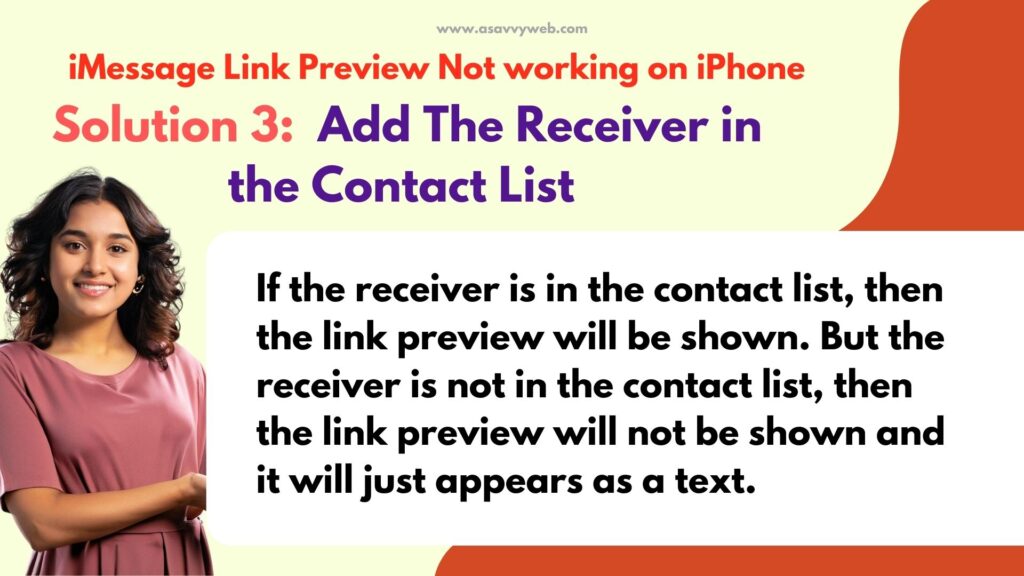
If the receiver is in the contact list, then the link preview will be shown. But the receiver is not in the contact list, then the link preview will not be shown and it will just appears as a text. So, add the receiver in the contact list and check whether link preview is working or not.
Solution 4 :- Refresh iMessage
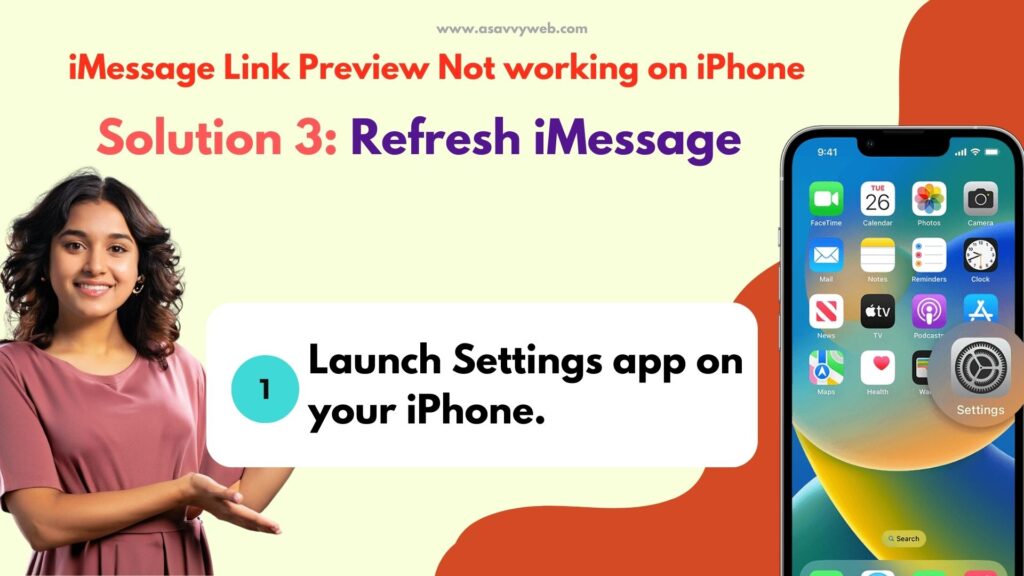
Step 1: First launch Settings app on your iPhone.
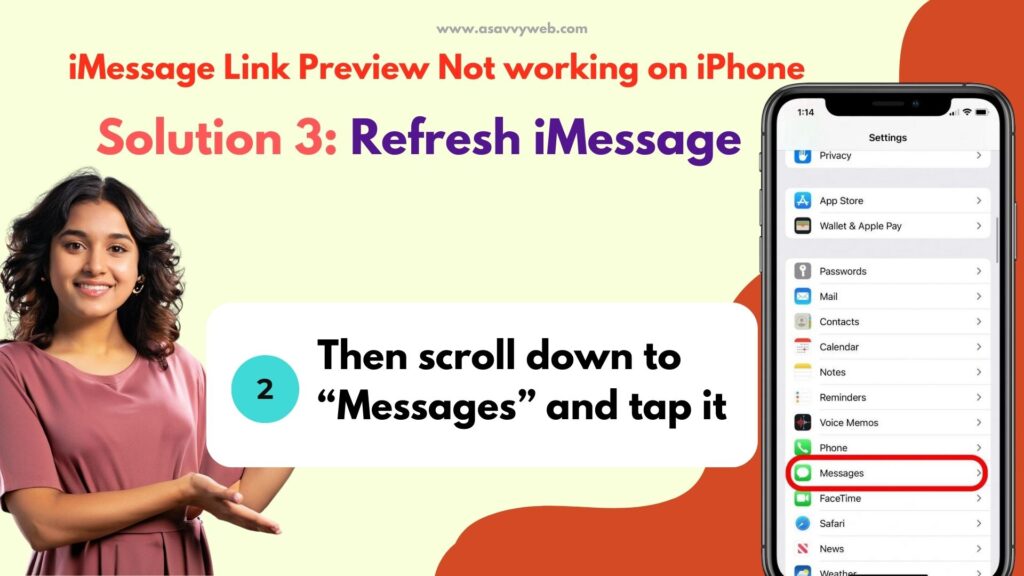
Step 2: Then scroll down to “Messages” and tap it.
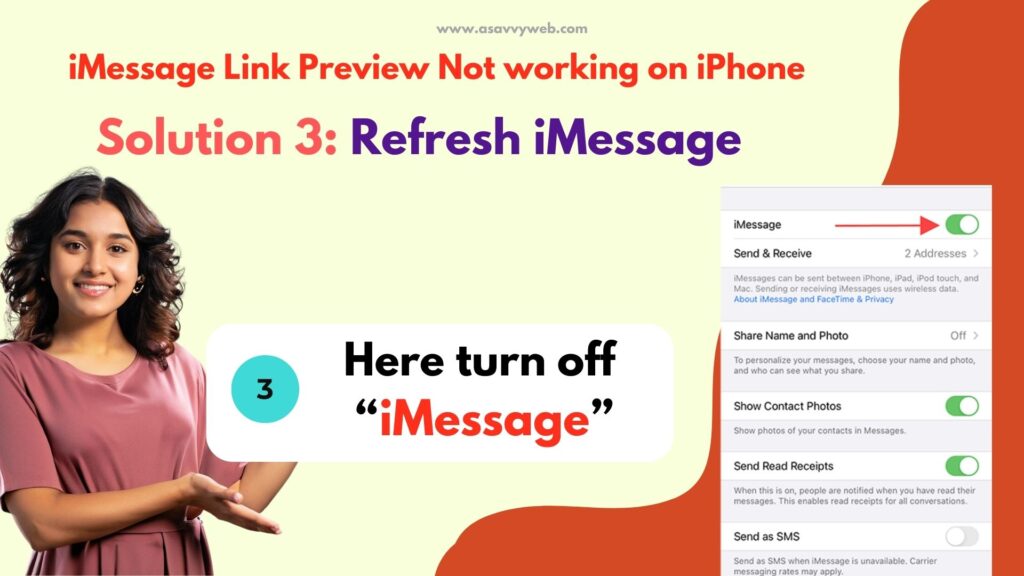
Step 3: Here turn off “iMessage”.
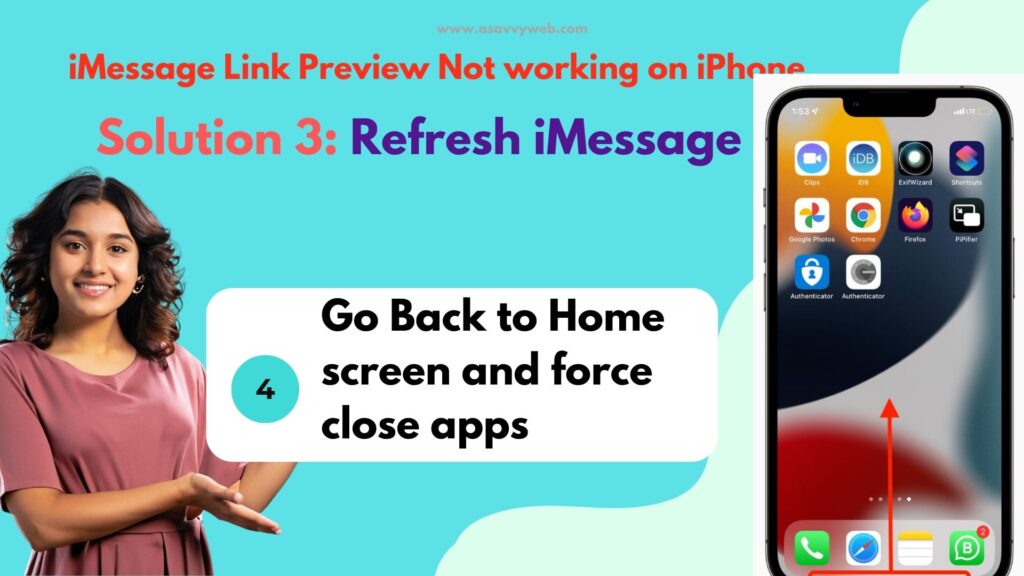
Step 4: Then go back to Home screen and force close apps.
Step 5: After that, turn on “iMessage” and check whether link preview is working.
Solution 5 :- Reset All Settings
Step 1: First, open the Settings app on your iPhone.
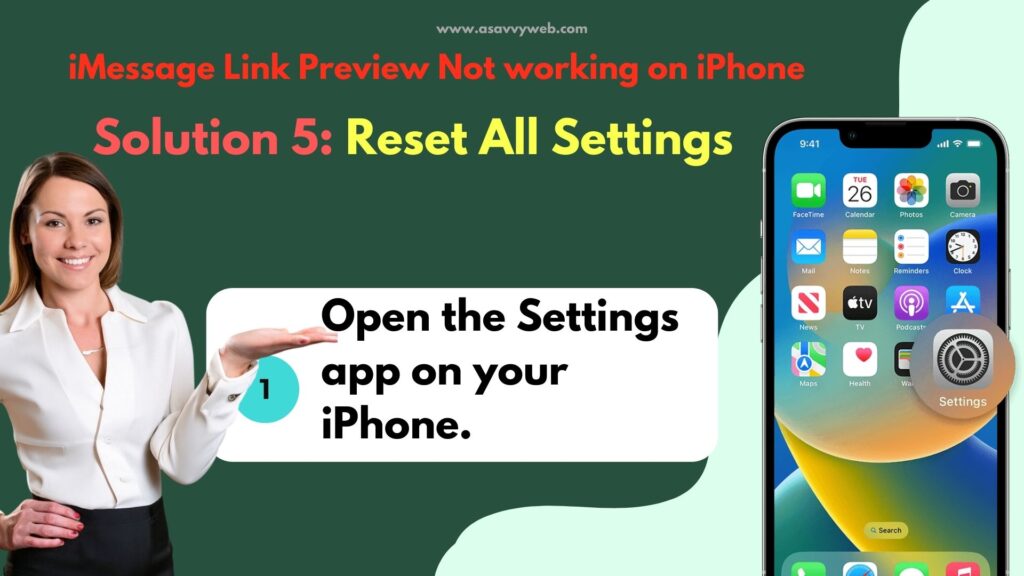
Step 2: Here tap “General”.
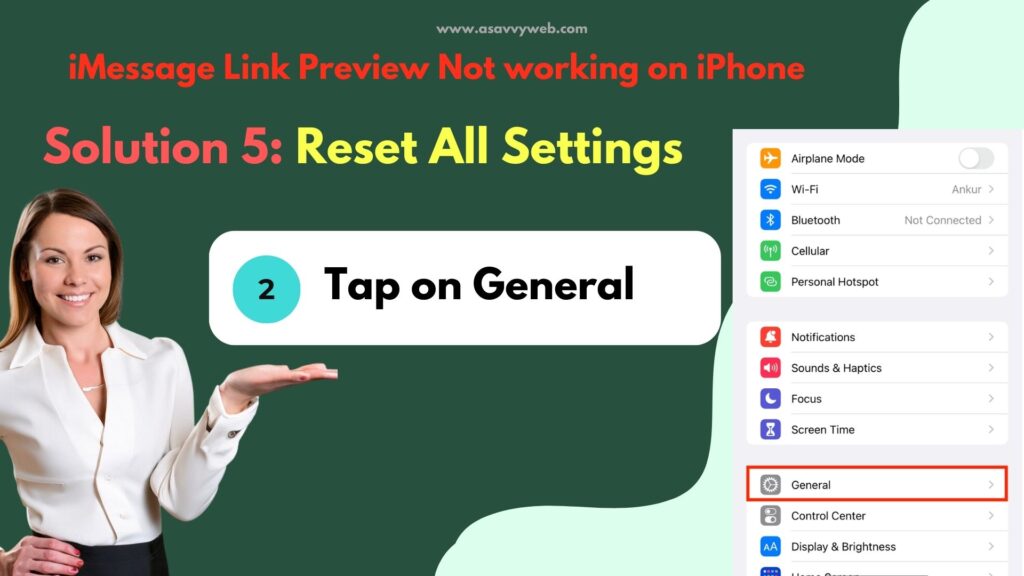
Step 3: Then scroll down to “Transfer or Reset” and tap on it.
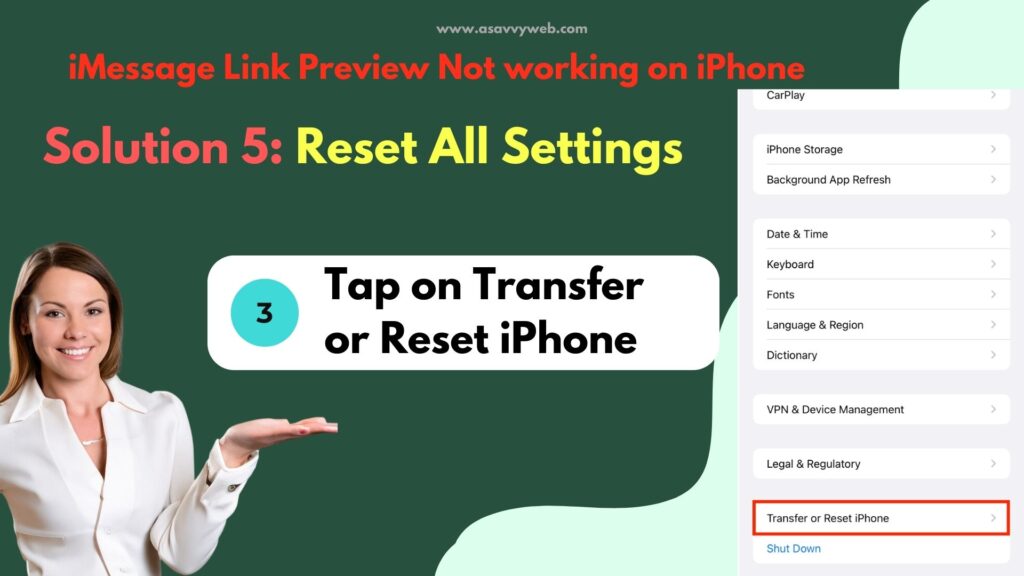
Step 4: Here tap “Reset All Settings”.
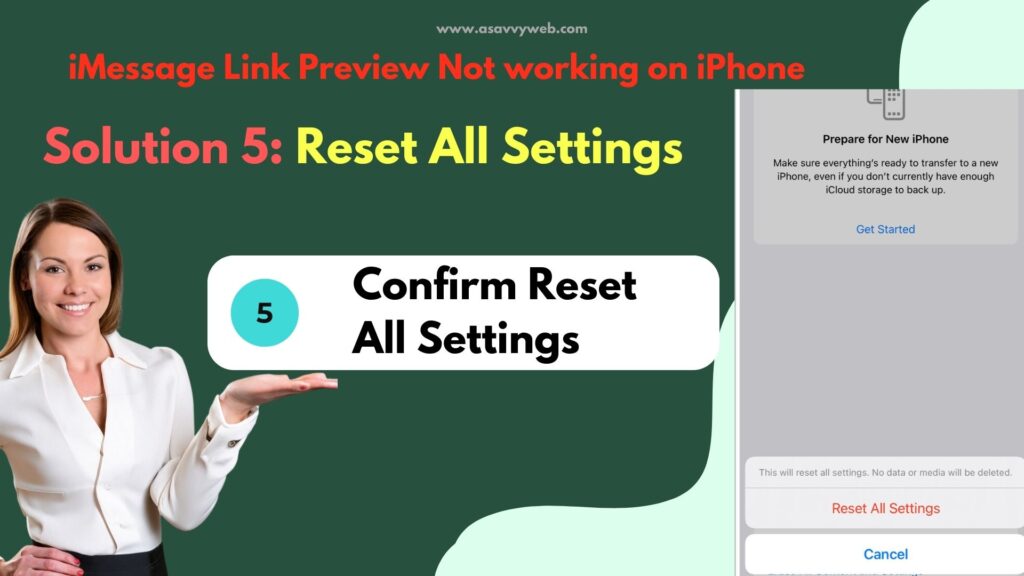
Step 5: Enter your Passcode and Screen Time Passcode if prompted.
Step 6: Then select “Reset All Settings” in the pop-up box.
Step 7: Again select “Reset All Settings” in the pop-up box to confirm.
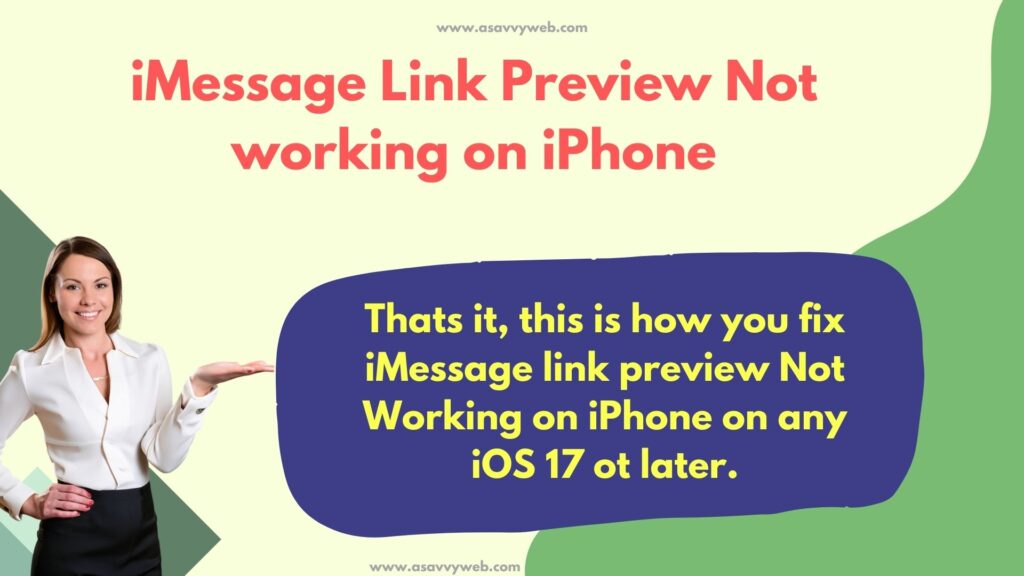
Step 8: Wait until your iPhone restarts.
Step 9: Now the link preview should work on your iPhone.