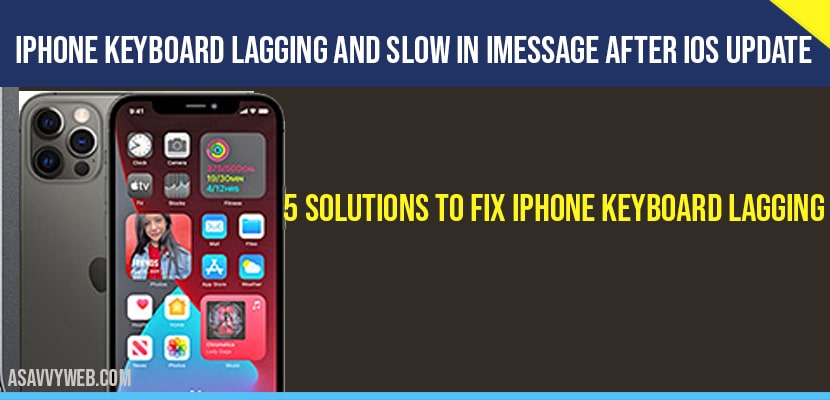on your iPhone if your keypad / Keyboard lagging and slow when typing then you need to perform force restart on your iPhone and get rid of Slow lagging, keyboard unresponsive when typing or not responding when typing on your iPhone then reset keyboard settings.

How to Fix Keyboard Lagging and Slow on iPhone

Disable Predictive keyboard on your iPhone
Reset Keyboard Dictionary
Force Restart your iPhone
Solution 1: Disable Predictive Keyboard to fix iPhone keyboard lagging and slow

1) Launch settings app on your iPhone.
2) Swipe down to general and tap on it.

3) Now, swipe down to see keyboard and tap on it.
4) Here make sure “ all keyboards” toggles are unable.

5) Then swipe down you will see app predictive toggle simply move it off position for disable predictive keyboard .
If this method doesn’t work on iPhone then try another method
Solution 2: Reset Keyboard Dictionary
1) Launch settings app on your iPhone.

2) Swipe down to general and tap on it.
3) Swipe down to reset and tap on it.

4) Tap all reset keyboard dictionary.
5) Then again tap reset dictionary to confirm.

6) Now the keyboard laggy bug should be fix on you iPhone .
If this method also doesn’t work on iPhone then try another method :
Solution 3: Restart your iPhone
1) Press and hold the power button at least 10 to 15 seconds.
2) Now power off screen will appears.

3) Drag the screen to power off.
4) Now, wait for few seconds.

5) Then again press the power button to power on your iPhone.
6) After restating your iPhone

7) Go to settings .
8) Swipe down to see messages and tap on it.
9) Now, tap the toggle of messages to service back on.
Then wait for activation message has to be displayed under the iMessage label to conform that the service has started .
Why is my iPhone keyboard freezing?
it can be due to improper settings or if your iPhone is getting hot or due to motion or software glitch and you need to restart iphone and reset keyboard and free up internal storage space, disable predictive.