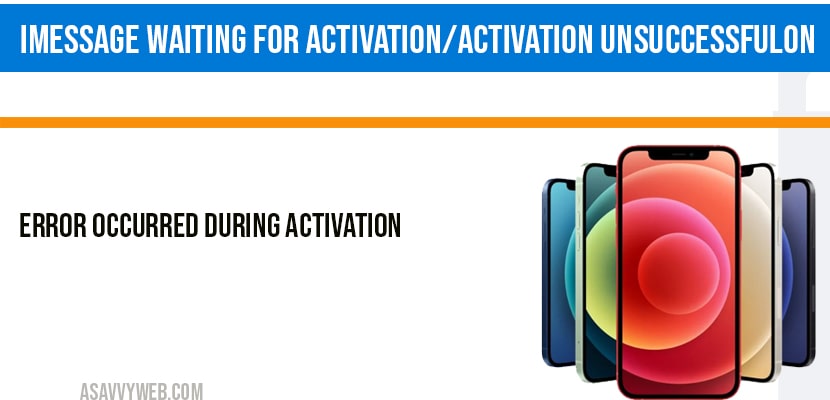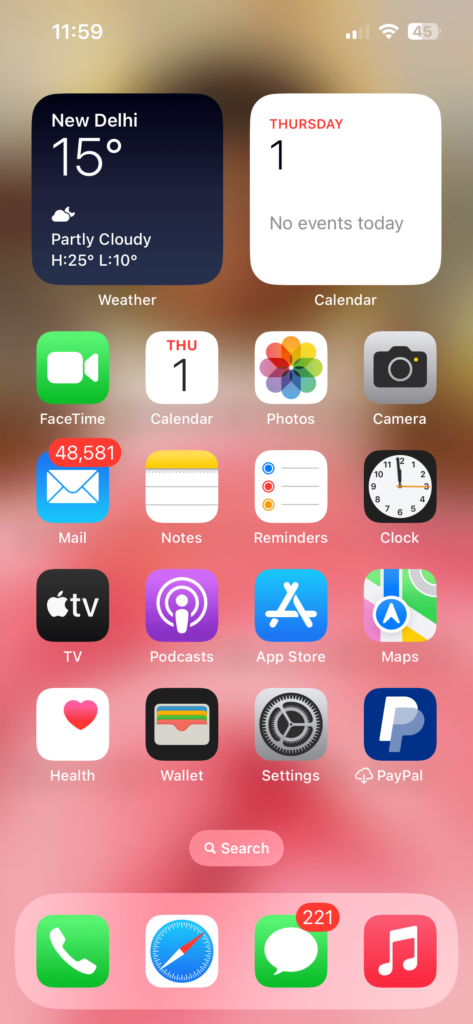- You need to wait for 24 hrs to activate iMessage on iPhone and if you are getting iMessage activation unsuccessful then you need to check with wifi network change iPhone settings -> General -> Date and time to Automatic.
- Please Check your network connection and reset network settings and remove and insert sim card or Re-Activate eSIM.
- Refresh iMessage and Sign out of Apple ID and Sign in Back again and reset all settings to fix iMessage waiting error on iPhone.
- iMessage Waiting for Activation or Activation Unsuccessful – Error Occurred During Activation
- Before trying this Solutions
- Solution 1 : Restart your iPhone
- Solution 2 : Set date and time to automatic
- Solution 3 : Reset network settings
- Solution 4 : Remove and reinsert the SIM card
- Solution 5 : Recharge your iPhone
- Solution 6 : Refresh iMessage
- Solution 7 : Sign out of Apple ID and sign in
- Solution 8 : Reset all settings
iMessage trying to activation/activation unsuccessful error occurred during activation on iPhone, then you need to wait till iMessage activation process completes up to 24 hrs and there may be an issue with iMessage server itself and check your network connections, wifi network, and you can fix this issue successfully by following below methods easily and get rid of iPhone activation error or iMessage Keeps crashing, Unable to contact iMessage or Facetime Server try again error easily.
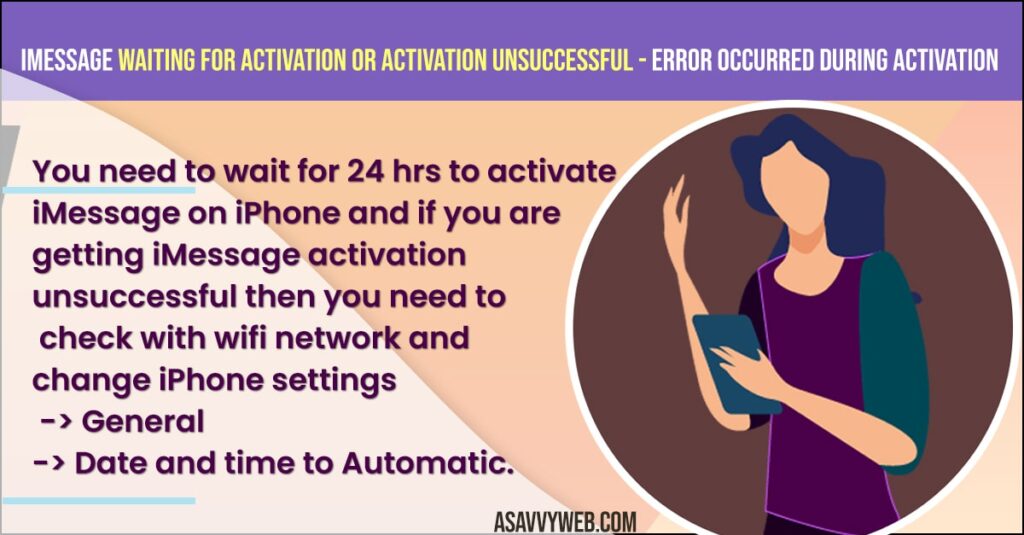
iMessage Waiting for Activation or Activation Unsuccessful – Error Occurred During Activation
Below iMessaging Troubleshooting methods will help you fix iMessage waiting for activation message and fix iMessage activation unsuccessful error message when activating iMessage on iPhone 14, 13, 12, 11 or any iOS 14, 15 or on iOS 16 or later.
Before trying this Solutions
- If you are using cellular data, try WiFi. If you are already using WiFi, try different WiFi networks. Because, the problem may be in connected WiFi network.
- Sometimes, iMessage activation process will take 24 hours. So, you have to wait for 24 hours to get it activated.
Solution 1 : Restart your iPhone
- Launch settings app on your iPhone.
- Scroll down to “General” and tap it.
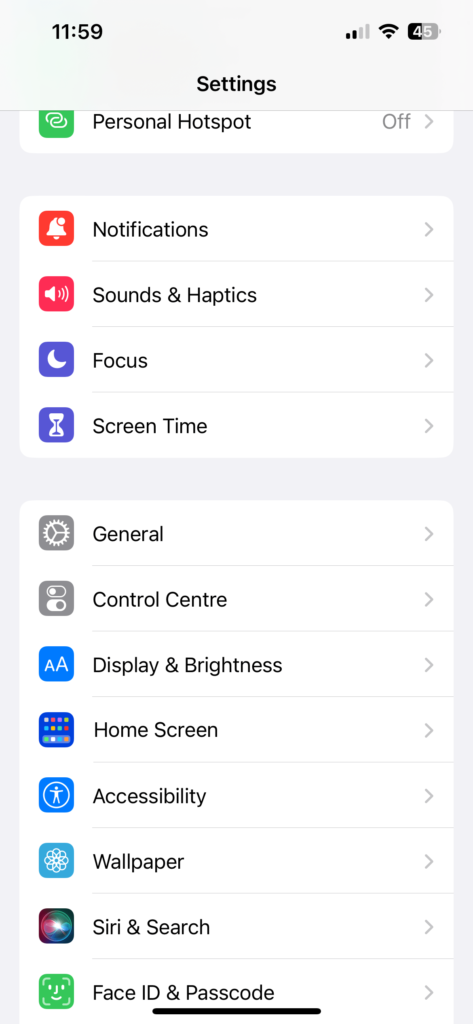
- Scroll down to “Shut Down” and tap it.
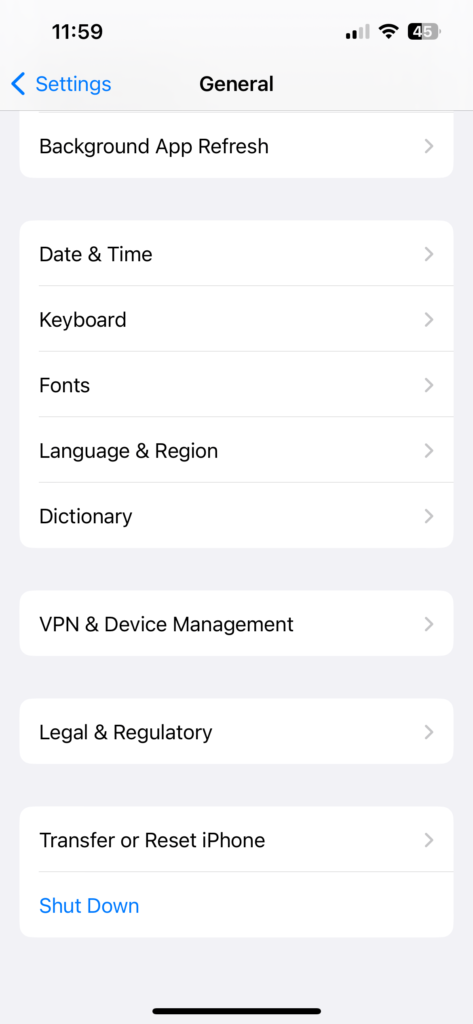
- Drag the slide to power off slider to turn off your iPhone.
- Wait for few seconds and then turn on your iPhone. To turn on your iPhone hold down the slide button until the apple logo appears.
Solution 2 : Set date and time to automatic
- Make sure that your iPhone is connected to internet.
- Launch settings app on your iPhone.
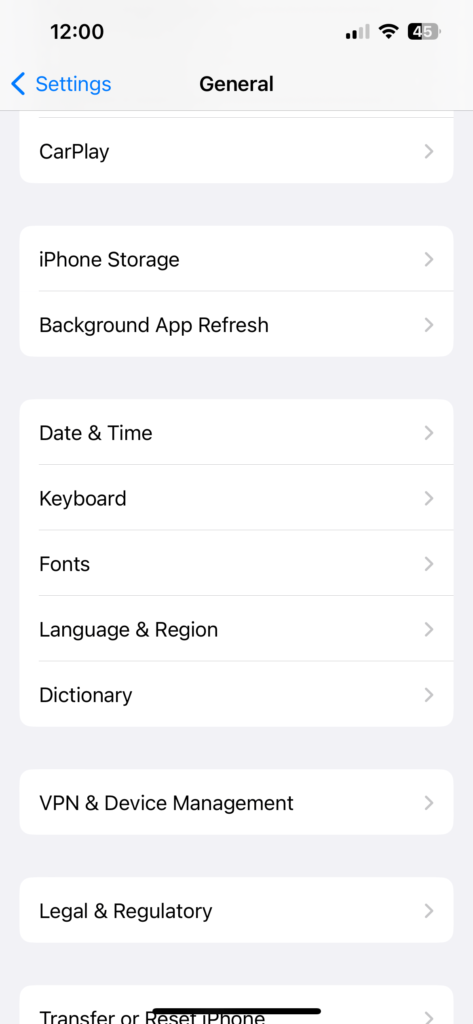
- Scroll down to “General” and tap it.
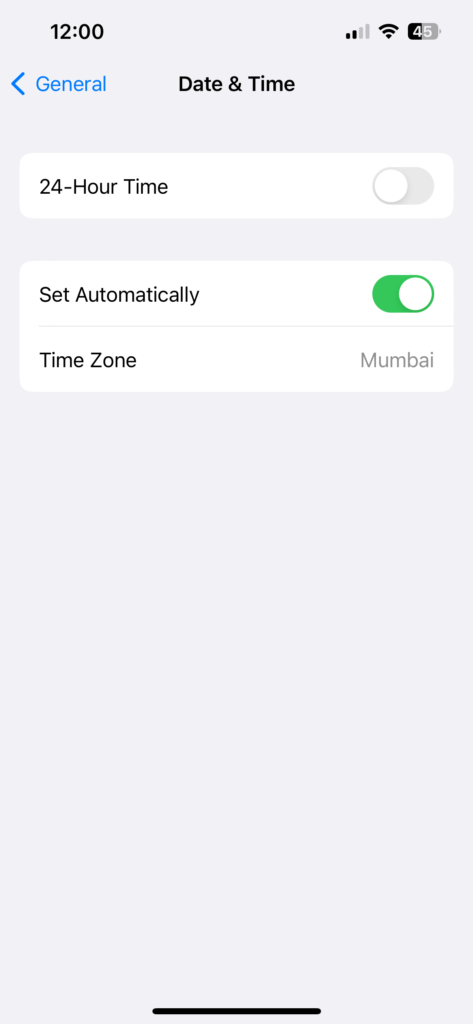
- Scroll down to “date and time” and tap it.
- Turn on “set automatically”.
- Now check whether iMessage is working or not.
Also Read:
2) Fix Any Unable to Activate iPhone 14 Pro or Pro Max or iPhone 14 Activation Error
3) How to Fix iMessage Sent as Text Message on iPhone iOS 15, 16 on iPhone 13 Pro Max, 12, 11, x, xr
4) How to Fix iMessage and Facetime Stuck on Verifying Phone Number on iPhone and iPad in iOS 14.2
5) How to Fix iMessage Activation Error on iPhone
Solution 3 : Reset network settings
- Launch settings app on your iPhone.
- Scroll down to “General” and tap it.
- Scroll down to “Reset” and tap it.
- Tap “Reset network settings”.
- Enter your passcode .
- Select “ reset network settings” in the pop-up box to conform .
- Wait until your iPhone restarts.
- Then connect your iPhone to the internet and turn on iMessage .
Solution 4 : Remove and reinsert the SIM card
- Remove the SIM card from your iPhone .
- Wait for few seconds and then put the SIM card back in your iPhone.
- Now turn on iMessage and check whether it is working or not.
Solution 5 : Recharge your iPhone
- Your carrier needs some amount of balance to activate iMessage. If you don’t have enough balance, you can’t activate it.
- So, recharge your carrier and activate it.
Solution 6 : Refresh iMessage
- Open settings app on your iPhone .
- Scroll down to “messages” and tap it.
- Turn off “iMessage”.
- Restart your iPhone.
- Then turn on “iMessage”.
Solution 7 : Sign out of Apple ID and sign in
- Make sure that your iPhone is connected to the internet.
- Launch settings app on your iPhone.
- Tap on your Apple ID banner.
- Scroll down to “sign out” and tap it.
- Enter your Apple ID password and then tap “Turn off”.
- Turn on the data that you want to keep a copy on your iPhone.
- Tap “sign out”.
- Again tap “sign out” To conform.
- Restart your iPhone.
- Connect your iPhone to the internet.
- Then sign into Apple ID.
- Now you can activate iMessage without any problem.
Solution 8 : Reset all settings
- Launch settings app on your iPhone.
- Scroll down to “General” and tap it.
- Scroll down to “reset” and tap it.
- Tap “reset all settings”.
- Enter your passcode and screen time passcode.
- Select “Reset All Settings” in the pop-up box.
- Again Select “Reset all Settings” in the pop-up box to conform.
- Wait until your iPhone restarts.
- Then connect your iPhone to the internet and then turn on iMessage on your iPhone.