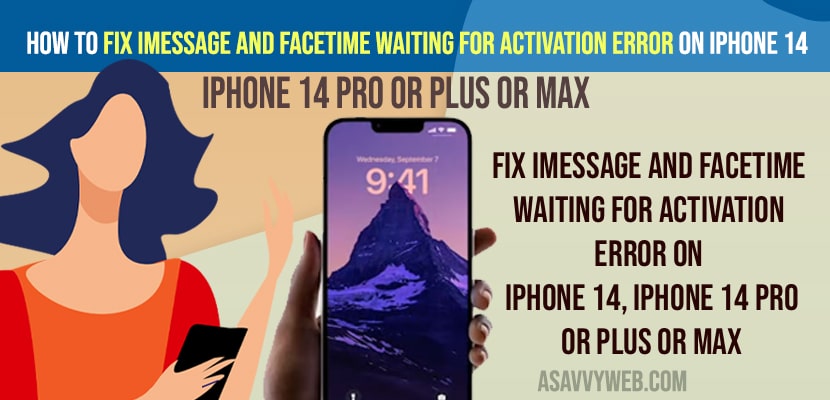- Turn on and turn off airplane mode and force restart your iphone and then try to activate imessage or facetime on your iphone 14, 14 plus or iPhone 14 pro or pro max.
- Turn off and turn on iMessage and facetime on iphone and make sure to set your date and time on iPhone to set automatically.
- Reset Network Settings and Update your iPhone to latest version will fix facetime or imessage stuck on activation error.
- iMessage and FaceTime Waiting for Activation error on iPhone 14
- Enable and Disable Airplane Mode
- Force Restart iPhone 14 pro or iPhone 14 Max
- Check Date and Time Settings
- Turn off iMessage and Facetime and Turn ON and Reboot
- Reset Network Settings on iPhone 14
- Why iMessage and FaceTime Waiting for Activation error on iPhone 14, iPhone 14 Pro, Max
On your iphone when you are trying to activate facetime or iMessage and setup your iMessage and facetime on your iPhone 14, 14 Plus or iPhone 14 Pro or Max and stuck on iMessage or facetime waiting for activation error on iphone 14 series or 13 or any other iphone then you can easily get rid of this issue. So, lets see in detail below.
This issue of iMessage and Facetime waiting for activation or facetime or imessage stuck on verifying phone number on iOS or facetime activation an error occurred during activation or facetime black screen or imessage or facetime server try again error on iphone can be fixed easily and many apple iphone users are facing this issue and posted in apple help forum.
iMessage and FaceTime Waiting for Activation error on iPhone 14
Below iphone 14, 14 pro or Max mobile troubleshooting methods will help you fix iMessage and facetime waiting for activation error on iPhone 14 on iOS 16.
Enable and Disable Airplane Mode
Step 1: Swipe from top to bottom on your iphone and tap on airplane mode and turn it on.
Step 2: Now, wait for sometimes and then turn off airplane mode.
Now, go ahead and check you will not have any issue with iMessage or facetime activation error and your issue of iMessage or facetime waiting for activation error will be fixed on your iphone 14, 14 pro, or Max mobiles.
Also Read:
1) How to Fix iMessage and Facetime Stuck on Verifying Phone Number on iPhone and iPad in iOS 14.2
2) How to Fix iMessage Activation Error on iPhone
3) Unable To Contact the iMessage And Facetime Server Try Again Error| IPhone iOS 14.5.1
4) How to Fix FaceTime Screen Share Greyed Out on iPhone iOS 16
5) How to Fix Facetime Audio or Microphone not working on iPadOS
Force Restart iPhone 14 pro or iPhone 14 Max
Press and release volume up button and press and release volume down button and press and hold side power button until you see apple logo on your iPhone 14 pro and release power button once apple logo appears and wait for it to force restart.
Once you force restart your iphone 14, 14 pro, 14 pro max, then go ahead and check with iMessage and facetime and activate it and you will not get any waiting for activation error on your iphone 14, iphone 14 pro, or Max or Plus mobile.
Check Date and Time Settings
If date and time are not set to automatic or not set correctly then this activation error occurs on iphone 14, 14 pro, max.
Step 1: Open settings -> Tap on General
Step 2: Tap on Date and Time
Step 3: Toggle the button next to Set Automatically and turn on set time and date to automatic.
Turn off iMessage and Facetime and Turn ON and Reboot
Step 1: Open settings on iPhone 14 pro
Step 2: Tap on iMessage and turn off iMessage by toggling the button next to iMessage.
Step 3: Now, go back and tap on Facetime and turn off facetime by toggling the button.
Step 4: Now, go back to General -> Tap on Shutdown
Step 5: Drag the slide to power off and wait for your iphone to shutdown completely.
Step 6: Now, wait for few seconds and press side power button and turn on your iphone.
Step 7: Now, once you device turns on then go to settings -> Tap on iMessage and turn on iMessage
Step 8: Tap on facetime and turn on facetime.
Once you turn off and turn on iMessage and Facetime and reboot your device then your issue of facetime and iMessage waiting for activation error on iphone 14 pro or pro max or iPhone 14 issue will be fixed successfully.
Reset Network Settings on iPhone 14
Step 1: Open settings -> General -> Tap on Reset or transfer
Step 2: Enter passcode and select reset network settings and confirm reset network settings in pop up box
Step 3: Wait for your iphone 14 to reset network settings.
Once reset network settings is done, then go ahead and try to activate iMessage and facetime and your issue will be resolved.
Check for iPhone iOS 16 update
Check for any iPhone iOS 16 new update is available on iPhone and update it to latest iOS 16 version if any new iOS 16 version is available. Sometime due to iOS 16 software bug this issue can happen and once you update your iphone then your issue with imessage and facetime activation waiting issue will be resolved.
To update iPhone -> Go to Settings -> general -Software update and update iPhone to latest iOS 16.
Why iMessage and FaceTime Waiting for Activation error on iPhone 14, iPhone 14 Pro, Max
Facetiem or iMessage waiting for activation error occurs due to network related issue and if servers are busy as well and if date and time is not set correctly on iPhone 14 and update your iphone to latest version iOS 16.
FAQ
Check your internet connection and make sure your date and time is set correctly and update your iphone to latest version and if servers are busy then try again after sometime and reset network settings.
Turn off iMessage and reboot your iphone and then enable iMessage and complete the activation and force restart your iphone and update iphone and reset network settings on iphone 14