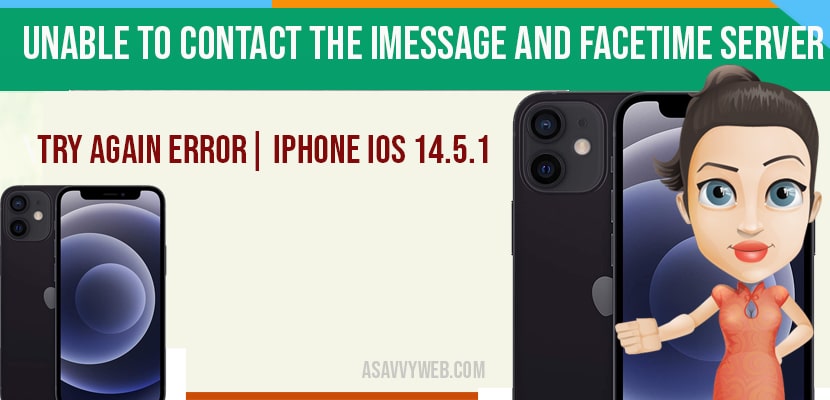- Unable To Contact the iMessage And Facetime Server Try Again Error
- Solution 1 :- Make Sure That Your iPhone Is Connected To WiFi Or Cellular Data
- Solution 2: Check Whether Apple Servers are Down
- Solution 3:- Enable Airplane Mode And Disable It
- Solution 4:- Turn Off VPN
- Solution 5 :- Make Sure That Data And Time Is Set Correct
- Solution 6 :- Turn Off iMessage And FaceTime And Restart your iPhone And Then Turn On
- Solution 7 :- Reset Network Settings
- Solution 8 :- Force Restart Your iPhone
- Solution 9 :- Change The Wi-Fi’s DNS
- Solution 10 :- Check For Software Update
- Why does my iPhone say activation unsuccessful to iMessage?
- iMessage and facetime waiting for activation
- iMessage Waiting for Activation Airtel New Sim
Turn off VPN, time and date should be correct, reset network settings and change DNS of your WIFI and other solutions mention in this article.
You need to turn on iMessages and your iPhone needs to be connected with mobile data or wifi connection and update iPhone to latest version of iOS 15, 16 or check whether apple server are down.
Many iPhone users are reporting that they could not activate iMessage and FaceTime. It shows iMessage or Facetime Activation unable to Contact the iMessage or Facetime Server Try Again Error or Activation unsuccessful iMessage iOS 15, 16. In this troubleshoot let’s see how to fix this issue.
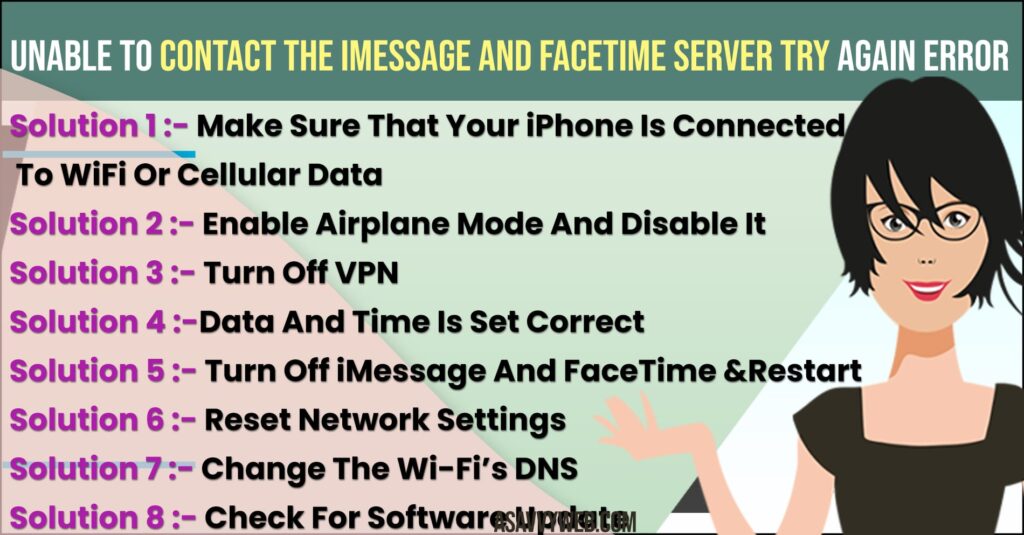
Unable To Contact the iMessage And Facetime Server Try Again Error
Below iPhone facetime troubleshooting methods will help you fix imessage and facetime activation error on iPhone 14, 13, 12, 11 on any iOS 14, 15, 16 or later
Solution 1 :- Make Sure That Your iPhone Is Connected To WiFi Or Cellular Data
Your iPhone should connect to either Wi-Fi or Cellular Data. Because the internet connection is must to activate iMessage or FaceTime.
Step 1: To check go to Settings app.
Step 2: Tap on Cellular/Mobile Data.
Step 3: If Cellular Data is off, turn on it. You can also use Wi-Fi too. Then turn on FaceTime under Cellular Data.
Solution 2: Check Whether Apple Servers are Down
Sometimes, apple server gets busy and unable to handle too many request at a time and apple may have server related issues and at that time you can get this error Unable To Contact the iMessage And Facetime Server Try Again Error on iPhone 14, 13 on iOS 15 or 16 or later version of iOS.
Solution 3:- Enable Airplane Mode And Disable It
First open the Control Center on your iPhone and turn on Airplane Mode. Once you turn it on, wait for a few seconds and turn it off back. This will refresh Wi-Fi and Cellular Data.
Solution 4:- Turn Off VPN
If you are using VPN service, turn it off and try again.
Step 1: Open Settings app.
Step 2: Tap on General.
Step 3: Now scroll down and tap VPN.
If you are using VPN service, turn it off. Then try to activate iMessage or FaceTime.
Also Read: 1) How To Fix iOS 14.5.1 Software Updates Page Frozen
2) 8 steps to Fix Group Face Time Not Working on iPhone after iOS 14 Update
3) How to fix FaceTime stuck on waiting for activation after iOS update
4) How to fix Facetime black screen on Mac
5) How to fix Unable to activate face id on iPhone
Solution 5 :- Make Sure That Data And Time Is Set Correct
Step 1: To check this,go to Settings app.
Step 2: Tap on General -> Tap on Date and Time
Step 3: If Data and Time is wrong, set them manually. To do this, turn off Set Automatically. Then change the Date and Time. If everything is correct already, you just turn off and turn on Set Automatically.
Solution 6 :- Turn Off iMessage And FaceTime And Restart your iPhone And Then Turn On
Step 1: From your home screen -> Open Settings app.
Step 2: Find and tap Messages and Now turn off iMessage and go back.
Step 3: Tap on FaceTime.
Step 4: Turn off FaceTime and restart your iPhone. Yo do this, go back.
Step 5: Scroll up the screen and tap on General.
Step 6: Then tap on Shut Down at bottom.
Step 7: Now turn off your iPhone by dragging the Slide to Power Off Slider to the right side. Then wait for a few seconds and turn it back on back. Once you turned on your iPhone, enable iMessage and FaceTime.
Solution 7 :- Reset Network Settings
Reset the network settings, reset your Wi-Fi Networks and Passwords, APN & VPN Settings and Cellular Settings. Make sure that you know your Wi-Fi password before starting this process.
Step 1: Open Settings app and Scroll down and Click on General
Step 2: Again scroll down and tap Reset.
Step 3: Here tap on Reset Network Settings.
Step 4: Next enter the Passcode of your iPhone.
Step 5: In the pop-up window, tap Reset Network Settings to confirm this process.
Solution 8 :- Force Restart Your iPhone
For iPhone 8, 10, 11 & 12 Series and iPhone SE 2nd Generation
Step 1: Quickly press and release the Volume Up button and instantly Press and release the Volume Down button.
Step 3: Finally press and hold the Side button until you get the Apple Logo on your iPhone screen.
For iPhone 7 and 7 plus:
Press and hold the Sleep/Wake button and Volume Down button at the same time until the Apple Logo appears.
For iPhone 6s Plus and Earlier Models
Press and hold the Home button and Volume Down button at the same time until you see the Apple Logo.
Solution 9 :- Change The Wi-Fi’s DNS
Step 1: If you are using Wi-Fi, then try this -> Go to Settings app on your iPhone.
Step 2: Now tap on Wi-Fi.
Step 3: Make sure that Wi-Fi is turned on. Then tap on the info(i) icon next to your connected Wi-Fi network.
Step 4: Scroll down the screen and tap on Configure DNS.
Step 5: Here you have to select Manual.
Step 6: Tap (+) icon to Add Server. Then enter 8.8.8.8 which is Google’s free DNS Server. Once done, tap save on the top right corner.
Solution 10 :- Check For Software Update
Step 1: To do this, open Settings app.
Step 2: Now tap on General.
Step 3: Here tap on Software Update.
Step 4: If a new version of iOS updates I’d be available, tap Download and Install.
Thats it, by following above solutions your issue of Unable To Contact the iMessage And Facetime Server Try Again Error| IPhone iOS 14.5.1 will be fixed.
Why does my iPhone say activation unsuccessful to iMessage?
Update your iPhone to latest iOS version and if your iMessage gets deactivated or you haven’t turned on iMessages and force restart your iPhone and check with apple server status, sometimes there may be an issue with apple server itself which can cause iMessage activation error unablet to contact iMessage and facetime.
iMessage and facetime waiting for activation
Check whether apple servers are busy and disable and enable iMessage and update iPhone to latest version and restart iMessage and facetime.
iMessage Waiting for Activation Airtel New Sim
Contact your airtel customer support and ask them to resolve if there is an issue with carrier settings and restart facetime and imessage and enable imessage will fix imessage waiting for activation airtel new sime.