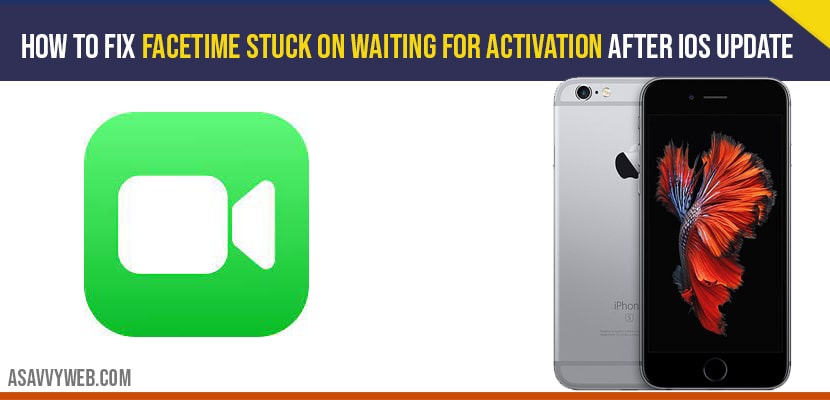- Solution 1 :- Turn on Airplane Mode and Turn off
- Solution 2 :- Turn off and Turn on FaceTime and iMessage
- Solution 3 :- Turn off MMS Messaging
- Solution 4 :- Make Sure that Date and Time are Correct
- Solution 5 :- Reset Network Settings
- Solution 6 :- Remove the sim card and re – insert it
- Solution 7 :- Make sure that you are signed into FaceTime and iMessage
- Solution 8:- Sign out your Apple ID and Sign in Back
Solution 1 :- Turn on Airplane Mode and Turn off
Step 1: To do this, go to settings app.
Step 2: Now enable airplane mode and wait for 30 seconds.
Step 3: Then disable airplane mode.
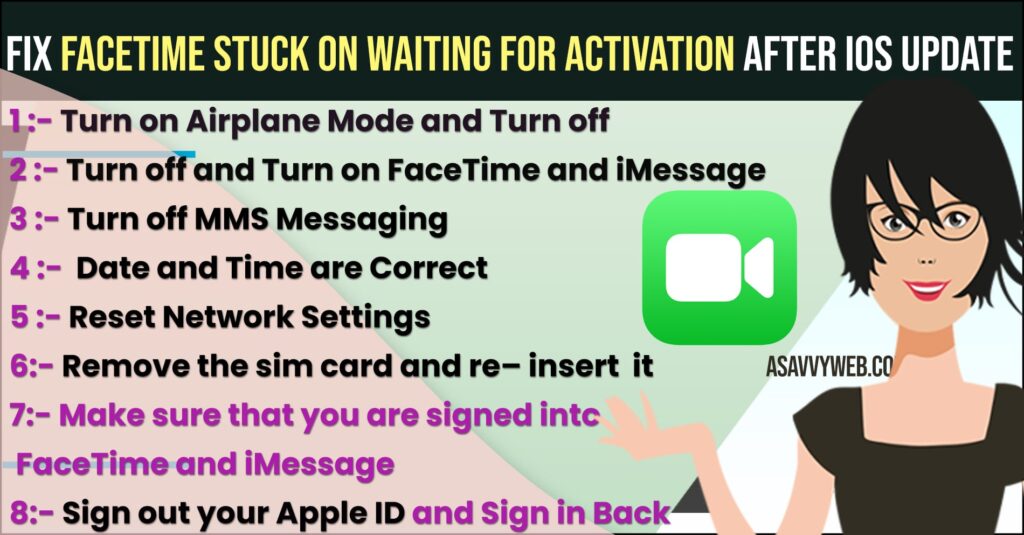
Solution 2 :- Turn off and Turn on FaceTime and iMessage
Step 1: Open settings app on your iPhone.
Step 2: Scroll down and tap on messages .
Step 3: Now turn off iMessage. Then go back.
Step 4: Find and tap on FaceTime.
Step 5: Now turn off FaceTime. Next restart your iPhone.
Step 6: To do this , tap General under settings app.
Step 7: Scroll down to bottom and tap shut down.
Step 8: Now turn off your iPhone by dragging the slide to power off slider to right side. Then wait for few seconds and then turn it on back.
Step 9: Now turn on iMessage first and turn on FaceTime.
Also Read:
2) How to Fix FaceTime Screen Share Greyed Out on iPhone iOS 16
3) How to Fix Facetime Audio or Microphone not working on iPadOS
4) How to Fix FaceTime Call Not Working on MacBook Pro or Air MacOS Monterey
5) How to Fix Facetime Volume too Loud on iPhone and iPad
Solution 3 :- Turn off MMS Messaging
Step 1: Go to settings app on your iPhone.
Step 2: Next tap on messages
Step 3: Scroll down and turn off MMS messaging. Turn off it before you activate iMessage and FaceTime.
Solution 4 :- Make Sure that Date and Time are Correct
Step 1: Open settings app.
Step 2: Scroll down and tap on General.
Step 3: Next tap on date & time.
Step 4: If date and time is wrong, turn off set automatically . Then set it to manually. Once done, you can turn on set automatically . If everything is correct, turn off and on it.
Solution 5 :- Reset Network Settings
Resetting the Network settings will reset your wifi networks and passwords, APN & VPN settings and cellular settings. Make sure that you know wifi passwords.
Step 1: Go to settings app on your iPhone.
Step 2: Find and tap on General.
Step 3: Now scroll down to bottom and tap on reset.
Step 4: Here tap on reset network settings.
Step 5: Next enter your iPhone passcode.
Step 6: In the pop – up window, tap reset network settings to conform this process.
Solution 6 :- Remove the sim card and re – insert it
First shut down your device and remove the SIM card. Wait for few seconds and reinsert the SIM card. Then turn on your iPhone and check FaceTime is activated or not.
Solution 7 :- Make sure that you are signed into FaceTime and iMessage
Make sure that you are signed into both iMessage and FaceTime. If not, that may be the issue.
Step 1: To do this , go to settings app.
Step 2: Scroll down and tap on FaceTime.
Step 3: Now tap on use your Apple ID for FaceTime.
Step 4: Tap on sign in and enter your Apple ID and password. Then go back to check iMessage.
Step 5: Tap on messages.
Step 6: Now tap on use your Apple ID for iMessage.
Step 7: Tap on sign and enter your Apple ID and password.
Solution 8:- Sign out your Apple ID and Sign in Back
Step 1: Open settings app.
Step 2: Now tap on your name.
Step 3: Scroll down and tap on sign out.
Step 4: Next enter your Apple ID password and tap turn off.
Step 5: If you want to keep a copy of your data on this iPhone, turn on these features and tap sign out.
Step 6: Again tap sign out to conform this process . Then wait for few seconds.
Step 7: Now sign in back to your Apple ID.