- If facetime screen share greyed out or screenplay not working or disabled then you need to enable share play in facetime settings or turn off and turn on share play option.
- You need to Force restart your iPhone and update iPhone to latest version and if nothing works then you need to reset all settings to fix Facetime screen share greyed out on iPhone iOS 16
On your iPhone when you are on call on facetime or trying to share something using facetime screen share and suddenly facetime screen share is greyed out on iphone iOS 16 or iOS 15 or any iOS on iPhone 14, 13, 12, 11, x, xr or share play is greyed out or disabled on any other iPhone Pro mobiles, then you can easily fix this issue of facetime screen share greyed out on iphone iOS 16. So, let’s see in detail below.
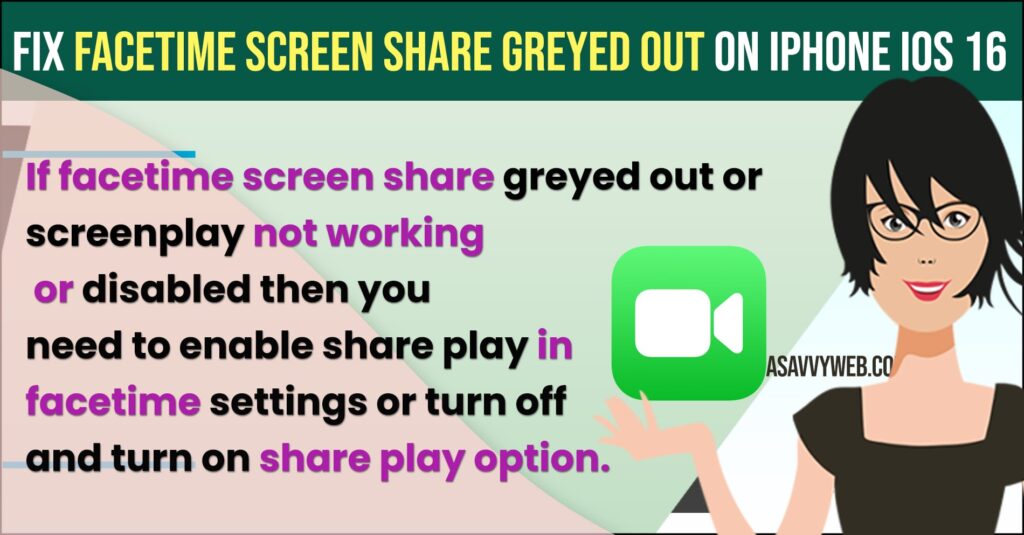
Few iphone users also reported this issue on apple forum that after they have updated their iphone to latest version iOS 16 they are experiencing this issue and this issue of facetime screen share greyed out or disabled and this issue can be fixed easily.
Fix FaceTime Screen Share Greyed Out on iPhone iOS 16
Below iPhone iOS 16 troubleshooting methods will help you fix facetime share screen greyed out on iPhone iOS 16 or 15 or 14 etc on iphone 14, 12, 13, 11, x, xr or pro mobiles.
Enable SharePlay
Step 1: Open iPhone settings
Step 2: Scroll down and tap on Facetime
Step 3: Tap on share play and enable share play on your iphone.
Step 4: If you have already enabled share play then turn off and turn on shareplay.
If share play is disabled and turned off then you will not see screen share or share play when you’re on facetime and screen share option on Facetime will be disabled or can’t screen share on facetime.
Also Read:
1) How to Fix FaceTime Call Not Working on MacBook Pro or Air MacOS Monterey
2) How to Fix Facetime Audio or Microphone not working on iPadOS
3) How to Fix iMessage and Facetime Stuck on Verifying Phone Number on iPhone and iPad in iOS 14.2
4) How to fix Facetime Shareplay not Working or Not Showing on iPhone 13 / iPad
5) How to fix FaceTime stuck on waiting for activation after iOS update
Force Restart
Step 1: Press volume up button and down button and quickly press and hold power button and don’t release until you see apple logo.
Step 2: Release the power button once you see apple logo and wait for your iphone to restart.
Step 3: Now, wait for your apple iphone to restart and once it force restart then go ahead nd facetime and you will be able to see screen share or share play on facetime will be available.
Once you force restart your iphone then your issue of screen share not available on facetime or facetime screen share not working or any other issue with facetime share play issue will be resolved.
Update iPhone
Running an old or outdated iOS version may cause this issue.
Step 1: Go to settings -> Tap on General
Step 2: Tap on Software update and check for any iphone iOS update is available to download and install.
Step 3: Tap on download and install latest iOS version and update your iphone to latest version will fix this issue of facetime screen share not working or share play on facetime not working issue will be resolved.
Reset All Settings
Step 1: Open settings -> General -> Reset or transfer iphone
Step 2: Enter passcode and tap on reset all settings and confirm reset all settings in pop up box
Step 3: Wait for the iPhone to reset all settings.
Once you reset all settings, then your issue of facetime screen share not working when you are on facetime call or share play not working or screen share option disabled issue will be resolved.
Why Facetime ScreenShare or SharePlay Not Working on iPhone iOS 16
If you disabled shareplay option in facetime settings or outdated iOS software version or temporary or minor software glitches or facetime unsupported apps and force restart your iphone and re-enable share play in facetime will fix the issue.
Facetime unsupported
When you are trying to use share play and the app which is trying to share on facetime and the app is not supported on facetime then facetime share play will be disabled or you can’t screen share using facetime.
Why is Share My Screen Greyed Out on FaceTime iPhone?
If you have not connected to wifi or mobile cellular data or any network related issues or poor wifi or mobile data internet connectivity issues and you need to open setting on iPhone -> Tap on facetime -> Shareplay -> Disable shareplay and wait for sometime and then enable airplane.
FAQ
Go to Settings -> Facetime -> Toggle the button next to share play and enable share play.
You need to reactivate facetime on your iphone iOS 15 or 14 or 16 and turn off and turn on shareplay and facetime screen share will work properly on supported facetime share play or screen share apps only.

