- To fix facetime shareplay not working or not showing on iPhone 13 you need to update your iPhone to the latest version of iOS 15 and it works only on iOS 15.
- Make sure shareplay is enabled in facetime and also apple music and apple tv and fix any network related issue on iPhone 13, 14 etc.
- Restart your iPhone and reset all settings and change country or region on your iPhone or shareplay or facetime (both devices).
- Fix Facetime Shareplay Not Working or Not Showing on iPhone 13
- Restart your iPhone
- Update your iPhone Software
- Reset All Settings on iPhone 13
- Change the Country or Region on Your iPhone 13
- How do I enable Share play on FaceTime?
- why isnt Shareplay work on facetime
- How do I get SharePlay to work on FaceTime?
- SharePlay not working iOS 15
- Facetime shareplay not available
On your iPhone 13 or your iPad, if you are using facetime on your iPhone iOS 15 and having issues with shareplay not showing or facetime shareplay not working then you need to change few settings and follow iPhone iOS 15 troubleshooting guide will help you fix facetime shareplay issue on iPhone 13 and before that you need to make sure that the shareplay option is enabled on facetime on your iPhone 13 or not and also enable facetime enabled for apple music and apple tv. So, let’s see in detail below.
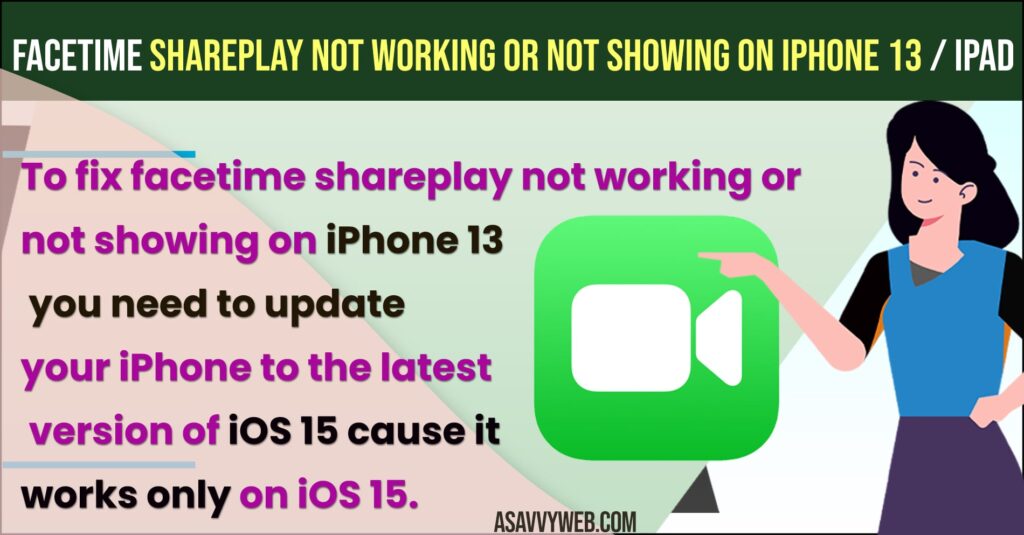
Fix Facetime Shareplay Not Working or Not Showing on iPhone 13
Follow below methods and solutions to fix facetime shareplay not working on iPhone 13 will resolve the issue.
Restart your iPhone
Most of the time by performing a simple restart method can fix this issue of facetime shareplay not working on iphone 13.
Step 1: Press and hold the volume up and down button once
Step 2: After that, Press and hold the side button until you see apple logo on your screen.
Now, you need to wait until your iPhone 13 restarts.
Update your iPhone Software
Shareplay works only your iOS 15 so you need to update your software to latest version of iOS
Step 1: Open settings on your iPhone 13
Step 2: Select General
Step 3: Tap on Software Update and check for updates and the new iOS 15 version is available to download and install.
Step 4: Now, tap on download and install and wait for your iPhone to install the latest version of iOS 15.
Once your iPhone 13 gets updated with the latest version of iOS then go ahead and check with your facetime shareplay working or not, once you update your iPhone you will not face any issue like facetime shareplay not working or not showing on your iPhone 13.
Also Read: 1) How to Fix Downloaded apps Not Showing on iPhone iOS 15
2) How to fix iPhone 13 keeps Restarting on its Own – Boot Loop
3) How to fix Calendar Events not Showing on iPhone or iPad
4) How to Fix Video Flickering on iPhone
5) Wireless Charging Not Working on iPhone 13, 13 mini, 13 pro
Reset All Settings on iPhone 13
Step 1: Launch Settings on your iPhone
Step 2: Tap on General -> Tap on Reset -> Reset All settings
Step 3: Enter your lock screen passcode and enter screen time password.
Step 4: Now, confirm reset all settings in popup box and wait for your iPhone to reset all settings.
That’s it, once you reset all settings your issue with facetime shareplay not working on iPhone 13 or Not showing on iPhone 13 will be resolved and fixed successfully.
Change the Country or Region on Your iPhone 13
You can try changing your country and region on your iPhone 13 because few iPhone work in a few countries and regions, so make sure both the devices are in the same region and same country.
Step 1: Go to your App Store and tap on profile picture
Step 2: Change the profile name from here.
Step 3: Now scroll down and tap on country and region -> Select Change Country or region
Step 4: Now, Select the region you want and choose agree terms and conditions.
Step 5: In Payment method select None and enter billing name and billing address and click on next option.
That’s it, once you change country or region then go ahead check with your facetime share play working or not showing on iPhone 13.
How do I enable Share play on FaceTime?
To enable shareplay on iPhone 13, 14 or any iphone you need to update your iOS to latest version.
- Go to settings
- Scroll down and Tap on Facetime
- Tap on Shareplay
- Toggle the button next to shareplay and turn on shareplay
That’s it, this is how you turn on shareplay on iPhone 13, 14, 12 or any iPhone and enable shareplay and start using shareplay with facetime on iPhone.
why isnt Shareplay work on facetime
If your facetime is not working on iPhone 13 then there is an issue with network and reset network settings and enable shareplay and turn it on and update iPhone to latest version.
How do I get SharePlay to work on FaceTime?
To get shareplay to work on facetime -> Settings -> facetime -> Shareplay -> Toggle the button next to it and enable shareplay and once you enable and turn on shareplay on iPhone 13 or later then you will get shareplay on your iPhone and you can easily start shareplay on iPhone 12, 13, 14 on iOS 15, 16 or latest iOS versions on iPhone.
SharePlay not working iOS 15
Update your iPhone to latest iOS 15 or later and Enable shareplay on iPhone iOS 15 or later and then start shareplay using facetime. If shareplay not working then go ahead and restart your iPhone and reset network settings and update iphone to iOS 15 or later and get shareplay working on iPhone iOS 15 or later.
Facetime shareplay not available
Update iPhone to latest version of iPhone and then reset network settings on iPhone and enable shareplay on iPhone by going to settings-> Facetime -> Shareplay -> turn on Facetime and try shareplay again on facetime.

