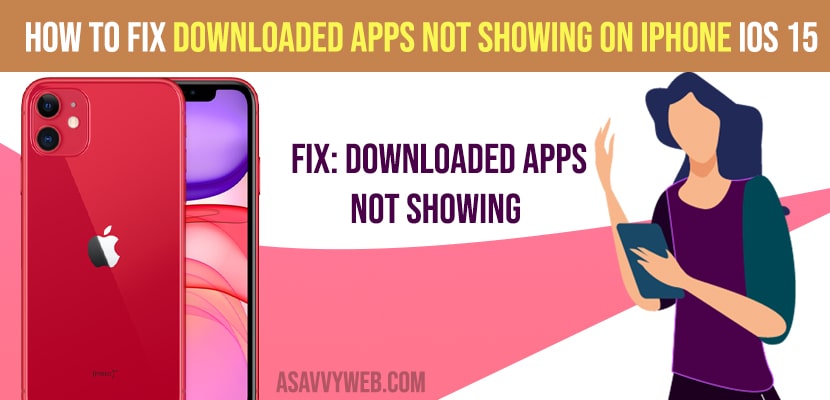If you have updated your iPhone to the latest ios version iOS 15 and after updating iphone, you have downloaded new apps from apple store, but you downloaded apps are not showing on iPhone with new iOS, then you need to follow these simple troubleshooting methods to fix downloaded apps not showing issues on iPhone iOS 15, 16 or any new version of iOS. Let’s see in detail below.
This can be a technical software glitch sometimes and you need to simply force restart your iphone and downloaded apps will start showing on your iphone on new iOS.
Fix Downloaded Apps Not Showing on iPhone iOS 15 version
It can be any iphone 13, 12, 11 13 pro, 11 pro max or any, just follow these simple iphone iOS 15 version troubleshooting methods to get your downloaded apps show on iPhone downloaded from apple store.
Solution 1: Select the Place for Newly Downloaded apps
Step 1: First launch settings app on your iPhone
Step 2: Then scroll down to home screen and tap it
Step 3 Now add to home screen
Step 4: Here after, downloaded apps will be placed on home screen
Step 5: But previously downloaded apps will be available only in the app library after changing the option, you need to move them to the home screen.
Also Read: 1) How to Fix Apps Not Downloading on iPhone iOS 15
2) How to Fix Cannot Verify Server Identity on iPhone
3) How to fix iPhone Not Playing music in car using USB Port Cable
4) How to fix iPhone 13 keeps Restarting on its Own – Boot Loop
5) How to Fix iPhone Stuck on Terms and Conditions Updating iOS
How to Move Previously Downloaded Apps from App library to Home Screen
Step 1: Swipe the screen from right to left until you get the app library
Step 2: Now tap on the search field and enter the app name that you want to move
Step 3: Hold down the app icon until the option menu appears
Step 4: Here select add to home screen, now you can see the app on your iphone home screen.
On the iPhone, we have an option to select the place for newly downloaded apps on home screen. if you select app library only then the downloaded apps will be only available in the app library.
Now download an app from the app store and make sure that it is showing on the home screen. If the problem still continues ,move on to the next solution.
Reset all settings
Step 1:first open the settings app on your iphone
Step 2:here tap general -> tap on reset
Step 3: Now, tap on reset all settings -> enter screen time passcode & password and confirm reset all settings in popup box.
Step 4: Now, You need to wait until your iphone resets all settings and wait until your iphone restarts.
Once your iphone restarts you need to wait until you connect your iphone to your wifi internet connection and download app from app store. Now you can see downloaded apps from app store on your iPhone home screen and your issue of downloaded apps not showing on iphone will be resolved successfully.