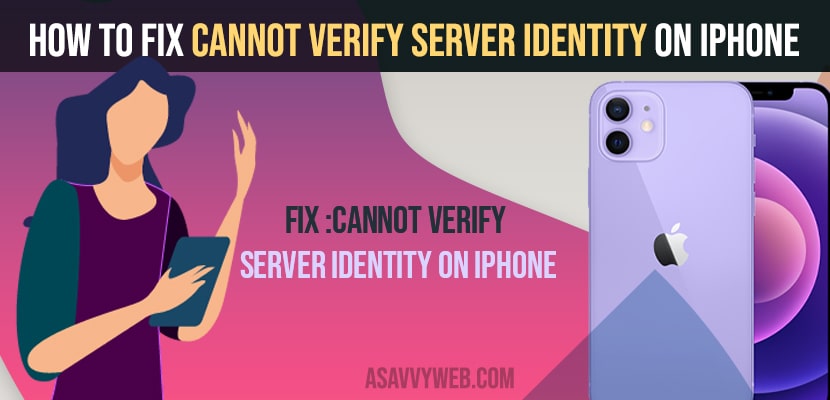- To fix cannot verify server identity on iPhone you need to delete and read your mail account or delete and add mail accounts to your app separately like gmail, yahoo, outlook etc
- Restart your iPhone and turn off mail notifications which you are receiving this error (cannot verify error) and reset all setting to fix mail error on iPhone
If you are receiving an error cannot verify server identity on iPhone and it was reported by many iphone users and a known issue that whenever they open email on iphone they are receiving error “cannot verify server identity on iPhone” and problem in sending or receiving email and receiving annoying popup. Let’s see in detail how to get rid of server identity on iPhone mail app.
Fix Cannot Verify Server Identity on iPhone
Below troubleshooting methods will help get rid of cannot verify server identity on your iPhone successfully.
Delete and Read Your Mail Account
Step 1: Launch Settings app on iPhone
Step 2: Scroll down and tap on Mail app and open it
Step 3: Now, tap on Accounts
Step 4: Select email account that you have problem like Gmail, Exchange, Outlook, Yahoo etc.
Step 5: You need to tap on Delete Account
Step 6: Select Delete from my iPhone in pop up box to confirm and wait for the email to be removed on iPhone.
Step 7: Now you need to go back to home screen and force close apps.
Step 8: Now, you can read your mail account to your iPhone and check whether the errors will not receive and pop ups and cannot verify server identity on iPhone.
Remove Email Separately from Mail App
You need to go ahead and remove mail app separately one by one like gmail, outlook, yahoo, etc separately go into the app and remove and read your mail account.
Turn Off Notification for Mail Account
Sometimes turning off notifications for your mail account on your iphone will fix this issue as well.
Step 1: Tap on settings -> scroll down and tap on mail
Step 2: Select your mail account which you are having issue with and receiving error cannot verify server identity for gmail, outlook, yahoo.
Step 3: Tap on Notifications and turn off -> Allow notifications.
Note: turning off mail notifications will block all notifications for mail account including calendar notifications as well.
Also Read: 1) How to fix iPhone Not Playing music in car using USB Port Cable
2) How to fix iPhone 13 keeps Restarting on its Own – Boot Loop
3) How to fix iPhone Volume Buttons not Working
4) How to fix Calendar Events not Showing on iPhone or iPad
5) How to Fix Mail Mark as Read Before Opening on iPhone
Restart your iPhone
Step 1: Launch Settings app -> Tap on General
Step 2: scroll down shutdown and tap on it.
Step 3: Now you need to drag the slider to power off and turn off your iphone as instructed on your iPhone screen.
Step 4: Wait for your iPhone to restart.
Once you restart your iPhone you will not have any issue with iPhone opening emails and will not receive any error like cannot verify server identity on iPhone.
Turn on Set Automatically Date and Time
If date and time are not set to automatic and iphone is not synicng or updating your time(EST, PST or IST or any) then you may have this issue as well and receive cannot verify server identity as this checks with time as well.
Step 1: Open settings app
Step 2: Scroll down Tap on General -> date and time
Step 3: Tap on Set Automatically -> Turn on Set Automatically.
Once you set this to turn on set automatically, you need to restart your iPhone to make changes reflected on your iPhone.
Reset All Settings on iPhone
If any of the above solutions doesnt work then you need to go with reset all settings
Step 1: Unlock your iPhone and tap on settings -> General
Step 2: Tap on Reset -> Reset All settings -> enter your password and screen time password if you have set it.
Step 3: Confirm reset all settings and wait for your iPhone to reset all settings and once done your iPhone will reset all settings with original default settings.
By following the above methods you can easily fix cannot verify server identity error on your iphone when reading mails or opening mails or mark as read, it could be any mail like yahoo, gmail , outlook etc.