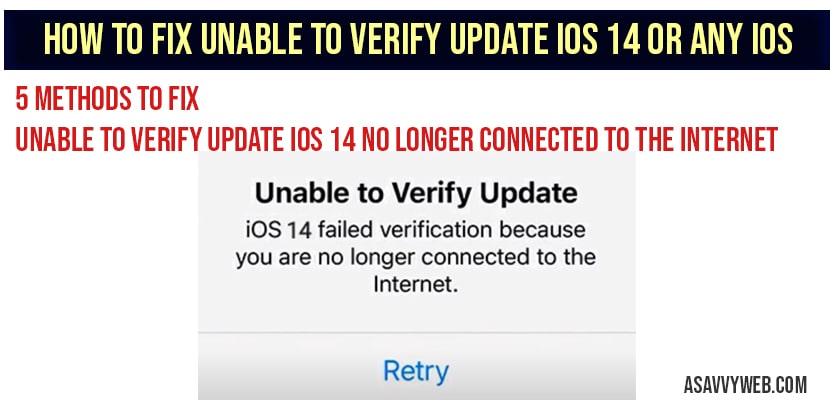- Unable to Verify Update iOS 16,15,15 no longer connected to the internet
- Set Data and time to automatic
- Check your WIFI internet connection
- Force Restart your iPhone
- Free Up Space to Update IOS
- Delete and Re-download the Update
- Reset All settings
- Delete the Downloaded Update and Update Using your computer
- Why is iOS 16 not available on my iPhone?
- Why is iOS 16 Not Available on my iPhone 13, 12, 11
- Free up internal storage space on your device and delete unwanted files, apps, delete unwanted videos and free up storage space and update iPhone to latest iOS 16.
- Delete beta profile if you have installed it on your iPhone 14, 13, 12 and try updating your iPhone to new iOS 16 version.
- Set date and time to automatic and connect to wifi internet and delete and re-download update.
If you are trying to update your iOS 16, 15, 14 mobile or any other and i your iPhone is saying Unable to Verification failed to Update iOS 16 and unable to install update on iPhone or unable to check for updates on iPhone 14, 13, 12 to iOS 16 or later version and no longer connected to internet is common issue faced by iOS users and can be fixed easily by factory reset, re-download update, deleting downloaded update, set date and time to automatic and few other methods to fix unable to verify update iOS update, so let’s see in detail how to fix Unable to Verify Update iOS 16,15,14 below.
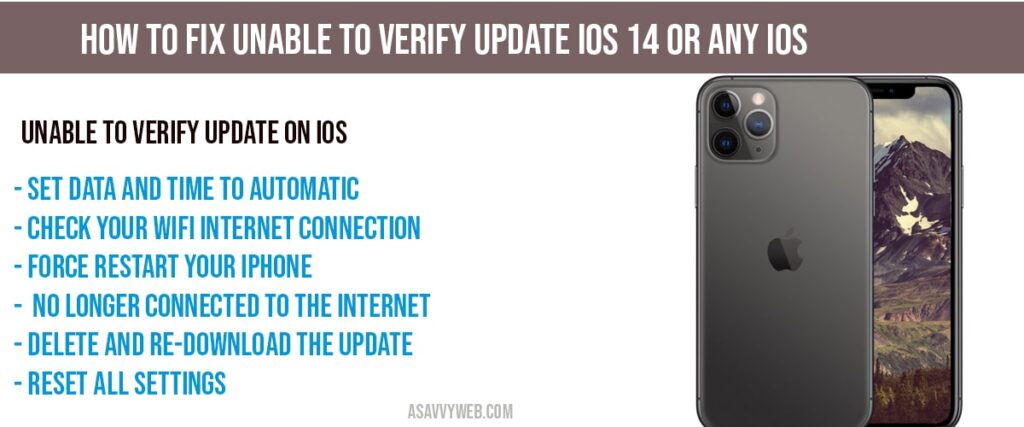
When Updating iPhone 14, 13, 12, 11 or any iPhone when you update your iPhone you can get errors like software update failed an error occured while downloading or iPhone not showing iOS 16 update, or update stuck on pause and resume download or download and install button greyed out on iPhone
Unable to Verify Update iOS 16,15,15 no longer connected to the internet
Below iPhone troubleshooting guides will help you fix iPhone not updating issues like unable to verify update on iOS 16, 15, 14 on iPhone 11, 12, x, xr etc
Set Data and time to automatic
- Step 1: Make sure you are connected to WIFI
- Step 2: Open settings app on your iPhone
- Step 3: Scroll down to general and click on it.
- Step 4: Now tap on date and time
- Step 5: Now turn on Set Automatically.
Once your set date an time to automatic, go ahead and restart your iPhone and try to install the update, now you will not be facing any issue of Unable to Verify Update iOS 13 no longer connected to the internet. Your iOS will be updated successfully, if any update is available.
Check your WIFI internet connection
Make sure you are connected to a WIFI network which is secure and having a good and high speed of internet connection.
Change your WIFI internet connection to any other different WIFI network connection and see if you are facing any issues, some times WIFI network also plays a role in receiving this error.
Force Restart your iPhone
- Step 1: Press the volume up button and release it.
- Step 2: Press the volume down button and release it.
- Step 3: Now, Hold down the side button until the Apple logo appears
- Step 4: Now your apple iPhone will gets restarted.
Once you apple iPhone gets restarted, go ahead and try to install the update.
Free Up Space to Update IOS
On your iPhone go ahead and delete all the unwanted application and free up space on your iPhone, clear cache and user data as well. Once you have enough space on your iPhone, then go ahead and install updates, now it will show you any error when you install update on your iPhone iOS 14.
Delete and Re-download the Update
- Step 1: Launch settings app ->General
- Step 2: Tap on iPhone storage
- Step 3: Scroll down to iOS 14 and tap on it.
- Step 4: Now tap on delete update.
- Step 5: Select delete update and confirm.
- Step 6: Now re download update by -> Settings->general -> Software Update->Download and install.
- Step 7: wait until the download process is finished and tap install now once finished.
Once you click on tap install updates, iOS update will be installed without any issues.
Reset All settings
- Step 1: Launch settings app->General->Reset.
- Step 2: Now select reset all settings.
- Step 3: Enter passcode if asked.
- Step 4: Confirm reset all settings and wait until your iPhone gets restarted.
- Once you iPhone gets restarted then go ahead and install updates and your issue of Unable to Verify Update iOS 16,15,14 or Any IOS will be fixed
Delete the Downloaded Update and Update Using your computer
- Step 1: Delete the downloaded update on your iPhone
- Step 2: Now connect your iPhone to WIFI / ethernet.
- Step 3: Connect your iPhone to computer using cable.
- Step 4: Launch finder -> if you are using macOS or launch iTunes.
- Step 5: Tap on your iPhone when it appears on your screen
- Step 6: Click general tab, if you are using iTunes, then click summary from left side panel.
- Step 7: Now click on check for update.
- Step 8: Click on download and update – If update is available and enter passcodes.
- Step 9: Now follow onscreen instructions to finish the update.
Why is iOS 16 not available on my iPhone?
if you have downloaded and installed beta profile on your iPhone then you need to delete beta profile and try downloading update and update your iPhone to latest version of iOS 16.
Why is iOS 16 Not Available on my iPhone 13, 12, 11
if your iPhone 13, 12, 11 is not having enough internal storage space to download and install new iOS 16 version then your iPhone 13, 12, 11 wont update to new iOS 16 version until you free up storage and delete unwanted files.
This occurs due to many reasons and there are couple of different methods to fix this issue as mentioned, like force restart iPhone, delete the downloaded update and reinstall update, update your iPhone using computer and different methods.