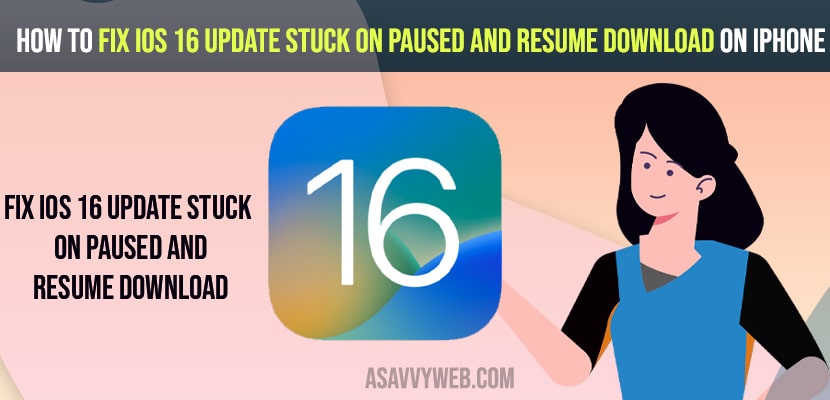You need to free up internal storage space on your iphone and delete unwanted files and data and then try to update the iPhone to the latest iOS 16 version.
If apple servers are busy then wait for a few minutes and update iPhone and Refresh airplane mode and wifi network for any network connectivity issues.
Force restart your ipPhone and Reset all settings to fix iphone not updating to iOS 16 or stuck on resume download issue will be resolved.
If you are trying to update your old iOS 15 version to the latest iOS 16 version on iPhone and you see the iOS update stuck on paused and resume download and it’s not updating iOS 16,17 from the previous version of IOS then you can fix this issue easily. So, let’s see in detail below.
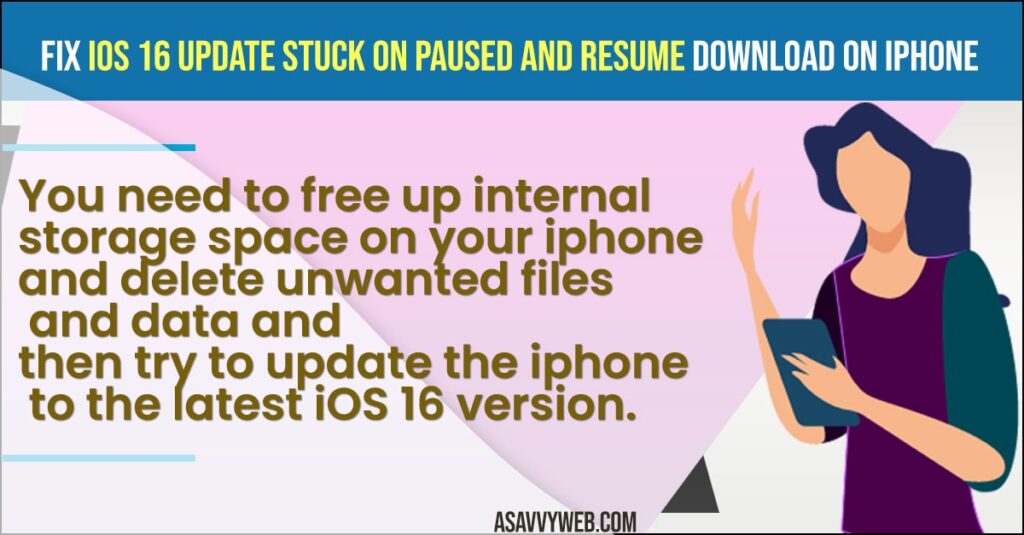
Many users experienced this issue while updating their iPhone to iOS 16 and when you update your iphone to latest version of iOS 16 then you will get to see software update failed errors like “Error occurred while downloading iOS 15 or 16 ”.
Fix iOS 16 Update Stuck on Paused and Resume Download on iPhone
Below iPhone troubleshooting methods will help you fix software update stuck on paused and resume download screen on iPhone and update iphone easily and resume iphone software update download.
Issue with Apple Servers
If too many people are downloading iOS 16 version at a time then apple servers may go down or respond slow and this can cause the issue as well. So, wait for sometime and try updating your iphone to latest iOS version.
Force Restart iPhone
Press and release volume up button and press and release volume down button and now press and hold power button and wait until you see apple logo and release power button and wait for iphone to restart.
Also Read:
1) How to Fix Filter Unknown Senders Messages Not Working on iPhone in iOS 16
2) How to Fix Unable to Check for Update on iPhone iOS 16
3) How to Fix Software Update Failed on iPhone iOS 16
4) How to Fix Apple Music The Operation Could Not Be Completed Error iOS 16
5) How to Delete Duplicate Photos and Videos on iOS 16 iPhone 13,12,11,x, XR
Refresh Airplane Mode for Any Connectivity Issues
Step 1: Simply swipe from top to bottom and tap on airplane mode and turn it on.
Step 2: Wait for 10 seconds and force close all apps running in background.
Step 3: Tap on airplane mode again and turn it off.
Once you refresh airplane mode on iPhone then any connectivity issues or wifi network issues will be fixed.
Turn off and Turn on WIFI
Step 1: Open settings app
Step 2: Tap on wifi and turn it off.
Step 3: Now, wait for few seconds and turn on wifi and wait for your iPhone to connect to wifi.
Once your iphone connects to wifi, then go ahead and update your iphone to latest iOS 16 version and iphone will updated to iOS 16.
Free Internal Storage Space
When you update iphone to latest iOS 16 version, then you need to have enough storage space on iphone to download new iOS 16 version and deleted old videos or apps or any other unwanted files and unused apps and free up space and update iphone to iOS 16.
Reset All Settings
Resetting all settings will erase all settings and restore all its default settings and your issue of update not working or getting error message “Update Stuck on Paused and Resume Download on iPhone” issue will be resolved.
To reset all settings on iPhone -> Settings -> General -> Transfer or reset iphone and reset all settings.
Why does my iPhone say resume download?
If there is a storage issue on your iphone or it can be due to wifi internet connection or apple servers are busy then you can experience this issue of Update Stuck on and Resume Download.
How to resume iPhone software update download
Delete unwanted files or data and free up storage space and update your iphone to iOS 16.
What to do if the iPhone is stuck updating?
Force restart your iPhone and delete unwanted apps and videos, photos etc and turn off and turn on wifi connection.