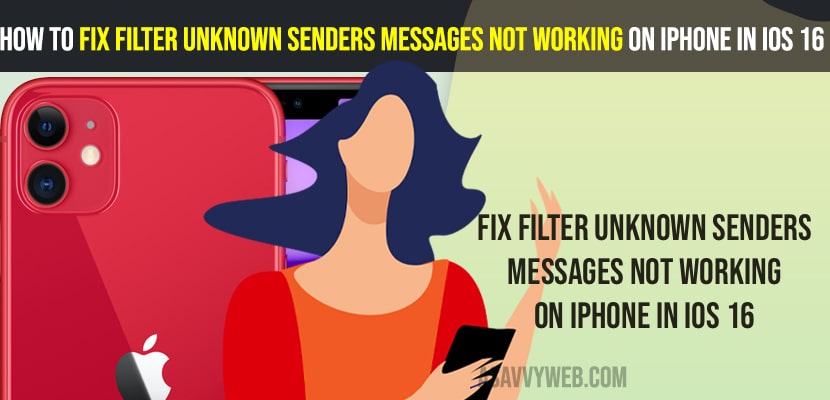- To fix filter unknown senders messages not working on iPhone iOS 15, 16 -> You need to turn off and turn on filter unknown sender messages.
- Restart your iPhone and update your iPhone to the latest version and reset all settings and get back your filter unknown sending working on iPhone iOS 16, 15, 14.
On your iphone iOS 16 or 15 when you are trying to filter unknown senders messages and its not working or the iphone is not filtering unknown senders messages then you can easily fix this issue by just following these simple methods. SO, let’s see in detail below.
On your iPhone, you can filter unknown senders, block, report unwanted messages and filter junk messages and you need to turn on these filter unknown senders messages on your iPhone and get rid of spam messages and filter unknown senders messages.
Fix Filter Unknown Senders Not Working on iPhone in iOS 16 or 15
Below iPhone troubleshooting methods will help you fix and filer unknown senders messages if you can’t filter unknown senders messages on iPhone iOS 16 or 15
Turn off and Turn on Filter Unknown Sender
Step 1: Open settings
Step 2: Tap on Messages
Step 3: Scroll down and tap on Unknown and Spam
Step 4: Turn off filter unknown senders by toggling the button next to it.
Step 5: Now, go ahead and restart your iphone and turn on filter unknown senders option.
Once you turn on and turn off filter unknown senders on your iPhone then your issue of unknown senders not filtering on iPhone issues will be resolved successfully.
Also Read:
1) How to Fix Text Messages Going To Apple Watch But Not To iPhone
2) How to Fix iMessage Sent as Text Message on iPhone iOS 15, 16 on iPhone 13 Pro Max, 12, 11, x, xr
3) Notifications Silenced Message on iPhone 12, 13 iOS 15
4) How to Fix iPhone Unavailable Message on Lock Screen try Again in 15 Minutes
5) How to Fix iMessage and Facetime Stuck on Verifying Phone Number on iPhone and iPad in iOS 14.2
Update Software
If you are running outdated software on an iPhone then you can experience this issue. So, go ahead and check for updates and software update your iPhone to the latest version.
Before updating iphone iOS make sure you are connected to wifi internet connection and then -> Go to settings -> General -> Software update and if new software update is available then download and install new iOS version on iphone.
Reset All Settings
Reset all settings will restore all settings to its default original factory settings and will fix any issue with your iPhone and once you reset all settings your issue of filter unknow sender messages not working issue will be resolved.
Step 1: Open settings -> General -> Transfer or reset iPhone
Step 2: Enter passcode and select reset all settings and confirm reset in pop up window and wait for your iphone to reset all settings.
How do I turn on filter unknown senders on iPhone?
Step 1: Open settings -> Tap on Messages
Step 2: Tap on Unknown and Spam
Step 3: Toggle the button next to filter unknown senders and turn on.
That;s it, this is how you turn on filter unknown senders on iPhone and filter messages on iphone.
How to block text messages on iphone without opening it
You need to turn on spam blocking or unknown filter sending messages on your iPhone and block text messages without opening it.
Block text messages on iPhone?
Step 1: Open Message Conversation.
Step 2: Tap on Number or Name
Step 3: Scroll down and tap on block number.
Once you block messages on your iPhone, then you will not receive any text messages on your iPhone and the user will be blocked from sending messages to you.
FAQ
You need to re-enable filter unknown sender messages on your iPhone and restart your iPhone and update it.
Settings -> Messages -> Unknown and Spam and turn on filter unknown sender message and to turn off simply turn off or disable filter unknown sender option from here by toggling the button next to it.