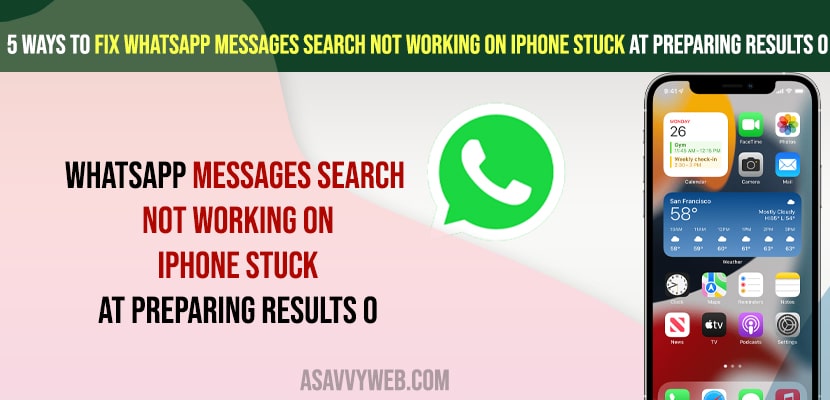- Quick Fix: Update iPhone to latest version and offload whatsapp app on iPhone and check and make sure you are connected to wifi and not having any network related issues.
- Take backup of Whatsapp and Delete whatsapp from iPhone completely and install it and restore whatsapp chat from backup.
- WhatsApp Search Not Working ios 16
- Check iPhone is Connected to Internet or Not
- Enable and Disable Airplane Mode
- Disable and Enable WIFI Network
- Change Wifi Network and Connect to Mobile Data
- Offload WhatsApp App from iPhone
- Uninstall and Reinstall and Restore WhatsApp Chat from Backup
- Why is My Whatsapp Search Not Working
WhatsApp chat search is very useful feature and helps to search within chat and bring in search results on WhatsApp with text highlighted and sometimes, When you are searching for WhatsApp chat and you are getting 0 results or WhatsApp stuck at preparing results 0 % then you need to update WhatsApp to the latest version and also update iPhone iOS to latest version of iOS 15, 16 or later update and rebuild WhatsApp search index and other results. So, let’s see in detail below.
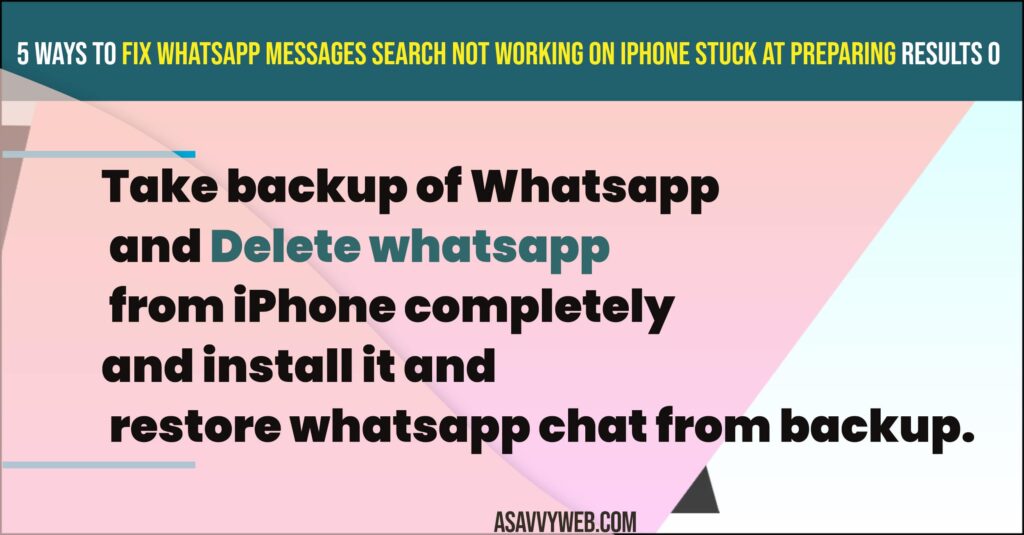
WhatsApp Search Not Working ios 16
Force restart whatsapp app and force restart iPhone and check and if this doesn’t help then you have an issue with whatsapp search index and you need to take whatsapp chat backup and store it in iCloud and then Delete and reinstall whatsapp app and restore whatsapp and setup whatsapp again.
Below methods will help you fix whatsapp chat search not working or stuck at zero percentage on iOS 15, 16,
Check iPhone is Connected to Internet or Not
If your iPhone is not connected to wifi, then when you search in whatsapp chat search then whatsapp search will be stuck at 0 percent and you need to connect to wifi internet connected.
Enable and Disable Airplane Mode
Step 1: Swipe from top right corner on iPhone and get control panel on iPhone
Step 2: SImply Tap on Airplane mode and tap on it and turn On airplane mode.
Step 3: Wait for a few seconds and then turn off airplane mode.
Now, go ahead and search in whatsapp chat search and check if your whatsapp search is working or not.
Also Read:
1) How do I Transfer WhatsApp Messages From My Old iPhone to My New Android?
2) How to Stop Auto Download of Images in WhatsApp messages
3) How to Fix WhatsApp Call Not Ringing on iPhone iOS 16 on Lock Screen
4) How to Fix Delayed WhatsApp Messages on iPhone 13, 12, 11, x, XR – iOS 14, 15, 16
5) How to Fix WhatsApp Emoji Reaction Feature Not Working on iPhone and Android
Disable and Enable WIFI Network
Step 1: Tap on Wifi icon and turn off wifi network and wait for sometime
Step 2: And, turn on wifi and connect with the wifi network and check.
Change Wifi Network and Connect to Mobile Data
If you are using wifi Wifi Network then you need to change your wifi network and connect to mobile cellular data and check. Sometimes, your iPhone may be connected to wifi but it says wifi connected but not internet connection.
Offload WhatsApp App from iPhone
Step 1: Open settings -> General
Step 2: Tap on iPhone Storage
Step 3: Scroll down and open whatsapp app
Step 4: Tap on Offload app and confirm in pop up box and wait for iPhone to offload whatsapp app.
Step 5: Tap on the Reinstall app and wait for the iPhone to reinstall.
Once you offload whatsapp and reinstall it, Now, go ahead and use the search feature in the chat box and your issue of whatsapp search not working will be fixed.
Uninstall and Reinstall and Restore WhatsApp Chat from Backup
If you still have issues with whatsapp search not working, then you need to completely delete whatsapp app and install it again and restore whatsapp chat from back up and let whatsapp build search index and now, your whatsapp search not working when searching for messages or chats or names etc will be resolved.
Why is My Whatsapp Search Not Working
If you are running old version of WhatsApp or older version of iPhone IOS version or if you are not connected to wifi internet then you can experience this issue of WhatsApp search not working and you need to update both WhatsApp and iPhone and offload WhatsApp app and fix WhatsApp search not working on iOS 16 and rebuild WhatsApp search index and restore WhatsApp.