- If a Message from an iPhone is sent using MMS/SMS instead of iMessage then a green bubble message will appear.
- If the receiver is having an android device and not an apple iPhone then iPhone Messages will be in green color.
- Turn on iMessage on iPhone and refresh iMessages by turning iMessages off and on and check wifi internet connectivity issues.
- Force restart your iPhone and Reset network settings and Prevent iMessages Being Sent as SMS Text Messages and green color messages issue on iPhone 13, 14
If you are having sending messages problem on iPhone 13 or 14 or any other iPhone old models and whenever you send text message to someone and the color of text messages is green and wondering why iPhone is sending green messages instead of blue messages then this guide will help you in detail regarding iPhone messages color green or blue and reason for iPhone sending green messages and how you can turn green messages to blue messages easily.
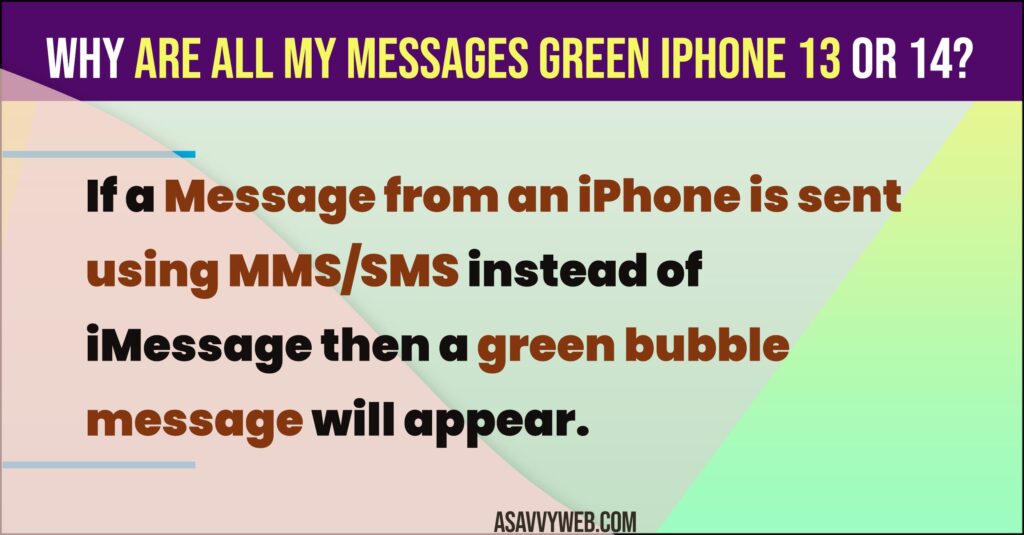
Message Sending to Android User
If your friend has an android device and you sent a message from iPhone to android device then you can see green color on sent messages on iPhone.
Turn on iMessages and Enable and Disable iMessage on iPhone 13, 14
Step 1: Open Settings -> Tap on Messages
Step 2: Find iMessages option and turn on iMessage
Step 3: If you have already enabled iMessages then you need to turn off iMessages and turn it off.
Once you enable and turn off and turn on iMessages on iPhone then send message to your friend and check whether green bubble color when sending message on iPhone is resolved and changed to blue or not.
Also Read:
1) 5 Ways to Fix WhatsApp Messages Search Not Working on iPhone stuck at Preparing results 0
2) Autofill Not Working on iPhone Email, Text Messages, Passwords or Credit Cards
3) Can’t Delete Text Messages on iPhone ios 16
4) How to Fix Filter Unknown Senders Messages Not Working on iPhone in iOS 16
5) How to Pin and Unpin Text Messages on iPhone or iPad
Message Not Sent Due to Internet WIFI Connection
If you iPhone is having wifi or mobile cellular data connectivity issues, then iPhone messages can appear in green instead of blue as the message will be in sending process and not completely sent and once iphone send messages, then the color of message will turn to blue color (bubble).
Reset Network Settings
Step 1: Open settings -> General -> Transfer or Reset iPhone
Step 2: Tap on Reset -> Reset Network Settings and enter passcode and confirm reset network settings in the pop up box.
Once you reset the network settings, then send a message from iPhone to a friend who has an iPhone and check, now your iPhone messages sending green color message will turn to blue.
How to Stop iPhone from sending green messages
Turn on iMessages on iPhone and send messages instead of text or mms and avoid internet connectivity issues and network related issues and send message with iMessage.
How to fix green messages on iphone
Green messages on iPhone is not an issue to fix and it simply indicates that the message sent from iPhone is not sent with iMessage and it is sent with text or message sent as text on iPhone and if receiving end user is having Android device then sent text message from iPhone will be in green color only.
How to change green messages to blue on iphone
Go to Settings -> messages and Turn on iMessage and send messages with iMessages not with normal text messages on iPhone.

